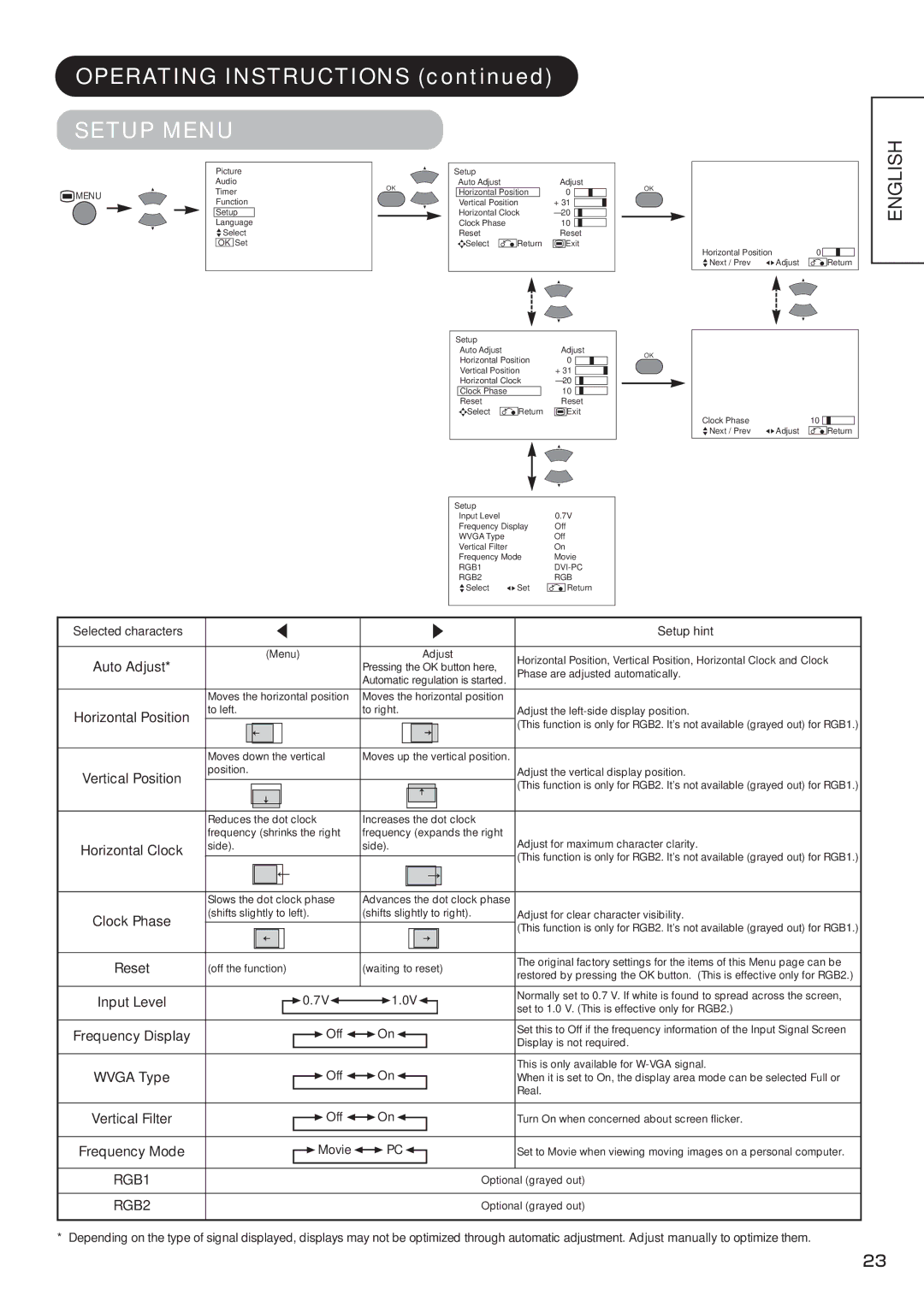CMP4211, CMP4212 specifications
Hitachi CMP4212 and CMP4211 are renowned models within the realm of industrial-grade flat panel displays, known for their advanced technologies and features suited for various applications, including professional broadcasting, healthcare, engineering, and digital signage. These models showcase Hitachi's commitment to providing high-quality visual solutions while integrating innovative technologies designed to enhance user experience and reliability.One of the defining characteristics of the CMP4212 and CMP4211 is their impressive display performance. Both models feature a 42-inch diagonal screen, delivering vibrant colors and incredible image clarity. Equipped with high-resolution capabilities, the displays provide sharp and detailed visuals, making them ideal for environments where precision and clarity are paramount. With a contrast ratio that ensures deep blacks and bright whites, users can expect enhanced visibility in various lighting conditions.
These models utilize advanced LCD technology, ensuring a wide viewing angle. This is particularly beneficial in settings where multiple viewers are positioned at different angles, allowing for consistent image quality across the viewing plane. Additionally, the displays incorporate Hitachi's proprietary image enhancement technologies, which further improve picture quality and reduce visual artifacts, ensuring that the images presented are both accurate and appealing.
Durability is another hallmark of the CMP4212 and CMP4211. Designed for heavy-duty usage, these displays are built to withstand the rigors of demanding environments. Their rugged construction, along with protective glass overlay, ensures that the screens are resilient against scratches and impacts. This makes them an excellent choice for hospitals, control rooms, and other locations where longevity is crucial.
In terms of connectivity, both models offer a variety of input options, including HDMI, VGA, and component video, enabling compatibility with a wide range of devices. This versatility simplifies integration into existing systems, allowing for seamless operation whether used for presentations, video playback, or complex data displays.
Energy efficiency is another noteworthy aspect of the CMP4212 and CMP4211. With advancements in power management, the displays consume significantly less energy compared to traditional models. This not only reduces operational costs but also supports environmentally friendly practices.
In summary, Hitachi CMP4212 and CMP4211 stand out due to their remarkable display performance, durability, versatile connectivity, and energy efficiency. These features make them ideal candidates for any professional environment where high-quality visual presentation is crucial, ensuring that they continue to meet the demands of users across various industries.