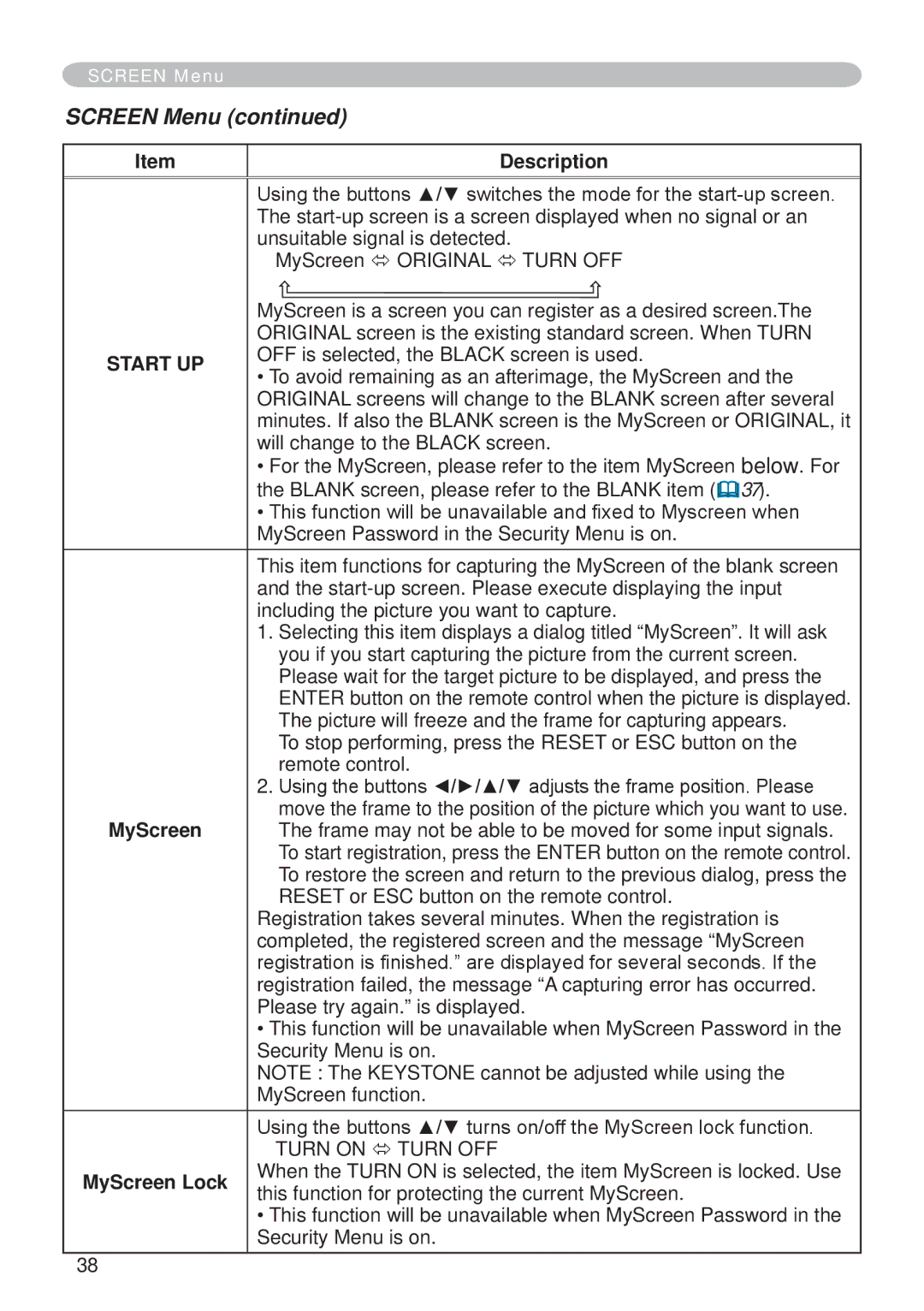SCREEN Menu
SCREEN Menu (continued)
Item | Description | |
|
| |
| Using the buttons ▲/▼ switches the mode for the | |
| The | |
| unsuitable signal is detected. | |
| MyScreen ó ORIGINAL ó TURN OFF | |
| MyScreen is a screen you can register as a desired screen.The | |
| ORIGINAL screen is the existing standard screen. When TURN | |
START UP | OFF is selected, the BLACK screen is used. | |
• To avoid remaining as an afterimage, the MyScreen and the | ||
| ||
| ORIGINAL screens will change to the BLANK screen after several | |
| minutes. If also the BLANK screen is the MyScreen or ORIGINAL, it | |
| will change to the BLACK screen. | |
| • For the MyScreen, please refer to the item MyScreen below. For | |
| the BLANK screen, please refer to the BLANK item (37). | |
| • This function will be unavailable and fixed to Myscreen when | |
| MyScreen Password in the Security Menu is on. | |
| This item functions for capturing the MyScreen of the blank screen | |
| and the | |
| including the picture you want to capture. | |
| 1. Selecting this item displays a dialog titled “MyScreen”. It will ask | |
| you if you start capturing the picture from the current screen. | |
| Please wait for the target picture to be displayed, and press the | |
| ENTER button on the remote control when the picture is displayed. | |
| The picture will freeze and the frame for capturing appears. | |
| To stop performing, press the RESET or ESC button on the | |
| remote control. | |
| 2. Using the buttons ◄/►/▲/▼ adjusts the frame position. Please | |
MyScreen | move the frame to the position of the picture which you want to use. | |
The frame may not be able to be moved for some input signals. | ||
| To start registration, press the ENTER button on the remote control. | |
| To restore the screen and return to the previous dialog, press the | |
| RESET or ESC button on the remote control. | |
| Registration takes several minutes. When the registration is | |
| completed, the registered screen and the message “MyScreen | |
| registration is finished.” are displayed for several seconds. If the | |
| registration failed, the message “A capturing error has occurred. | |
| Please try again.” is displayed. | |
| • This function will be unavailable when MyScreen Password in the | |
| Security Menu is on. | |
| NOTE : The KEYSTONE cannot be adjusted while using the | |
| MyScreen function. | |
| Using the buttons ▲/▼ turns on/off the MyScreen lock function. | |
| TURN ON ó TURN OFF | |
MyScreen Lock | When the TURN ON is selected, the item MyScreen is locked. Use | |
this function for protecting the current MyScreen. | ||
| ||
| • This function will be unavailable when MyScreen Password in the | |
| Security Menu is on. | |
38 |
|