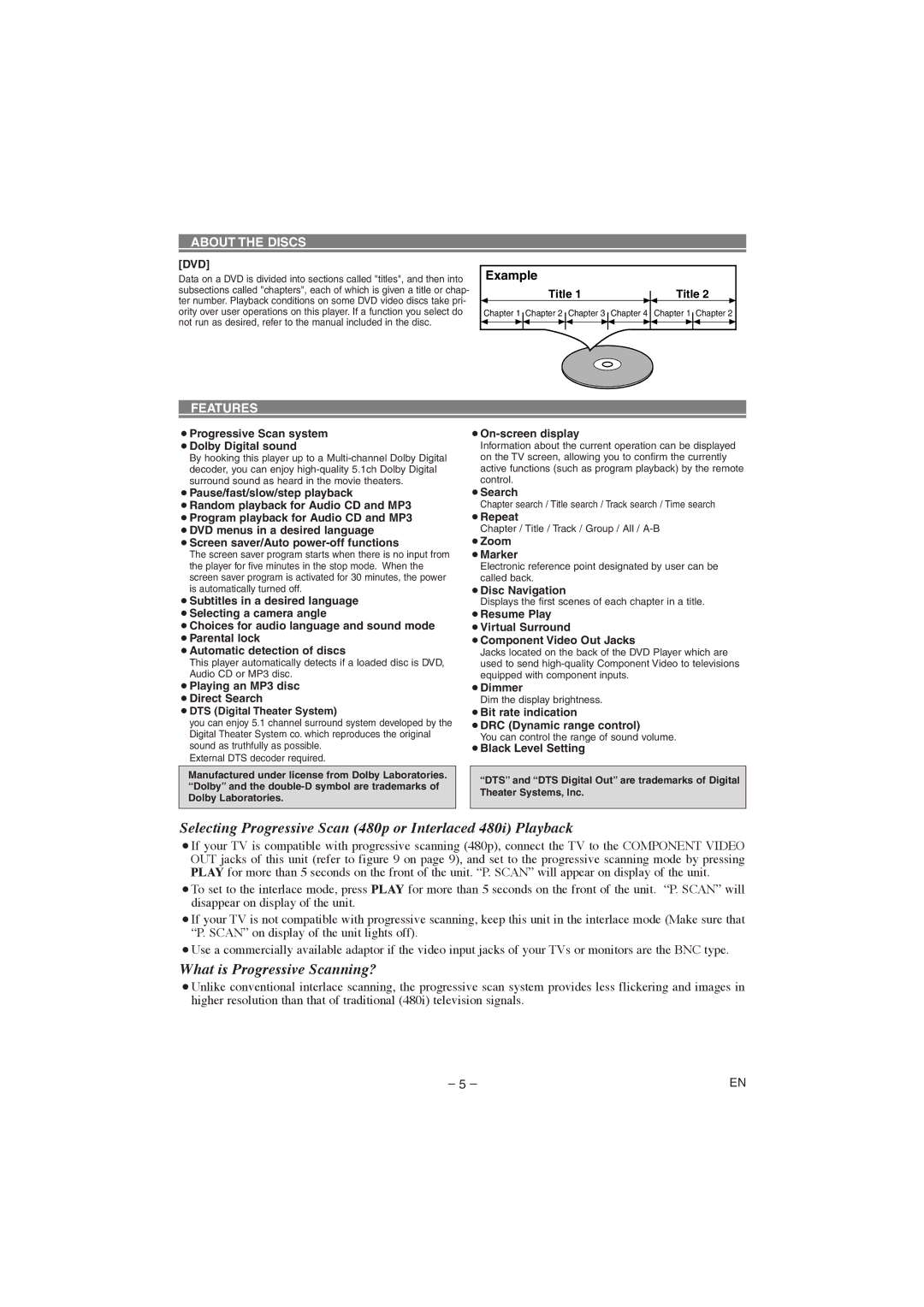ABOUT THE DISCS
[DVD]
Data on a DVD is divided into sections called "titles", and then into subsections called "chapters", each of which is given a title or chap- ter number. Playback conditions on some DVD video discs take pri- ority over user operations on this player. If a function you select do not run as desired, refer to the manual included in the disc.
Example
Title 1 | Title 2 |
Chapter 1 Chapter 2 Chapter 3 Chapter 4 Chapter 1 Chapter 2
FEATURES
¡Progressive Scan system ¡Dolby Digital sound
By hooking this player up to a
¡On-screen display
Information about the current operation can be displayed on the TV screen, allowing you to confirm the currently active functions (such as program playback) by the remote control.
¡Pause/fast/slow/step playback
¡Random playback for Audio CD and MP3 ¡Program playback for Audio CD and MP3 ¡DVD menus in a desired language ¡Screen saver/Auto
The screen saver program starts when there is no input from the player for five minutes in the stop mode. When the screen saver program is activated for 30 minutes, the power is automatically turned off.
¡Subtitles in a desired language ¡Selecting a camera angle
¡Choices for audio language and sound mode ¡Parental lock
¡Automatic detection of discs
This player automatically detects if a loaded disc is DVD, Audio CD or MP3 disc.
¡Playing an MP3 disc ¡Direct Search
¡DTS (Digital Theater System)
you can enjoy 5.1 channel surround system developed by the Digital Theater System co. which reproduces the original sound as truthfully as possible.
External DTS decoder required.
Manufactured under license from Dolby Laboratories. “Dolby” and the
¡Search
Chapter search / Title search / Track search / Time search
¡Repeat
Chapter / Title / Track / Group / All /
¡Zoom ¡Marker
Electronic reference point designated by user can be called back.
¡Disc Navigation
Displays the first scenes of each chapter in a title.
¡Resume Play
¡Virtual Surround
¡Component Video Out Jacks
Jacks located on the back of the DVD Player which are used to send
¡Dimmer
Dim the display brightness.
¡Bit rate indication
¡DRC (Dynamic range control)
You can control the range of sound volume.
¡Black Level Setting
“DTS” and “DTS Digital Out” are trademarks of Digital Theater Systems, Inc.
Selecting Progressive Scan (480p or Interlaced 480i) Playback
¡If your TV is compatible with progressive scanning (480p), connect the TV to the COMPONENT VIDEO OUT jacks of this unit (refer to figure 9 on page 9), and set to the progressive scanning mode by pressing PLAY for more than 5 seconds on the front of the unit. “P. SCAN” will appear on display of the unit.
¡To set to the interlace mode, press PLAY for more than 5 seconds on the front of the unit. “P. SCAN” will disappear on display of the unit.
¡If your TV is not compatible with progressive scanning, keep this unit in the interlace mode (Make sure that “P. SCAN” on display of the unit lights off).
¡Use a commercially available adaptor if the video input jacks of your TVs or monitors are the BNC type.
What is Progressive Scanning?
¡Unlike conventional interlace scanning, the progressive scan system provides less flickering and images in higher resolution than that of traditional (480i) television signals.
– 5 – | EN |