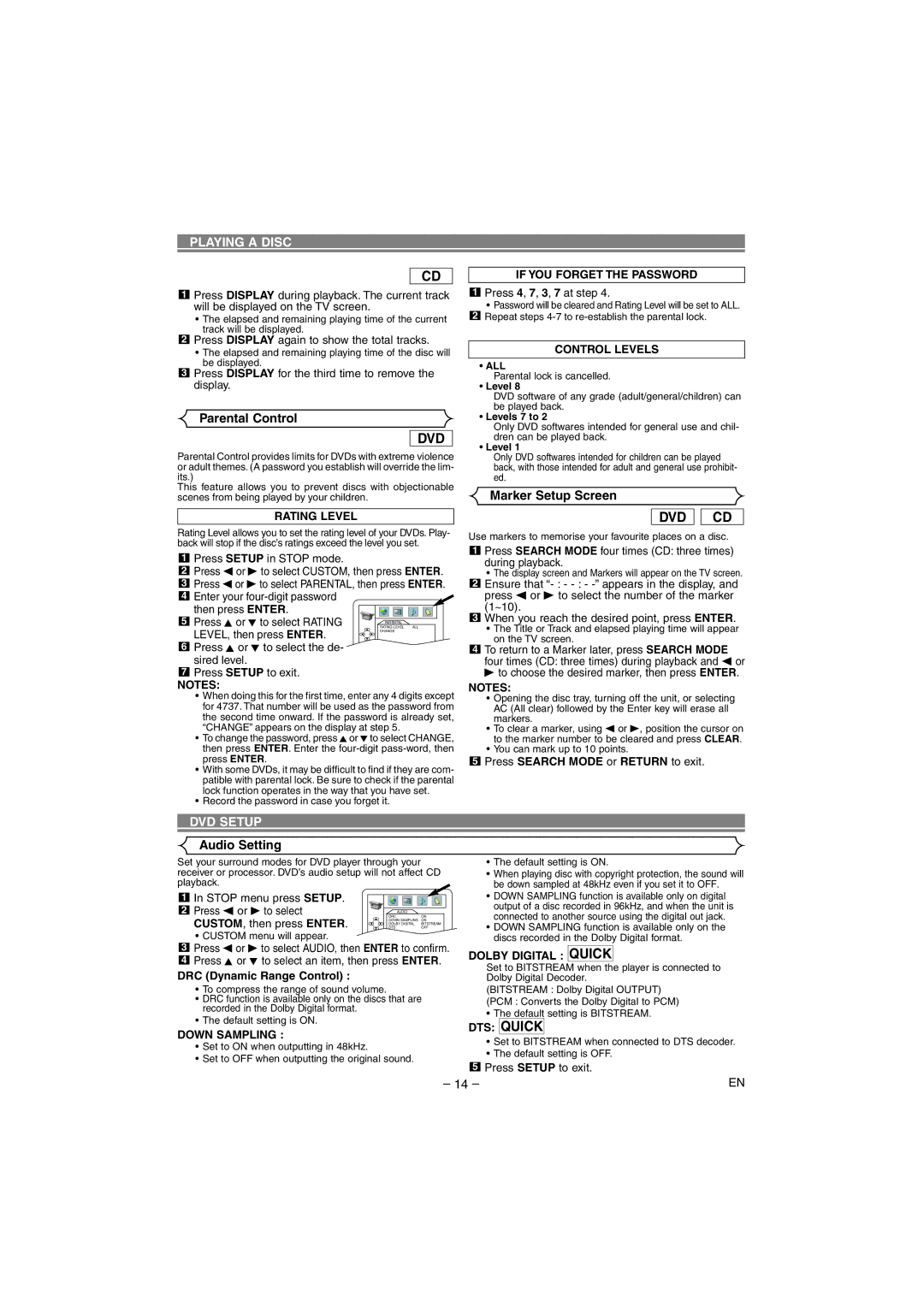PLAYING A DISC
CD
1Press DISPLAY during playback. The current track will be displayed on the TV screen.
•The elapsed and remaining playing time of the current track will be displayed.
2Press DISPLAY again to show the total tracks.
•The elapsed and remaining playing time of the disc will be displayed.
3Press DISPLAY for the third time to remove the display.
Parental Control
DVD
Parental Control provides limits for DVDs with extreme violence or adult themes. (A password you establish will override the lim- its.)
This feature allows you to prevent discs with objectionable scenes from being played by your children.
RATING LEVEL
Rating Level allows you to set the rating level of your DVDs. Play- back will stop if the disc’s ratings exceed the level you set.
1Press SETUP in STOP mode.
2Press s or B to select CUSTOM, then press ENTER.
3Press s or B to select PARENTAL, then press ENTER.
4 Enter your
5 Press K or L to select RATING | RATING LEVEL ALL |
| PARENTAL |
LEVEL, then press ENTER. | CHANGE |
|
6Press K or L to select the de- sired level.
7Press SETUP to exit.
NOTES:
•When doing this for the first time, enter any 4 digits except for 4737. That number will be used as the password from the second time onward. If the password is already set, “CHANGE” appears on the display at step 5.
•To change the password, press K or L to select CHANGE, then press ENTER. Enter the
•With some DVDs, it may be difficult to find if they are com- patible with parental lock. Be sure to check if the parental lock function operates in the way that you have set.
•Record the password in case you forget it.
IF YOU FORGET THE PASSWORD
1Press 4, 7, 3, 7 at step 4.
•Password will be cleared and Rating Level will be set to ALL.
2Repeat steps
CONTROL LEVELS
•ALL
Parental lock is cancelled.
•Level 8
DVD software of any grade (adult/general/children) can be played back.
•Levels 7 to 2
Only DVD softwares intended for general use and chil- dren can be played back.
•Level 1
Only DVD softwares intended for children can be played back, with those intended for adult and general use prohibit- ed.
Marker Setup Screen
DVD 
 CD
CD
Use markers to memorise your favourite places on a disc.
1Press SEARCH MODE four times (CD: three times) during playback.
•The display screen and Markers will appear on the TV screen.
2Ensure that
3When you reach the desired point, press ENTER.
•The Title or Track and elapsed playing time will appear on the TV screen.
4To return to a Marker later, press SEARCH MODE four times (CD: three times) during playback and s or B to choose the desired marker, then press ENTER.
NOTES:
•Opening the disc tray, turning off the unit, or selecting AC (All clear) followed by the Enter key will erase all markers.
•To clear a marker, using s or B, position the cursor on to the marker number to be cleared and press CLEAR.
•You can mark up to 10 points.
5Press SEARCH MODE or RETURN to exit.
DVD SETUP
Audio Setting
Set your surround modes for DVD player through your receiver or processor. DVD’s audio setup will not affect CD playback.
1 | In STOP menu press SETUP. |
|
|
2 | Press s or B to select | AUDIO | ON |
| CUSTOM, then press ENTER. | DRC | |
| DOWN SAMPLING ON | ||
| DTS | OFF | |
|
| DOLBY DIGITAL | BITSTREAM |
• CUSTOM menu will appear.
3Press s or B to select AUDIO, then ENTER to confirm.
4Press K or L to select an item, then press ENTER.
DRC (Dynamic Range Control) :
•To compress the range of sound volume.
•DRC function is available only on the discs that are recorded in the Dolby Digital format.
•The default setting is ON.
DOWN SAMPLING :
•Set to ON when outputting in 48kHz.
•Set to OFF when outputting the original sound.
•The default setting is ON.
•When playing disc with copyright protection, the sound will be down sampled at 48kHz even if you set it to OFF.
•DOWN SAMPLING function is available only on digital output of a disc recorded in 96kHz, and when the unit is connected to another source using the digital out jack.
•DOWN SAMPLING function is available only on the discs recorded in the Dolby Digital format.
DOLBY DIGITAL : QUICK
Set to BITSTREAM when the player is connected to Dolby Digital Decoder.
(BITSTREAM : Dolby Digital OUTPUT)
(PCM : Converts the Dolby Digital to PCM)
•The default setting is BITSTREAM.
DTS: QUICK
•Set to BITSTREAM when connected to DTS decoder.
•The default setting is OFF.
5Press SETUP to exit.
– 14 – | EN |