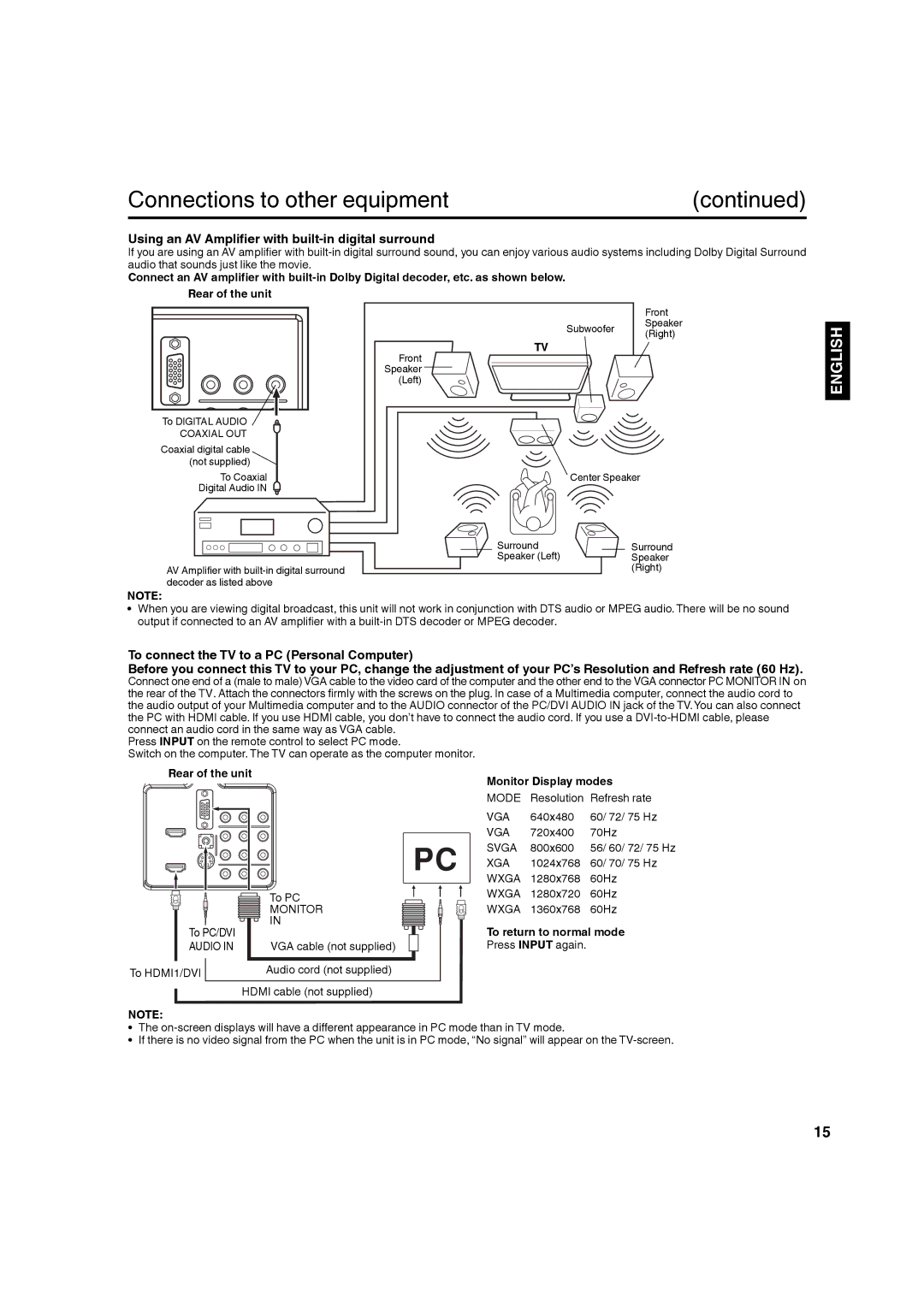Connections to other equipment | (continued) |
Using an AV Amplifier with built-in digital surround
If you are using an AV amplifier with
Connect an AV amplifier with
Rear of the unit
To DIGITAL AUDIO COAXIAL OUT Coaxial digital cable (not supplied)
To Coaxial
Digital Audio IN ![]()
Front
Speaker
(Left)
Front
Subwoofer Speaker
(Right)
TV
Center Speaker
ENGLISH
AV Amplifier with
Surround | Surround |
Speaker (Left) | Speaker |
| (Right) |
NOTE:
• When you are viewing digital broadcast, this unit will not work in conjunction with DTS audio or MPEG audio. There will be no sound output if connected to an AV amplifier with a
To connect the TV to a PC (Personal Computer)
Before you connect this TV to your PC, change the adjustment of your PC’s Resolution and Refresh rate (60 Hz). Connect one end of a (male to male) VGA cable to the video card of the computer and the other end to the VGA connector PC MONITOR IN on the rear of the TV. Attach the connectors firmly with the screws on the plug. In case of a Multimedia computer, connect the audio cord to the audio output of your Multimedia computer and to the AUDIO connector of the PC/DVI AUDIO IN jack of the TV.You can also connect the PC with HDMI cable. If you use HDMI cable, you don’t have to connect the audio cord. If you use a
Press INPUT on the remote control to select PC mode.
Switch on the computer. The TV can operate as the computer monitor.
Rear of the unit
| To PC | |
| MONITOR | |
To PC/DVI | IN | |
VGA cable (not supplied) | ||
AUDIO IN | ||
To HDMI1/DVI | Audio cord (not supplied) | |
| HDMI cable (not supplied) |
Monitor Display modes
MODE Resolution Refresh rate
VGA | 640x480 | 60/ 72/ 75 Hz |
VGA | 720x400 | 70Hz |
SVGA | 800x600 | 56/ 60/ 72/ 75 Hz |
XGA | 1024x768 | 60/ 70/ 75 Hz |
WXGA | 1280x768 | 60Hz |
WXGA | 1280x720 | 60Hz |
WXGA | 1360x768 | 60Hz |
To return to normal mode
Press INPUT again.
NOTE:
• The
• If there is no video signal from the PC when the unit is in PC mode, “No signal” will appear on the
15