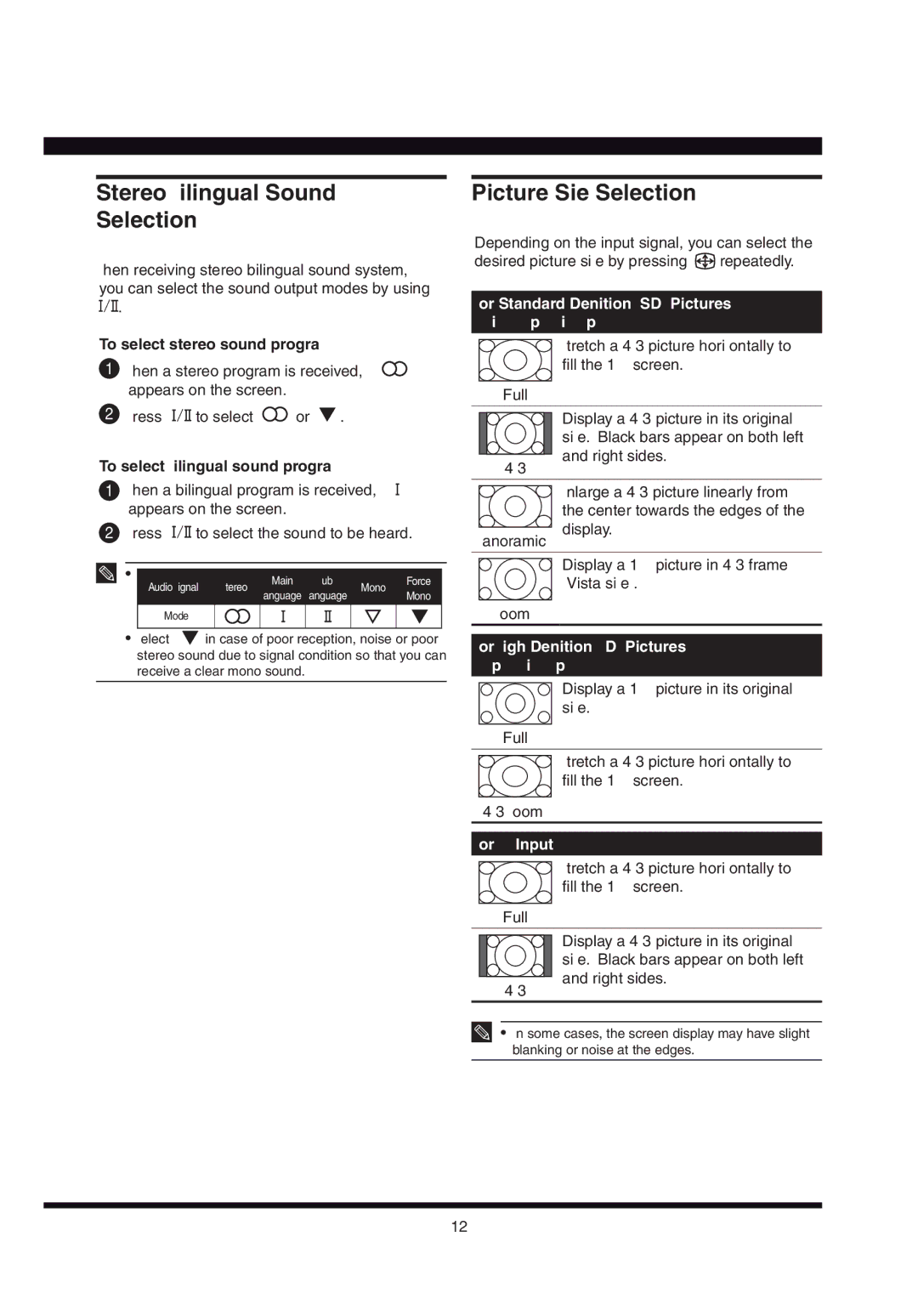Stereo/Bilingual Sound
Selection
When receiving stereo/bilingual sound system, you can select the sound output modes by using ![]()
![]() .
.
To select stereo sound program
1When a stereo program is received, “![]() ” appears on the screen.
” appears on the screen.
2Press ![]()
![]() to select “
to select “![]() ” or “
” or “![]() ”.
”.
To select bilingual sound program
1When a bilingual program is received, “![]() ” appears on the screen.
” appears on the screen.
2Press ![]()
![]() to select the sound to be heard.
to select the sound to be heard.
• |
| Main | Sub |
| Force | |
Audio Signal | Stereo | Mono | ||||
Language Language | Mono | |||||
|
|
| ||||
Mode |
|
|
|
|
| |
•Select “![]() ” in case of poor reception, noise or poor stereo sound due to signal condition so that you can receive a clear mono sound.
” in case of poor reception, noise or poor stereo sound due to signal condition so that you can receive a clear mono sound.
Picture Size Selection
Depending on the input signal, you can select the
desired picture size by pressing ![]() repeatedly.
repeatedly.
For Standard Definition (SD) Pictures (480i, 480p, 576i, 576p)
Stretch a 4:3 picture horizontally to fill the 16:9 screen.
Full
Display a 4:3 picture in its original size. Black bars appear on both left
and right sides.
4:3
Enlarge a 4:3 picture linearly from the center towards the edges of the
display.
Panoramic
Display a 16:9 picture in 4:3 frame (Vista size).
Zoom
For High Definition (HD) Pictures (720p, 1080i, 1080p)
Display a 16:9 picture in its original size.
Full
Stretch a 4:3 picture horizontally to fill the 16:9 screen.
4:3 Zoom
For RGB Input
Stretch a 4:3 picture horizontally to fill the 16:9 screen.
Full
Display a 4:3 picture in its original size. Black bars appear on both left
and right sides.
4:3
• In some cases, the screen display may have slight blanking or noise at the edges.
12