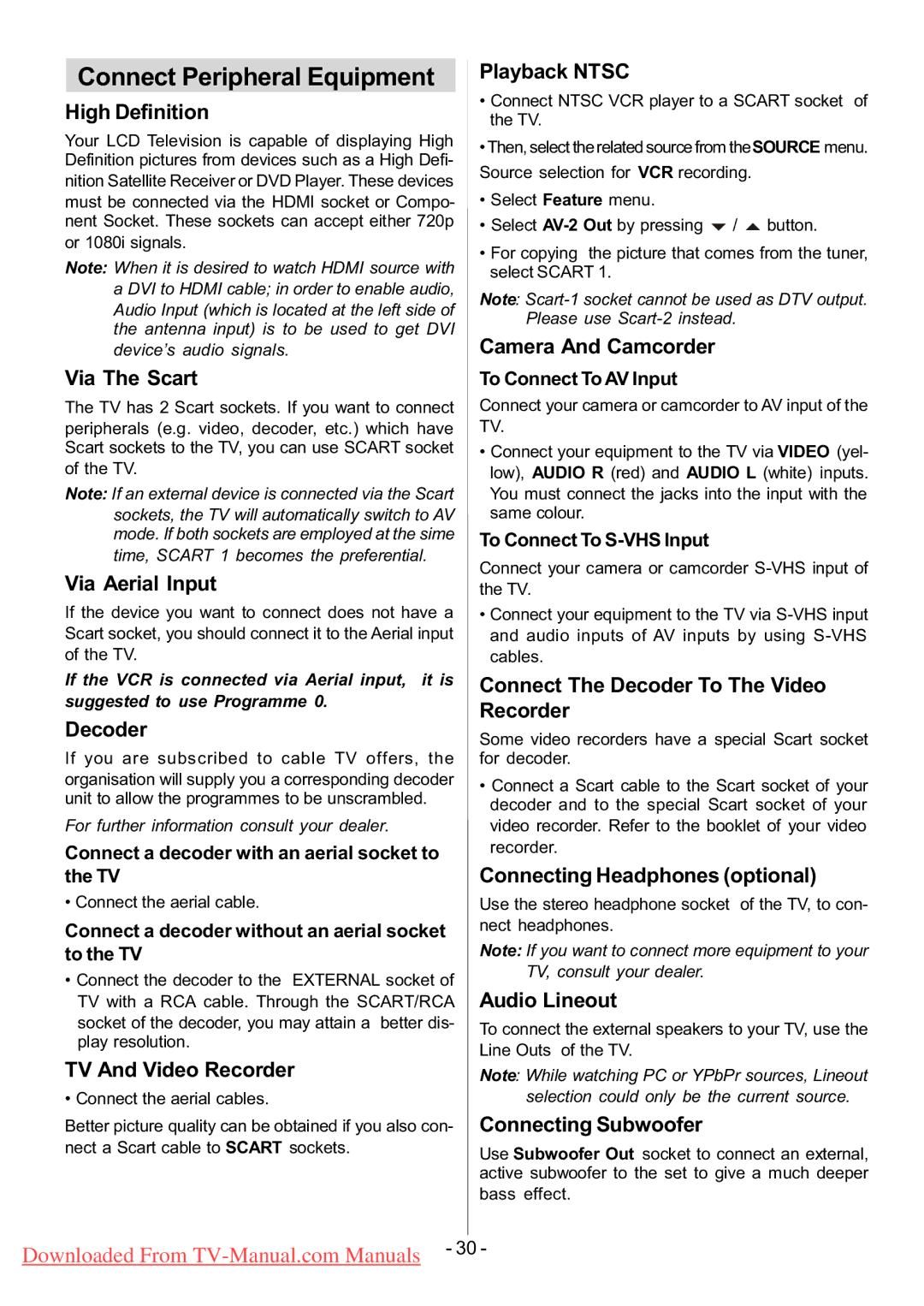L32H01U, L32HR1U specifications
Hitachi is a renowned name in the electronics industry, particularly in the realm of television technology. The models L32HR1U and L32H01U are two compelling offerings from the brand, designed to cater to the needs of modern viewers seeking both quality and performance in their viewing experience.The Hitachi L32HR1U features a 32-inch LCD screen that employs a backlight to produce vivid imagery. One of its most notable characteristics is the Full HD resolution, delivering sharp and detailed pictures that enhance the overall viewing experience. This model supports multiple video formats, making it exceptionally versatile for various media types.
In terms of audio, the L32HR1U is equipped with built-in speakers that provide clear sound quality, complemented by various sound modes to suit different types of content, whether it’s movies, sports, or music. For connectivity, this model comes with multiple HDMI ports, allowing seamless connections to external devices like gaming consoles, Blu-ray players, and streaming devices. Additionally, it includes USB ports for easy playback of media directly from USB drives.
On the other hand, the Hitachi L32H01U shares similarities with its counterpart but introduces a few distinct features. It also boasts a 32-inch LCD display and supports Full HD resolution. However, the L32H01U is designed with an emphasis on energy efficiency, making it an excellent choice for environmentally conscious consumers. This model is equipped with energy-saving technologies that lower power consumption without compromising performance.
Both models come with a variety of smart features, including an electronic program guide (EPG) that makes channel navigation easy, allowing users to access their favorite shows with minimal hassle. They also support HDMI-CEC technology, enabling users to control multiple devices using a single remote, simplifying the overall user experience.
In conclusion, the Hitachi L32HR1U and L32H01U are excellent options for those seeking a combination of quality visuals, robust sound, and smart connectivity features in a compact size. Whether for casual viewing or immersive gaming, these models stand out in the crowded television market, offering reliable performance and modern features that can meet diverse entertainment needs.