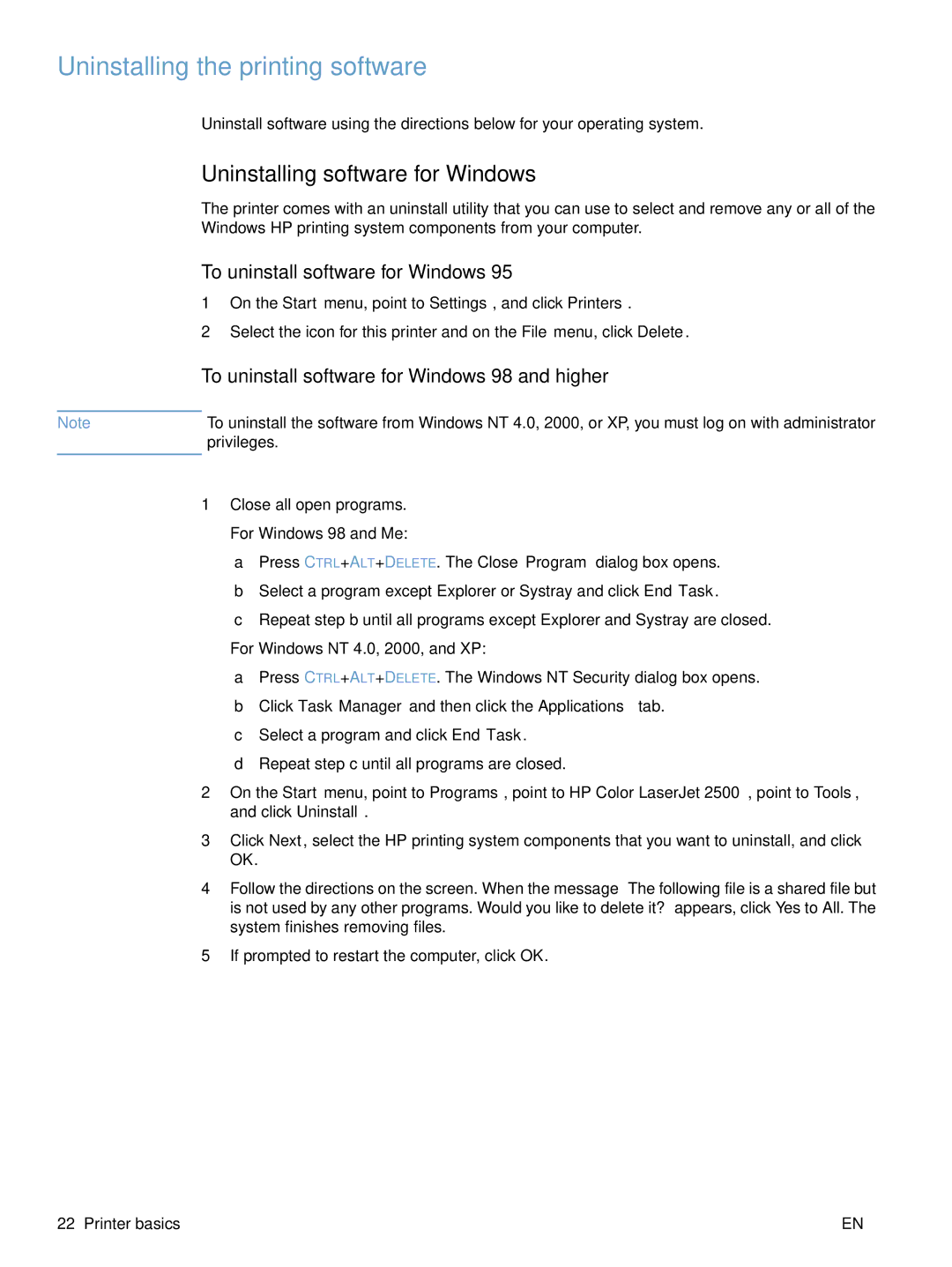Uninstalling the printing software
Uninstall software using the directions below for your operating system.
Uninstalling software for Windows
The printer comes with an uninstall utility that you can use to select and remove any or all of the Windows HP printing system components from your computer.
To uninstall software for Windows 95
1On the Start menu, point to Settings, and click Printers.
2Select the icon for this printer and on the File menu, click Delete.
To uninstall software for Windows 98 and higher
Note | To uninstall the software from Windows NT 4.0, 2000, or XP, you must log on with administrator |
| privileges. |
|
|
1Close all open programs.
For Windows 98 and Me:
a Press CTRL+ALT+DELETE. The Close Program dialog box opens. b Select a program except Explorer or Systray and click End Task.
c Repeat step b until all programs except Explorer and Systray are closed.
For Windows NT 4.0, 2000, and XP:
a Press CTRL+ALT+DELETE. The Windows NT Security dialog box opens. b Click Task Manager and then click the Applications tab.
c Select a program and click End Task.
d Repeat step c until all programs are closed.
2On the Start menu, point to Programs, point to HP Color LaserJet 2500, point to Tools, and click Uninstall.
3Click Next, select the HP printing system components that you want to uninstall, and click OK.
4Follow the directions on the screen. When the message “The following file is a shared file but is not used by any other programs. Would you like to delete it?” appears, click Yes to All. The system finishes removing files.
5If prompted to restart the computer, click OK.
22 Printer basics | EN |