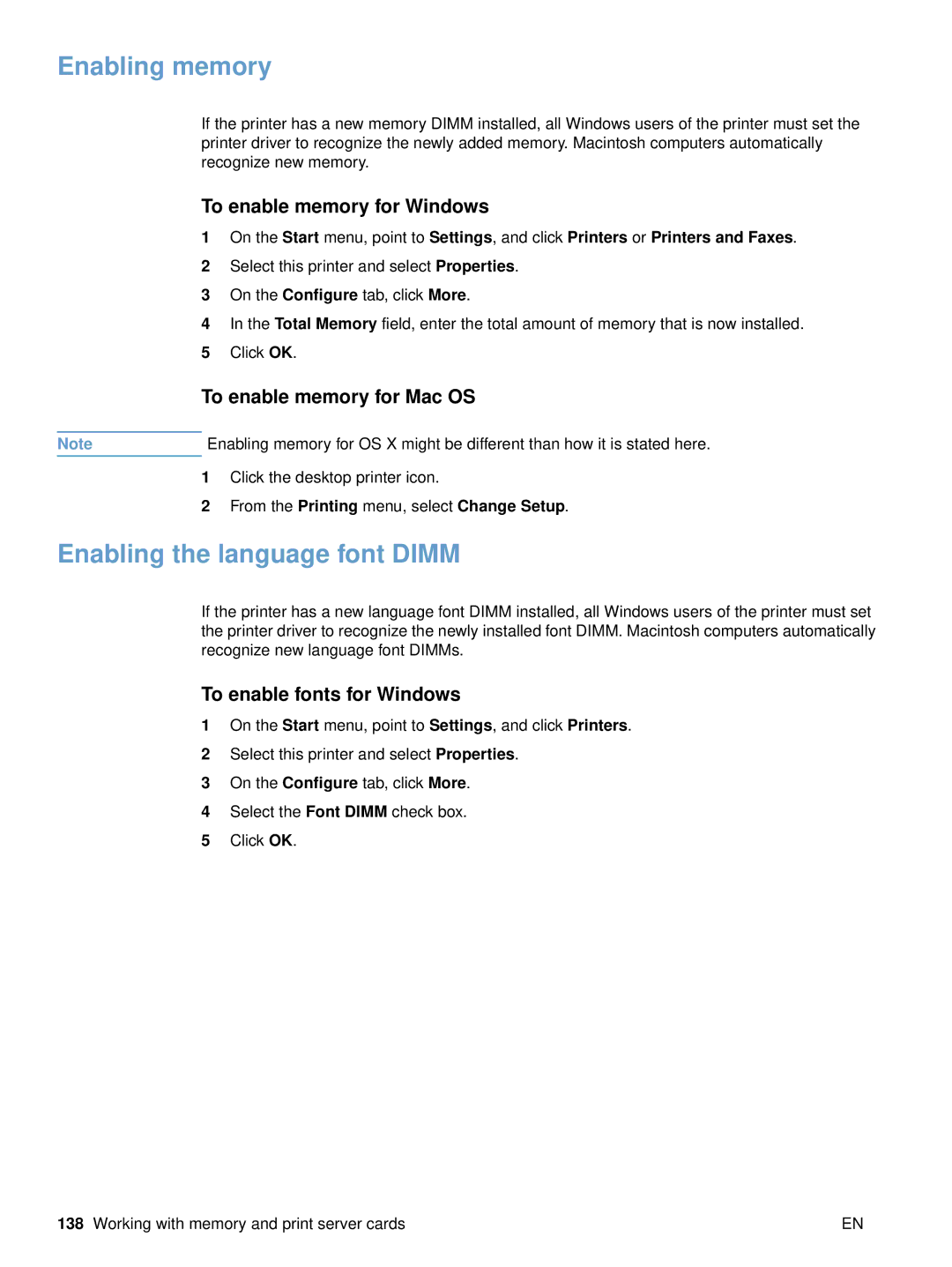Enabling memory
If the printer has a new memory DIMM installed, all Windows users of the printer must set the printer driver to recognize the newly added memory. Macintosh computers automatically recognize new memory.
To enable memory for Windows
1On the Start menu, point to Settings, and click Printers or Printers and Faxes.
2Select this printer and select Properties.
3On the Configure tab, click More.
4In the Total Memory field, enter the total amount of memory that is now installed.
5Click OK.
To enable memory for Mac OS
Note | Enabling memory for OS X might be different than how it is stated here. |
1Click the desktop printer icon.
2From the Printing menu, select Change Setup.
Enabling the language font DIMM
If the printer has a new language font DIMM installed, all Windows users of the printer must set the printer driver to recognize the newly installed font DIMM. Macintosh computers automatically recognize new language font DIMMs.
To enable fonts for Windows
1On the Start menu, point to Settings, and click Printers.
2Select this printer and select Properties.
3On the Configure tab, click More.
4Select the Font DIMM check box.
5Click OK.
138 Working with memory and print server cards | EN |