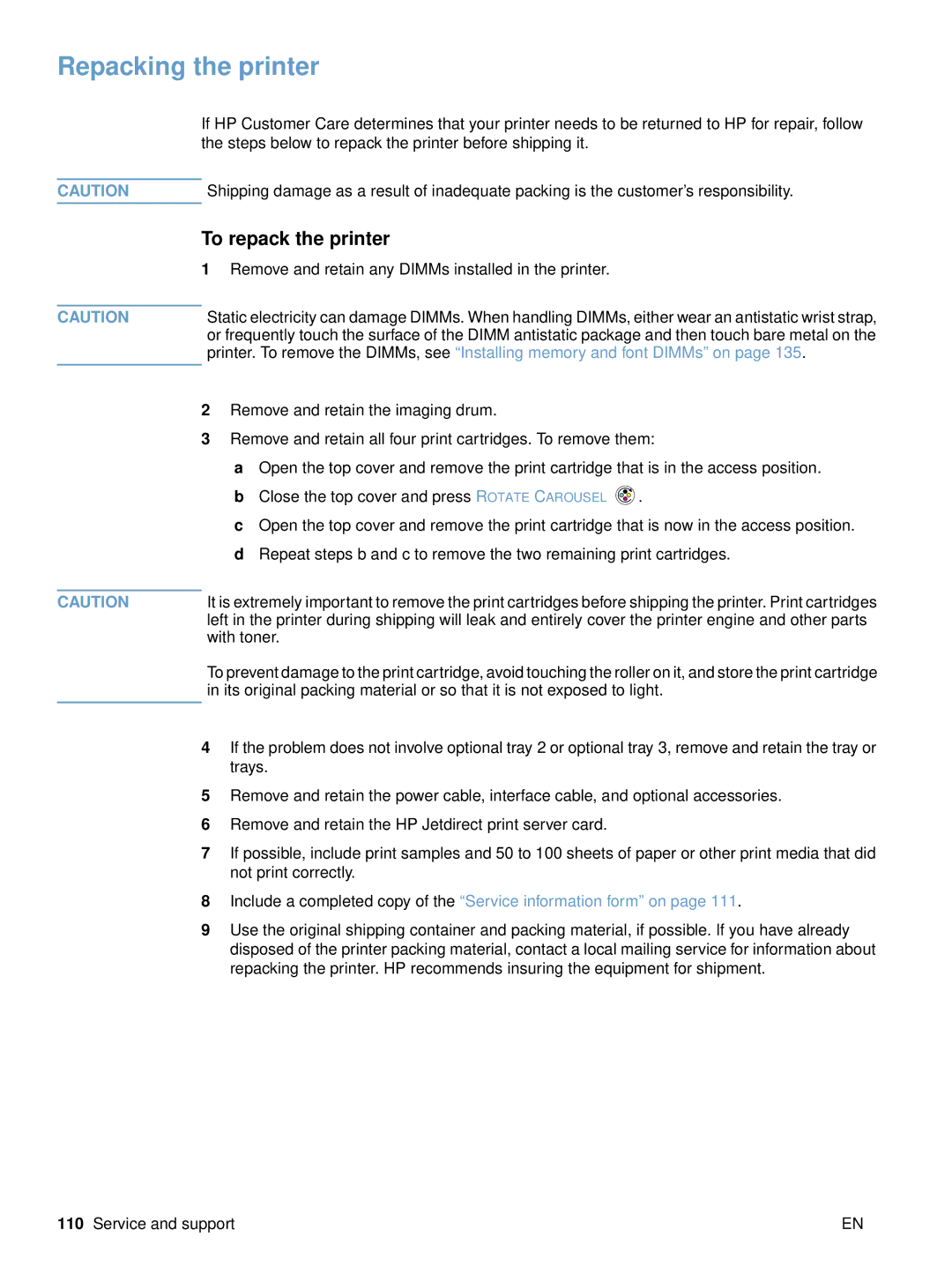Repacking the printer
| If HP Customer Care determines that your printer needs to be returned to HP for repair, follow |
| the steps below to repack the printer before shipping it. |
|
|
CAUTION | Shipping damage as a result of inadequate packing is the customer’s responsibility. |
|
|
| To repack the printer |
| 1 Remove and retain any DIMMs installed in the printer. |
|
|
CAUTION | Static electricity can damage DIMMs. When handling DIMMs, either wear an antistatic wrist strap, |
| or frequently touch the surface of the DIMM antistatic package and then touch bare metal on the |
| printer. To remove the DIMMs, see “Installing memory and font DIMMs” on page 135. |
|
|
2Remove and retain the imaging drum.
3Remove and retain all four print cartridges. To remove them:
aOpen the top cover and remove the print cartridge that is in the access position.
bClose the top cover and press ROTATE CAROUSEL ![]() .
.
cOpen the top cover and remove the print cartridge that is now in the access position.
dRepeat steps b and c to remove the two remaining print cartridges.
CAUTION | It is extremely important to remove the print cartridges before shipping the printer. Print cartridges |
| left in the printer during shipping will leak and entirely cover the printer engine and other parts |
| with toner. |
| To prevent damage to the print cartridge, avoid touching the roller on it, and store the print cartridge |
| in its original packing material or so that it is not exposed to light. |
|
|
4If the problem does not involve optional tray 2 or optional tray 3, remove and retain the tray or trays.
5Remove and retain the power cable, interface cable, and optional accessories.
6Remove and retain the HP Jetdirect print server card.
7If possible, include print samples and 50 to 100 sheets of paper or other print media that did not print correctly.
8Include a completed copy of the “Service information form” on page 111.
9Use the original shipping container and packing material, if possible. If you have already disposed of the printer packing material, contact a local mailing service for information about repacking the printer. HP recommends insuring the equipment for shipment.
110 Service and support | EN |