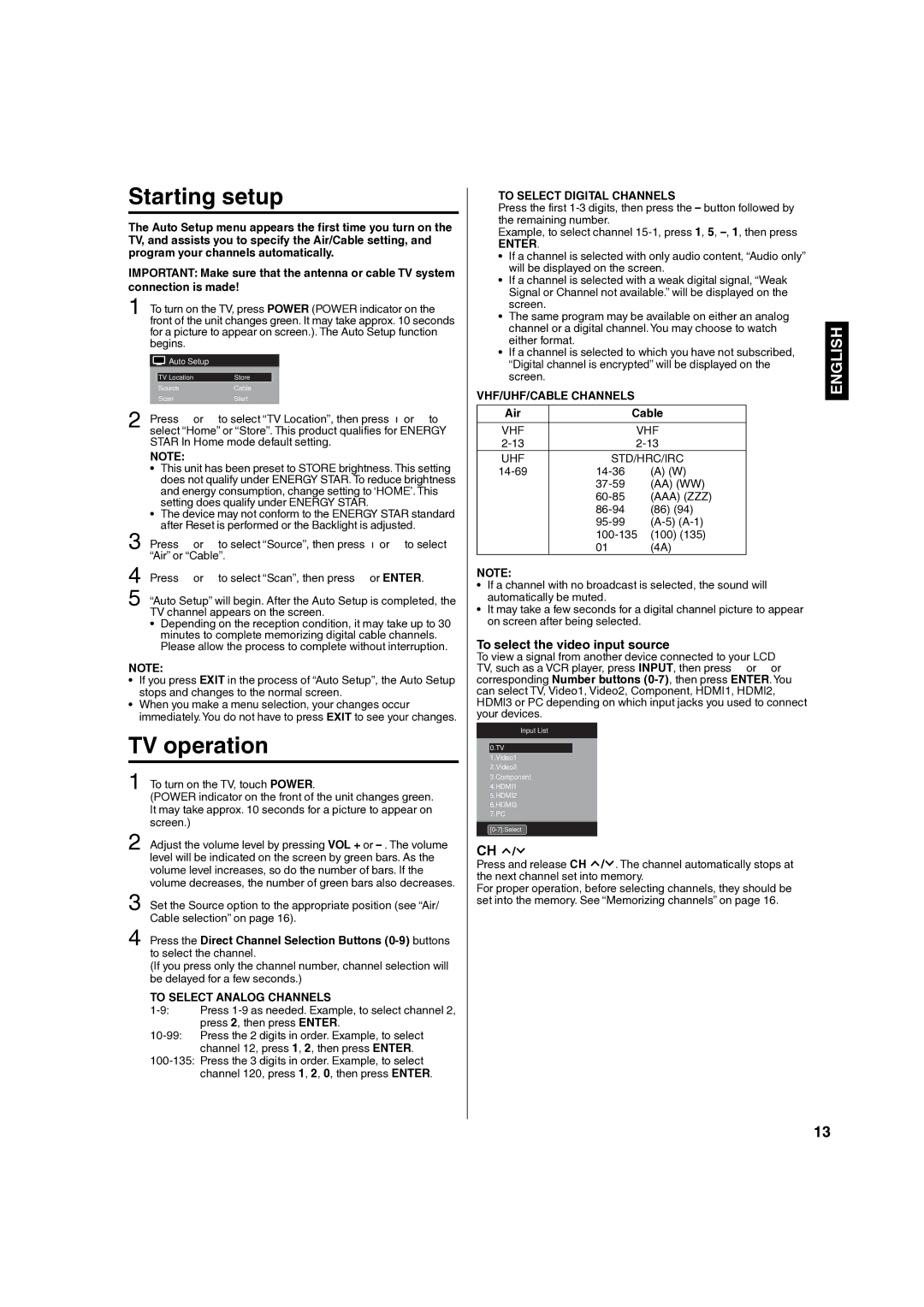| Press ▲ or ▼ to select “TV Location”, then press ◀ or ▶ to |
2 select “Home” or “Store”. This product qualifies for ENERGY | |
| STAR In Home mode default setting. |
| NOTE: |
| • This unit has been preset to STORE brightness. This setting |
| does not qualify under ENERGY STAR. To reduce brightness |
| and energy consumption, change setting to ‘HOME’. This |
| setting does qualify under ENERGY STAR. |
| • The device may not conform to the ENERGY STAR standard |
3 | after Reset is performed or the Backlight is adjusted. |
Press ▲ or ▼ to select “Source”, then press ◀ or ▶ to select | |
“Air” or “Cable”. | |
4 | Press ▲ or ▼ to select “Scan”, then press ▶ or ENTER. |
5 | “Auto Setup” will begin. After the Auto Setup is completed, the |
TV channel appears on the screen. | |
| • Depending on the reception condition, it may take up to 30 |
| minutes to complete memorizing digital cable channels. |
| Please allow the process to complete without interruption. |
NOTE:
• If you press EXIT in the process of “Auto Setup”, the Auto Setup stops and changes to the normal screen.
• When you make a menu selection, your changes occur immediately.You do not have to press EXIT to see your changes.
TV operation
1 To turn on the TV, touch POWER.
(POWER indicator on the front of the unit changes green. It may take approx. 10 seconds for a picture to appear on screen.)
2 Adjust the volume level by pressing VOL + or
3 Set the Source option to the appropriate position (see “Air/ Cable selection” on page 16).
4 Press the Direct Channel Selection Buttons
(If you press only the channel number, channel selection will be delayed for a few seconds.)
TO SELECT ANALOG CHANNELS
TO SELECT DIGITAL CHANNELS
Press the first
Example, to select channel
ENTER.
• If a channel is selected with only audio content, “Audio only” will be displayed on the screen.
• If a channel is selected with a weak digital signal, “Weak Signal or Channel not available.” will be displayed on the screen.
• The same program may be available on either an analog channel or a digital channel.You may choose to watch either format.
• If a channel is selected to which you have not subscribed, “Digital channel is encrypted” will be displayed on the screen.
VHF/UHF/CABLE CHANNELS
Air |
| Cable |
VHF |
| VHF |
| ||
UHF | STD/HRC/IRC | |
(A) (W) | ||
| (AA) (WW) | |
| (AAA) (ZZZ) | |
| (86) (94) | |
| ||
| ||
| 01 | (4A) |
NOTE:
• If a channel with no broadcast is selected, the sound will automatically be muted.
• It may take a few seconds for a digital channel picture to appear on screen after being selected.
To select the video input source
To view a signal from another device connected to your LCD TV, such as a VCR player, press INPUT, then press ▲ or ▼ or corresponding Number buttons
Input List
0.TV
1.Video1
2.Video2
3.Component
4.HDMI1
5.HDMI2
6.HDMI3
7.PC
CH ![]() /
/![]()
Press and release CH ![]() /
/![]() . The channel automatically stops at the next channel set into memory.
. The channel automatically stops at the next channel set into memory.
For proper operation, before selecting channels, they should be set into the memory. See “Memorizing channels” on page 16.
ENGLISH
13