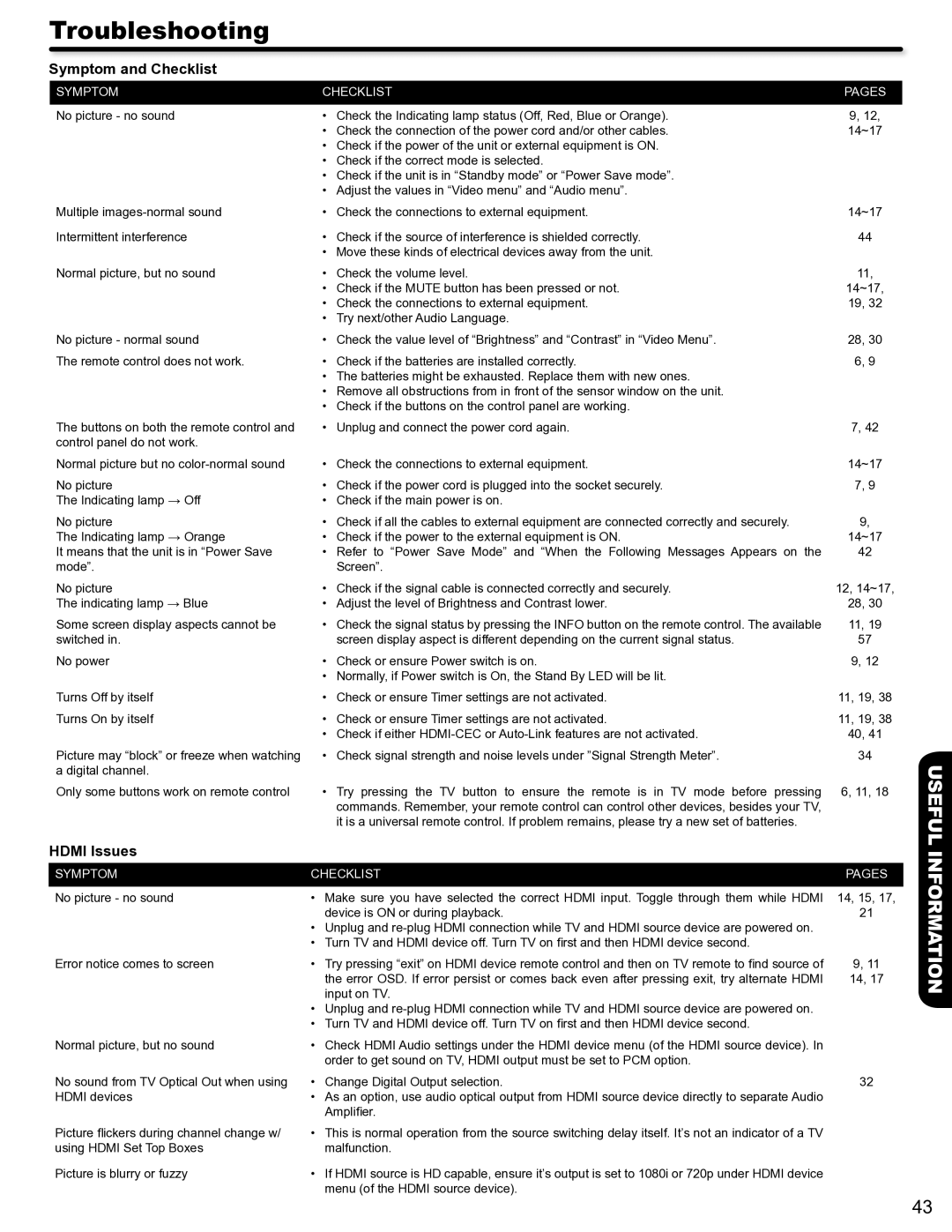P50S602 specifications
The Hitachi P50S602 is a high-definition plasma television that gained attention for its impressive display technology and range of features. Released in the mid-2000s, this model was designed to meet the demands of home entertainment enthusiasts seeking large-screen experiences with vivid picture quality.One of the standout features of the P50S602 is its 50-inch screen size, which offers an immersive viewing experience ideal for movies, sports, and gaming. The plasma display technology employed in this model provides deeper blacks and more vibrant colors compared to traditional LCD screens. With a resolution of 1366 x 768 pixels, this television supports high-definition content, enabling viewers to enjoy sharp images and excellent detail across various media types.
The P50S602 utilizes Hitachi’s advanced image processing technologies to enhance picture quality further. These technologies include a 3D comb filter, which minimizes artifacts in the image and ensures cleaner color transitions. Additionally, the television incorporates a pixel enhancer that improves overall picture clarity, reducing blur during fast-moving scenes, making it particularly suitable for action movies and sports broadcasts.
Another notable feature of the P50S602 is its extensive connectivity options. The television is equipped with multiple HDMI inputs, allowing users to easily connect various high-definition devices, such as Blu-ray players, gaming consoles, and set-top boxes. Additionally, composite and component video inputs are available for connecting older devices.
Audio quality is also a critical aspect of the P50S602, with built-in speakers that deliver clear sound. However, for a more immersive audio experience, many users opt to connect external sound systems or home theater setups, thanks to the television's digital audio output.
In terms of design, the Hitachi P50S602 boasts a sleek and modern aesthetic, making it an attractive addition to any living room. The thin bezels and stylish casing enhance its visual appeal while maintaining a focus on the display.
Overall, the Hitachi P50S602 represents a solid choice for those looking for a large plasma television capable of delivering impressive picture quality and versatile connectivity options, making it suitable for various entertainment needs. Its blend of advanced technologies and thoughtful design continues to resonate with fans of high-definition home theater setups.