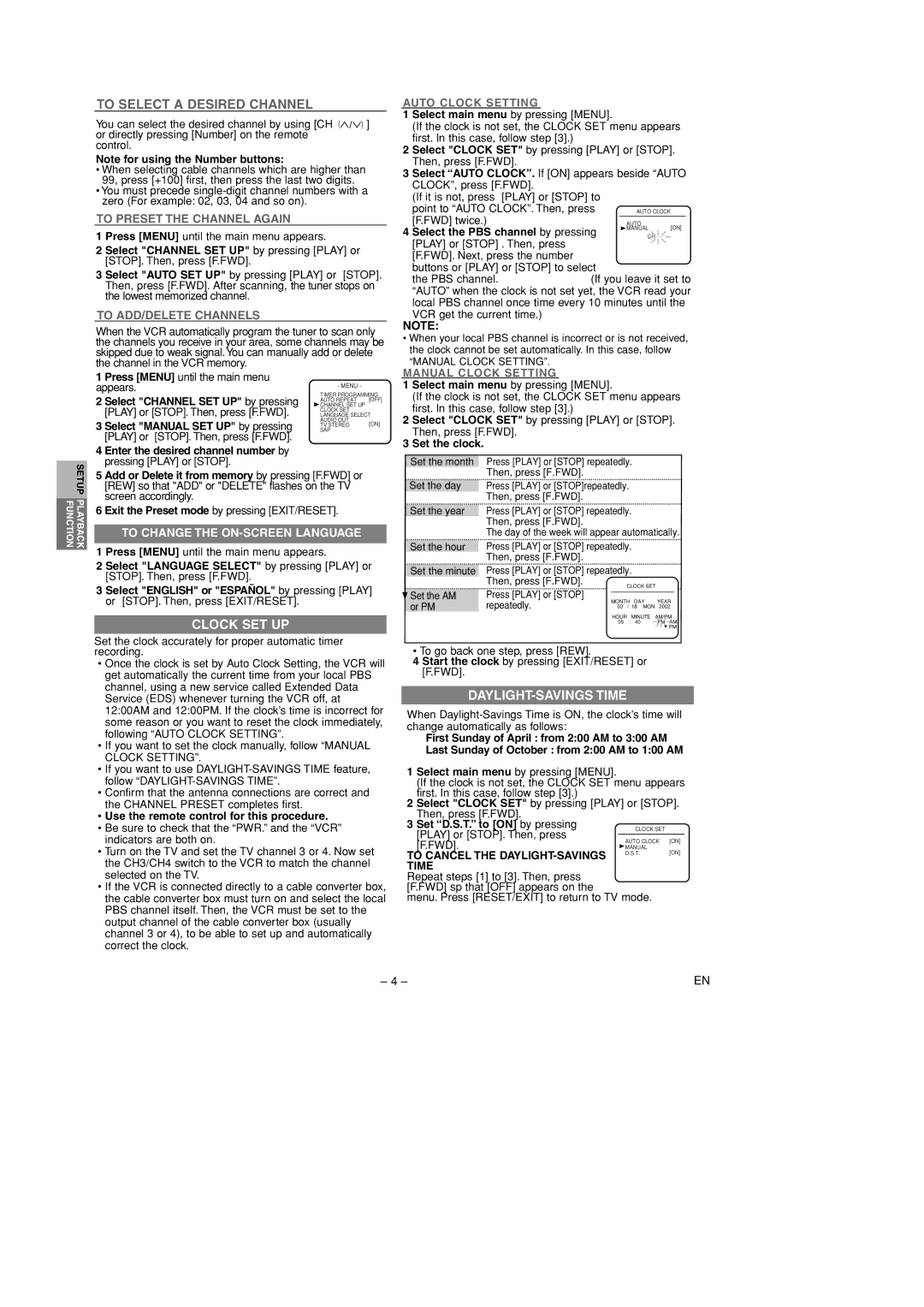VTFX695A specifications
The Hitachi VTFX695A is an advanced high-definition television that exemplifies cutting-edge technology and superior performance, making it a prime choice for home entertainment enthusiasts. With its sleek design and impressive features, the VTFX695A is aimed at delivering an immersive viewing experience.One of the standout attributes of the VTFX695A is its 4K Ultra HD resolution, which provides stunning clarity and detail. With four times the pixel density of standard 1080p TVs, viewers can enjoy lifelike images that enhance every scene. This television is equipped with Hitachi's proprietary HDR technology, which improves contrast and brightness, allowing users to appreciate a wider range of colors and deeper blacks.
The VTFX695A boasts a large screen size, which is perfect for creating a cinematic experience at home. Its expansive display ensures that every seat in the room has a great view, making it an ideal option for movie nights or gaming sessions with friends and family. The television's ultra-slim profile also adds a modern touch to any living space.
In terms of connectivity, the VTFX695A is equipped with multiple HDMI ports, USB inputs, and Ethernet connections, enabling users to easily connect external devices. Whether linking a gaming console, Blu-ray player, or streaming device, this television allows for seamless integration. The built-in Wi-Fi capability also facilitates access to popular streaming services, ensuring that entertaining content is just a click away.
Hitachi has incorporated advanced audio technology into the VTFX695A, enhancing the audio experience through powerful built-in speakers. The television supports various sound formats, offering users rich and immersive sound quality. Additionally, it features audio enhancement technologies that adjust sound settings based on the content, optimizing the listening experience, whether it's a blockbuster movie or a live sports event.
Moreover, the user interface of the VTFX695A is designed for easy navigation, making it user-friendly for individuals of all ages. The intuitive remote control and on-screen menu simplify accessing settings and features, allowing users to personalize their viewing experience.
In summary, the Hitachi VTFX695A is a formidable television that combines remarkable picture quality, immersive audio, and modern connectivity capabilities. Its design and features make it an excellent addition to any home entertainment setup, providing endless possibilities for entertainment enjoyment.