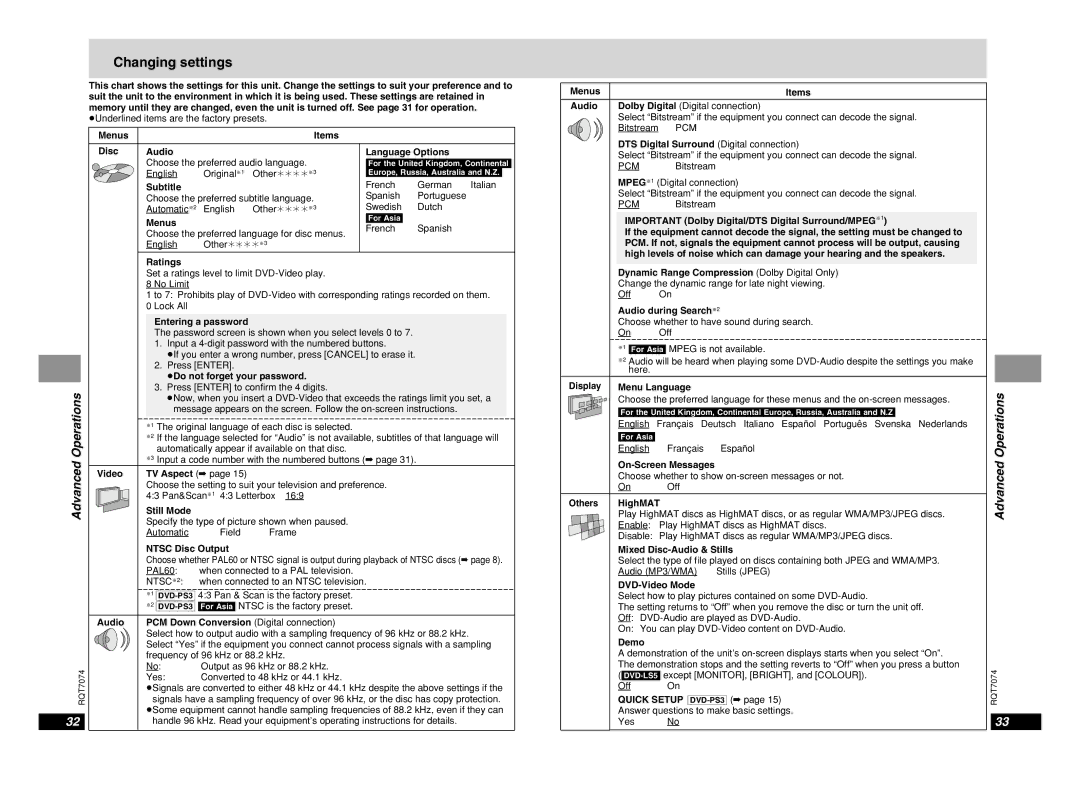Changing settings
This chart shows the settings for this unit. Change the settings to suit your preference and to suit the unit to the environment in which it is being used. These settings are retained in memory until they are changed, even the unit is turned off. See page 31 for operation. ≥Underlined items are the factory presets.
Menus |
|
| Items |
|
|
|
Disc | Audio |
|
| Language Options |
| |
| Choose the preferred audio language. | [For\the\United\Kingdom,\Continental\ | ||||
| English | Original§1 | Other¢¢¢¢§3 | [Europe,\Russia,\Australia\and\N.Z.] | ||
| Subtitle |
|
| French | German | Italian |
| Choose the preferred subtitle language. | Spanish | Portuguese |
| ||
| Automatic§2 | English | Other¢¢¢¢§3 | Swedish | Dutch |
|
| Menus |
|
| [For\Asia] |
|
|
|
|
| French | Spanish |
| |
| Choose the preferred language for disc menus. |
| ||||
|
|
|
| |||
| English | Other¢¢¢¢§3 |
|
|
| |
Ratings
Set a ratings level to limit
8 No Limit
1 to 7: Prohibits play of
Entering a password
The password screen is shown when you select levels 0 to 7. 1. Input a
1.≥If you enter a wrong number, press [CANCEL] to erase it.
2.Press [ENTER].
1.≥Do not forget your password.
Operations |
| 3. Press [ENTER] to confirm the 4 digits. | ||
| ≥Now, when you insert a | |||
|
| |||
|
| ≥message appears on the screen. Follow the | ||
|
| §1 The original language of each disc is selected. | ||
|
| §2 If the language selected for “Audio” is not available, subtitles of that language will | ||
|
| automatically appear if available on that disc. | ||
Advanced |
| §3 Input a code number with the numbered buttons (➡ page 31). | ||
Video | TV Aspect (➡ page 15) |
| ||
|
| |||
|
| Choose the setting to suit your television and preference. | ||
|
| 4:3 Pan&Scan§1 | 4:3 Letterbox 16:9 | |
|
| Still Mode |
|
|
|
| Specify the type of picture shown when paused. | ||
|
| Automatic | Field | Frame |
NTSC Disc Output
Choose whether PAL60 or NTSC signal is output during playback of NTSC discs (➡ page 8).
PAL60: when connected to a PAL television.
NTSC§2: when connected to an NTSC television.
|
| §1 | |
|
| §2 | |
| Audio | PCM Down Conversion (Digital connection) | |
|
| Select how to output audio with a sampling frequency of 96 kHz or 88.2 kHz. | |
|
| Select “Yes” if the equipment you connect cannot process signals with a sampling | |
|
| frequency of 96 kHz or 88.2 kHz. | |
RQT7074 | No: | Output as 96 kHz or 88.2 kHz. | |
signals have a sampling frequency of over 96 kHz, or the disc has copy protection. | |||
|
| Yes: | Converted to 48 kHz or 44.1 kHz. |
|
| ≥Signals are converted to either 48 kHz or 44.1 kHz despite the above settings if the | |
|
| ≥Some equipment cannot handle sampling frequencies of 88.2 kHz, even if they can | |
32handle 96 kHz. Read your equipment’s operating instructions for details.
Menus |
|
| Items |
Audio | Dolby Digital (Digital connection) | ||
| Select “Bitstream” if the equipment you connect can decode the signal. | ||
| Bitstream | PCM |
|
| DTS Digital Surround (Digital connection) | ||
| Select “Bitstream” if the equipment you connect can decode the signal. | ||
| PCM | Bitstream |
|
| MPEG§1 (Digital connection) | ||
| Select “Bitstream” if the equipment you connect can decode the signal. | ||
| PCM | Bitstream |
|
| IMPORTANT (Dolby Digital/DTS Digital Surround/MPEG§1) | ||
| If the equipment cannot decode the signal, the setting must be changed to | ||
| PCM. If not, signals the equipment cannot process will be output, causing | ||
| high levels of noise which can damage your hearing and the speakers. | ||
| Dynamic Range Compression (Dolby Digital Only) | ||
| Change the dynamic range for late night viewing. | ||
| Off | On |
|
| Audio during Search§2 | ||
| Choose whether to have sound during search. | ||
| On | Off |
|
| §1 [For\Asia] MPEG is not available. | ||
| §2 Audio will be heard when playing some | ||
| here. |
|
|
Display | Menu Language |
| |
| Choose the preferred language for these menus and the | ||
| [For\the\United\Kingdom,\Continental\Europe,\Russia,\Australia\and\N.Z] | ||
| English Français Deutsch Italiano Español Português Svenska Nederlands | ||
| [For\Asia] |
|
|
| English | Français | Español |
|
|
| |
| Choose whether to show | ||
| On | Off |
|
Others | HighMAT |
| |
| Play HighMAT discs as HighMAT discs, or as regular WMA/MP3/JPEG discs. | ||
| Enable: Play HighMAT discs as HighMAT discs. | ||
| Disable: Play HighMAT discs as regular WMA/MP3/JPEG discs. | ||
| Mixed | ||
| Select the type of file played on discs containing both JPEG and WMA/MP3. | ||
| Audio (MP3/WMA) | Stills (JPEG) | |
|
|
| |
| Select how to play pictures contained on some | ||
| The setting returns to “Off” when you remove the disc or turn the unit off. | ||
| Off: | ||
| On: You can play | ||
| Demo |
|
|
| A demonstration of the unit’s | ||
| The demonstration stops and the setting reverts to “Off” when you press a button | ||
| |||
| Off | On |
|
| QUICK SETUP | ||
| Answer questions to make basic settings. | ||
| Yes | No |
|
Advanced Operations
RQT7074
33