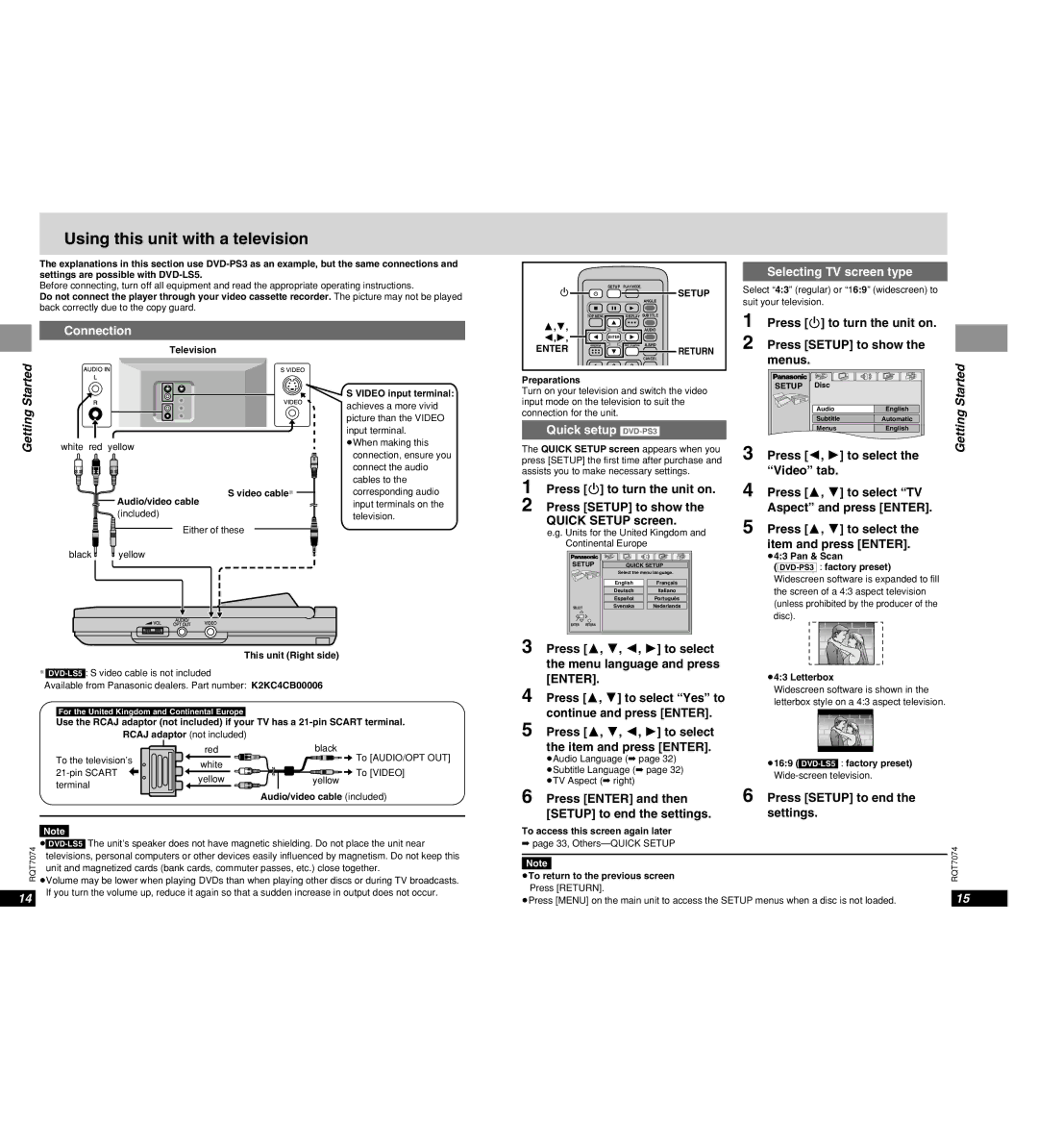Using this unit with a television
The explanations in this section use
Before connecting, turn off all equipment and read the appropriate operating instructions.
Do not connect the player through your video cassette recorder. The picture may not be played
back correctly due to the copy guard.
SETUP PLAY MODE
Í![]()
![]()
![]() SETUP
SETUP
ANGLE
∫; 1
Selecting TV screen type
Select “4:3” (regular) or “16:9” (widescreen) to suit your television.
Getting Started
Connection
AUDIORLIN
![]()
![]() Television
Television ![]() SVIDEOVIDEO
SVIDEOVIDEO
S VIDEO input terminal:
achieves a more vivid picture than the VIDEO input terminal.
| TOP MENU | DISPLAY SUBTITLE |
3,4, |
| AUDIO |
2,1, |
| ENTER |
ENTER | MENU | RETURN A.SRD |
| RETURN | |
|
| |
|
| CANCEL |
1 2 3
Preparations
Turn on your television and switch the video input mode on the television to suit the connection for the unit.
Quick setup [DVD-PS3]
1 Press [Í] to turn the unit on.
2 Press [SETUP] to show the menus.
SETUP | Disc |
| Started |
| Audio | English | |
| Getting | ||
| Subtitle | Automatic | |
| Menus | English | |
|
|
|
white red yellow
≥When making this connection, ensure you connect the audio cables to the
The QUICK SETUP screen appears when you press [SETUP] the first time after purchase and assists you to make necessary settings.
3 Press [2, 1] to select the |
“Video” tab. |
S video cable§
![]() Audio/video cable
Audio/video cable
(included)
Either of these
corresponding audio input terminals on the television.
1
2
Press [Í] to turn the unit on.
Press [SETUP] to show the QUICK SETUP screen.
e.g. Units for the United Kingdom and Continental Europe
4 Press [3, 4] to select “TV
Aspect” and press [ENTER].
5 Press [3, 4] to select the item and press [ENTER].
black yellow
SETUP | QUICK SETUP |
| Select the menu language. |
≥4:3 Pan & Scan
VOL OPTAUDIOOUT/ VIDE O
O
This unit (Right side)
§
§Available from Panasonic dealers. Part number: K2KC4CB00006
|
|
| English |
| Français |
|
|
|
|
|
|
|
|
| Deutsch |
| Italiano |
|
|
|
|
|
|
|
|
| Español |
| Português |
|
|
|
|
|
|
SELECT |
| Svenska |
| Nederlands | |
|
|
|
|
| |
ENTER | RETURN |
|
| ||
3 Press [3, 4, 2, 1] to select the menu language and press [ENTER].
4 Press [3, 4] to select “Yes” to
≥Widescreen software is expanded to fill ≥the screen of a 4:3 aspect television ≥(unless prohibited by the producer of the ≥disc).
≥4:3 Letterbox
≥Widescreen software is shown in the
≥letterbox style on a 4:3 aspect television.
[For\the\United\Kingdom\and\Continental\Europe]
Use the RCAJ adaptor (not included) if your TV has a
|
| red | black | |
| To the television’s | white | To [AUDIO/OPT OUT] | |
|
| |||
| To [VIDEO] | |||
| yellow | |||
| terminal | yellow | ||
|
|
| ||
|
|
| Audio/video cable (included) | |
| Note |
|
| |
RQT7074 | ||||
televisions, personal computers or other devices easily influenced by magnetism. Do not keep this | ||||
| ||||
unit and magnetized cards (bank cards, commuter passes, etc.) close together.
≥Volume may be lower when playing DVDs than when playing other discs or during TV broadcasts.
continue and press [ENTER]. |
| |
5 Press [3, 4, 2, 1] to select |
| |
the item and press [ENTER]. |
| |
≥Audio Language (➡ page 32) | ≥16:9 | |
≥Subtitle Language (➡ page 32) | ||
≥TV Aspect (➡ right) | ||
≥ | ||
|
6 Press [ENTER] and then | 6 Press [SETUP] to end the | ||
[SETUP] to end the settings. | settings. | ||
To access this screen again later |
|
| |
➡ page 33, |
| RQT7074 | |
|
|
| |
|
| ||
Note |
|
| |
≥To return to the previous screen |
| ||
Press [RETURN]. |
|
| |
14
If you turn the volume up, reduce it again so that a sudden increase in output does not occur.
≥Press [MENU] on the main unit to access the SETUP menus when a disc is not loaded. | 15 |