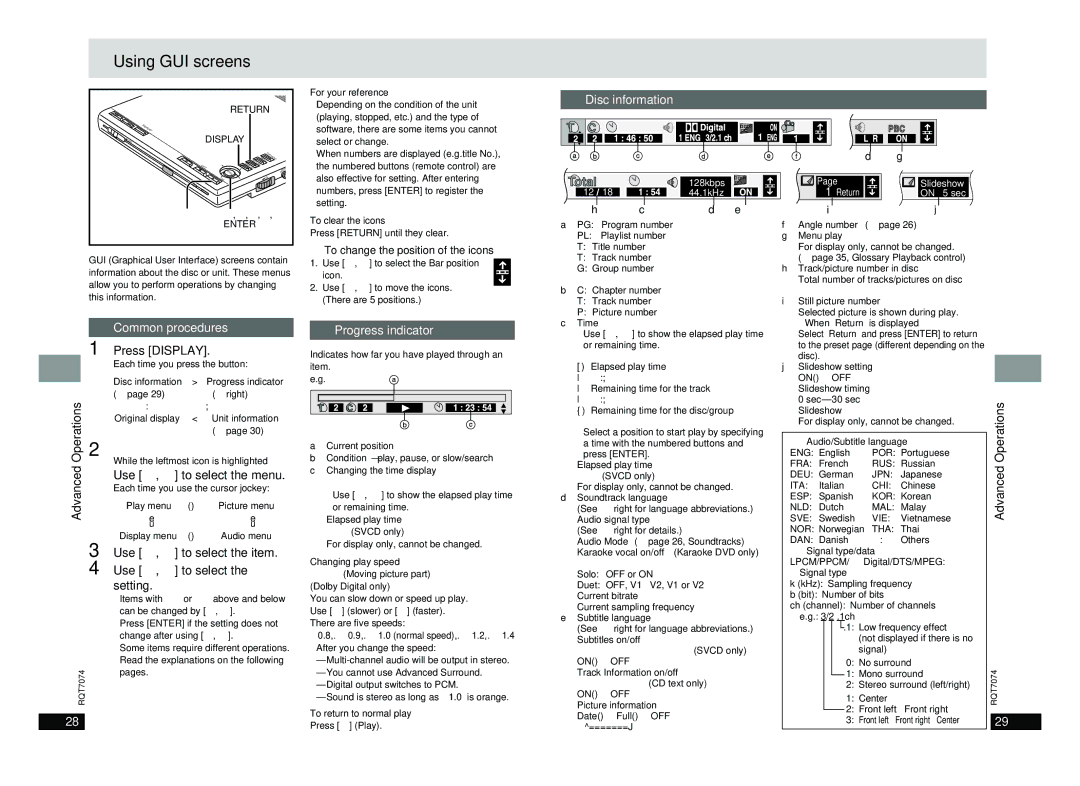Using GUI screens
| REPEAT |
| RETURN |
|
| |||
OPEN |
|
|
|
|
|
|
| |
| DISPLAY |
|
|
|
| |||
|
|
| TOP | |||||
|
|
|
|
|
| |||
| – |
|
| MENUMENU | ||||
|
|
| RETURN |
| O | |||
| OFF |
| DISPLAY |
|
| |||
|
|
|
|
|
|
| AUDIOU | |
| CHG |
| ENTR | VOL | OPT |
| ||
| ON |
|
|
| ||||
|
|
|
|
|
| |||
|
| Í |
|
|
|
|
|
|
For your reference
≥Depending on the condition of the unit (playing, stopped, etc.) and the type of software, there are some items you cannot select or change.
≥When numbers are displayed (e.g.title No.), the numbered buttons (remote control) are also effective for setting. After entering numbers, press [ENTER] to register the setting.
Disc information
d | g |
|
| 128kbps | Page | Slideshow |
12 | 18 | 44.1kHz | 1 Return | ON 5 sec |
1 | 3,4,2,1, |
| ENTER |
GUI (Graphical User Interface) screens contain information about the disc or unit. These menus allow you to perform operations by changing this information.
To clear the icons
Press [RETURN] until they clear.
∫To change the position of the icons
1. Use [2, 1] to select the Bar position icon.
2.Use [3, 4] to move the icons.
2.(There are 5 positions.)
h | c | d e |
aPG: Program number [RAM]
PL: Playlist number [RAM]
T:Title number
T:Track number [VCD] [CD]
G:Group number
bC: Chapter number
T:Track number
P:Picture number [JPEG]
ij
f Angle number (➡ page 26) |
g Menu play [VCD] |
For display only, cannot be changed. |
(➡ page 35, |
h Track/picture number in disc |
Total number of tracks/pictures on disc |
[WMA] [MP3] [JPEG] |
i Still picture number |
Selected picture is shown during play. |
| 1 |
Operations | 2 |
Advanced |
|
| 3 |
| 4 |
RQT7074
28
Common procedures
Press [DISPLAY].
Each time you press the button:
Disc information > Progress indicator
(➡ page 29) | (➡ right) |
: | ; |
Original display < Unit information
(➡ page 30)
[Unit\information\only]
While the leftmost icon is highlighted
Use [3, 4] to select the menu.
Each time you use the cursor jockey:
Play menu | () | Picture menu |
e |
| e |
u |
| u |
Display menu | () | Audio menu |
Use [2, 1] to select the item.
Use [3, 4] to select the setting.
≥Items with “3” or “4” above and below can be changed by [3, 4].
≥Press [ENTER] if the setting does not change after using [3, 4].
≥Some items require different operations. Read the explanations on the following pages.
Progress indicator
Indicates how far you have played through an item.
e.g.
aCurrent position
b
[RAM]
≥Use [3, 4] to show the elapsed play time or remaining time.
Elapsed play time
[VCD] (SVCD only) [WMA] [MP3]
For display only, cannot be changed.
Changing play speed
You can slow down or speed up play. Use [2] (slower) or [1] (faster). There are five speeds:
k0.8,.k0.9,.k1.0 (normal speed),.k1.2,.k1.4 ≥After you change the speed:
To return to normal play
Press [1] (Play).
cTime [RAM]
≥Use [3, 4] to show the elapsed play time
or remaining time.
[ )Elapsed play time
l :;
lRemaining time for the track
l :;
{)Remaining time for the disc/group
[RAM]
≥Select a position to start play by specifying a time with the numbered buttons and press [ENTER].
Elapsed play time
[VCD] (SVCD only) [WMA] [MP3]
For display only, cannot be changed.
dSoundtrack language
(See [A] right for language abbreviations.)
Audio signal type
(See [B] right for details.)
Audio Mode (➡ page 26, Soundtracks) Karaoke vocal on/off (Karaoke DVD only)
Solo: OFF or ON
Duet: OFF, V1iV2, V1 or V2
Current bitrate [WMA] [MP3]
Current sampling frequency [WMA] [MP3]
eSubtitle language
(See [A] right for language abbreviations.)
Subtitles on/off
[RAM]
Track Information on/off
[WMA] [MP3] [CD] (CD text only) ON()OFF
Picture information [JPEG]
Date()Full()OFF
^=======J
≥When “Return” is displayed |
Select “Return” and press [ENTER] to return |
to the preset page (different depending on the |
disc). |
j Slideshow setting [JPEG] |
ON()OFF |
Slideshow timing [JPEG] |
0 |
Slideshow |
For display only, cannot be changed. |
[A] Audio/Subtitle language |
ENG: | English | POR: | Portuguese |
FRA: | French | RUS: | Russian |
DEU: | German | JPN: | Japanese |
ITA: | Italian | CHI: | Chinese |
ESP: | Spanish | KOR: | Korean |
NLD: | Dutch | MAL: | Malay |
SVE: | Swedish | VIE: | Vietnamese |
NOR: | Norwegian | THA: | Thai |
DAN: | Danish | ¢: | Others |
[B]Signal type/data
LPCM/PPCM/ÎDigital/DTS/MPEG: Signal type
k (kHz): Sampling frequency
b (bit): Number of bits
ch (channel): Number of channels e.g.: 3/2 .1ch
![]() .1: Low frequency effect (not displayed if there is no signal)
.1: Low frequency effect (not displayed if there is no signal)
.0: No surround
.1: Mono surround
.2: Stereo surround (left/right)
.1: Center
.2: Front leftiFront right
.3: Front leftiFront rightiCenter
Advanced Operations
RQT7074
29