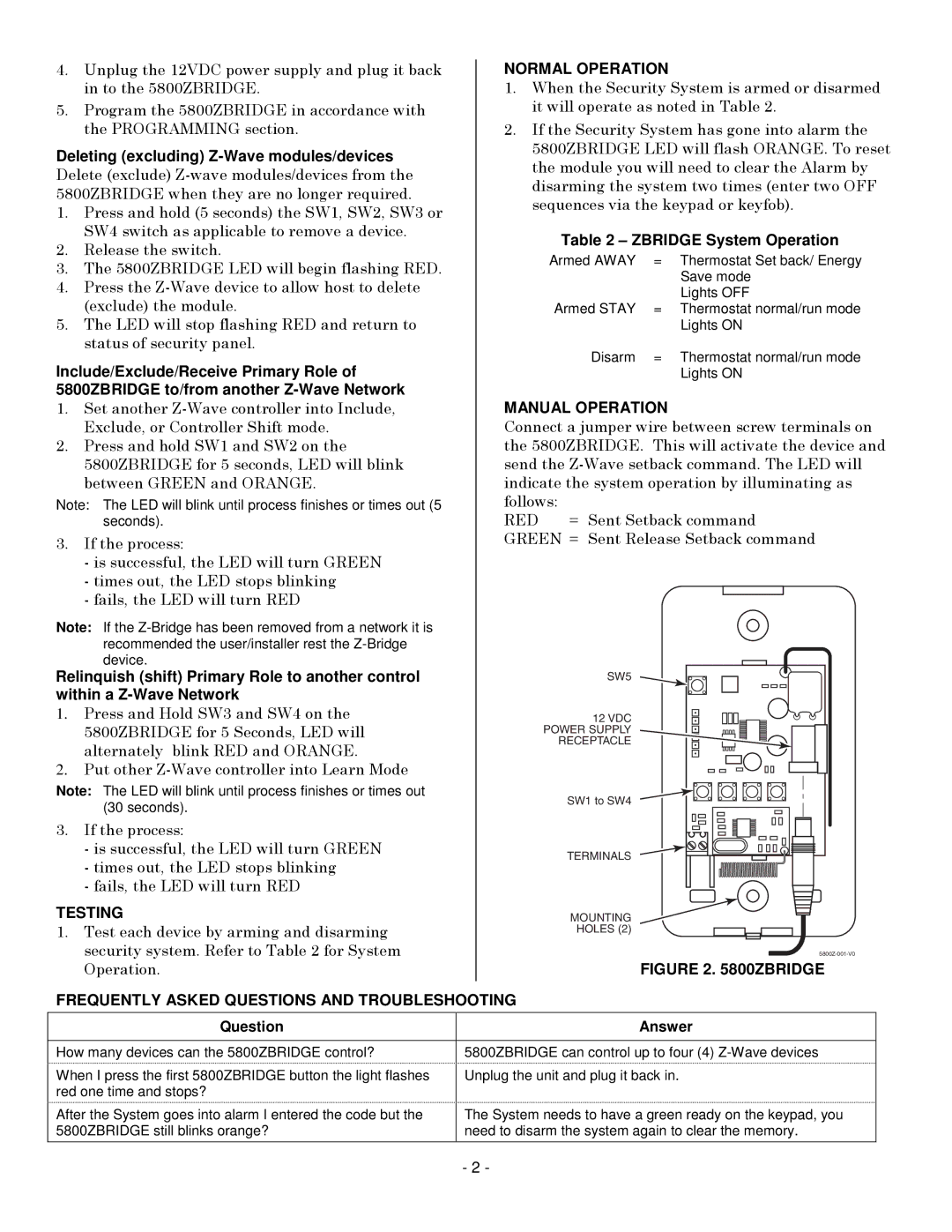5800ZBRIDGE specifications
The Honeywell 5800ZBRIDGE is an innovative solution designed to enhance the capabilities of security systems by bridging wired and wireless components. This versatile device is particularly useful for homeowners and businesses looking to integrate legacy wired sensors into modern wireless systems seamlessly.One of the main features of the 5800ZBRIDGE is its ability to support a wide array of wired sensors. It allows for the integration of devices such as door/window contacts, motion detectors, and glass break sensors, which can be incorporated into Honeywell's wireless ecosystem. This capability helps users preserve their existing security investments while upgrading to the latest technology, minimizing the need for extensive rewiring and reducing installation costs.
The 5800ZBRIDGE operates using advanced wireless technology, specifically Honeywell's 5800 series protocol, which is known for its reliability and robustness. With a power range that can effectively cover large areas, the device provides strong communication between the sensors and the control panel. This ensures that alerts and notifications about potential security breaches are promptly delivered, enhancing the overall security of the space being monitored.
Moreover, the device features a straightforward installation process. It is designed for easy configuration, allowing users to quickly connect their wired sensors to the system without extensive technical knowledge. This plug-and-play functionality is a significant advantage for DIY enthusiasts who prefer to install their own security systems without professional assistance.
Another notable characteristic of the Honeywell 5800ZBRIDGE is its compatibility with various Honeywell security panels, including the popular Lyric Controller and the older Vista series. This compatibility not only amplifies the versatility of the system but also ensures that users can upgrade their security setup without having to invest in entirely new equipment.
In terms of power, the 5800ZBRIDGE is powered by a reliable AC adapter, ensuring consistent and uninterrupted operation. Additionally, it is designed with energy efficiency in mind, minimizing power consumption while maintaining high performance.
Overall, the Honeywell 5800ZBRIDGE is an impressive component that bridges the gap between wired and wireless systems. Its strong compatibility, ease of installation, and support for a wide range of wired sensors make it an essential tool for anyone looking to modernize their security setup. With the 5800ZBRIDGE, homeowners and businesses can enjoy heightened security without sacrificing existing infrastructure.