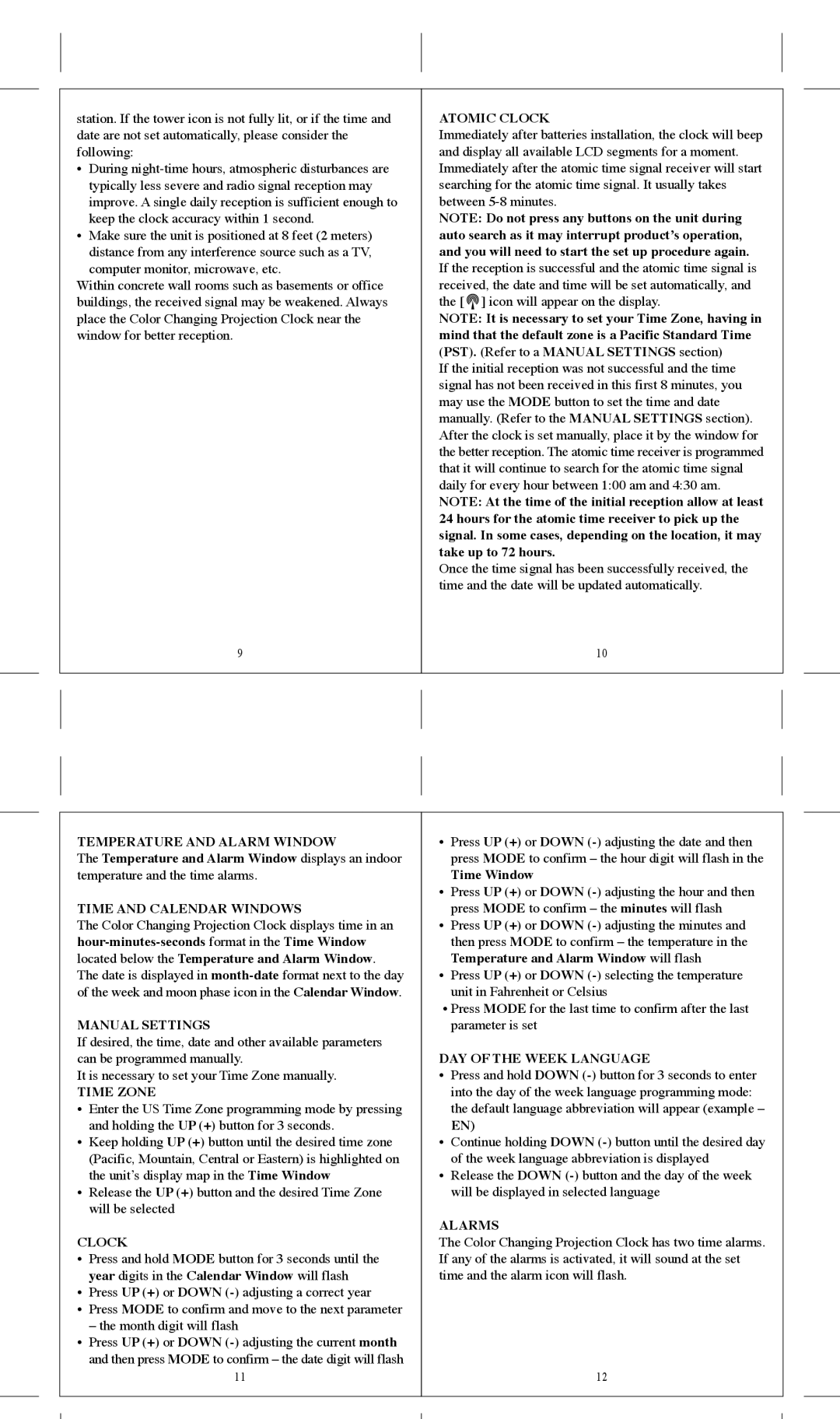station. If the tower icon is not fully lit, or if the time and date are not set automatically, please consider the following:
•During
•Make sure the unit is positioned at 8 feet (2 meters) distance from any interference source such as a TV,
computer monitor, microwave, etc.
Within concrete wall rooms such as basements or office buildings, the received signal may be weakened. Always place the Color Changing Projection Clock near the window for better reception.
9
ATOMIC CLOCK
Immediately after batteries installation, the clock will beep and display all available LCD segments for a moment. Immediately after the atomic time signal receiver will start searching for the atomic time signal. It usually takes between
NOTE: Do not press any buttons on the unit during auto search as it may interrupt product’s operation, and you will need to start the set up procedure again.
If the reception is successful and the atomic time signal is received, the date and time will be set automatically, and the [ ![]() ] icon will appear on the display.
] icon will appear on the display.
NOTE: It is necessary to set your Time Zone, having in mind that the default zone is a Pacific Standard Time (PST). (Refer to a MANUAL SETTINGS section)
If the initial reception was not successful and the time signal has not been received in this first 8 minutes, you may use the MODE button to set the time and date manually. (Refer to the MANUAL SETTINGS section). After the clock is set manually, place it by the window for the better reception. The atomic time receiver is programmed that it will continue to search for the atomic time signal daily for every hour between 1:00 am and 4:30 am.
NOTE: At the time of the initial reception allow at least 24 hours for the atomic time receiver to pick up the signal. In some cases, depending on the location, it may take up to 72 hours.
Once the time signal has been successfully received, the time and the date will be updated automatically.
10
TEMPERATURE AND ALARM WINDOW | • Press UP (+) or DOWN | |||
The Temperature and Alarm Window displays an indoor |
| press MODE to confirm – the hour digit will flash in the | ||
temperature and the time alarms. |
| Time Window | ||
|
| • | Press UP (+) or DOWN | |
TIME AND CALENDAR WINDOWS |
| press MODE to confirm – the minutes will flash | ||
The Color Changing Projection Clock displays time in an | • | Press UP (+) or DOWN | ||
| then press MODE to confirm – the temperature in the | |||
located below the Temperature and Alarm Window. |
| Temperature and Alarm Window will flash | ||
The date is displayed in | • Press UP (+) or DOWN | |||
of the week and moon phase icon in the Calendar Window. |
| unit in Fahrenheit or Celsius | ||
MANUAL SETTINGS | • Press MODE for the last time to confirm after the last | |||
| parameter is set | |||
If desired, the time, date and other available parameters | DAY OF THE WEEK LANGUAGE | |||
can be programmed manually. | ||||
It is necessary to set your Time Zone manually. | • | Press and hold DOWN | ||
TIME ZONE |
| into the day of the week language programming mode: | ||
• | Enter the US Time Zone programming mode by pressing |
| the default language abbreviation will appear (example – | |
| and holding the UP (+) button for 3 seconds. |
| EN) | |
• Keep holding UP (+) button until the desired time zone | • | Continue holding DOWN | ||
| (Pacific, Mountain, Central or Eastern) is highlighted on |
| of the week language abbreviation is displayed | |
| the unit’s display map in the Time Window | • | Release the DOWN | |
• | Release the UP (+) button and the desired Time Zone |
| will be displayed in selected language | |
| will be selected | ALARMS | ||
CLOCK | ||||
The Color Changing Projection Clock has two time alarms. | ||||
• | Press and hold MODE button for 3 seconds until the | If any of the alarms is activated, it will sound at the set | ||
| year digits in the Calendar Window will flash | time and the alarm icon will flash. | ||
• | Press UP (+) or DOWN |
|
| |
• | Press MODE to confirm and move to the next parameter |
|
| |
| – the month digit will flash |
|
| |
• | Press UP (+) or DOWN |
|
| |
| and then press MODE to confirm – the date digit will flash |
|
| |
| 11 |
| 12 | |
|
|
|
| |