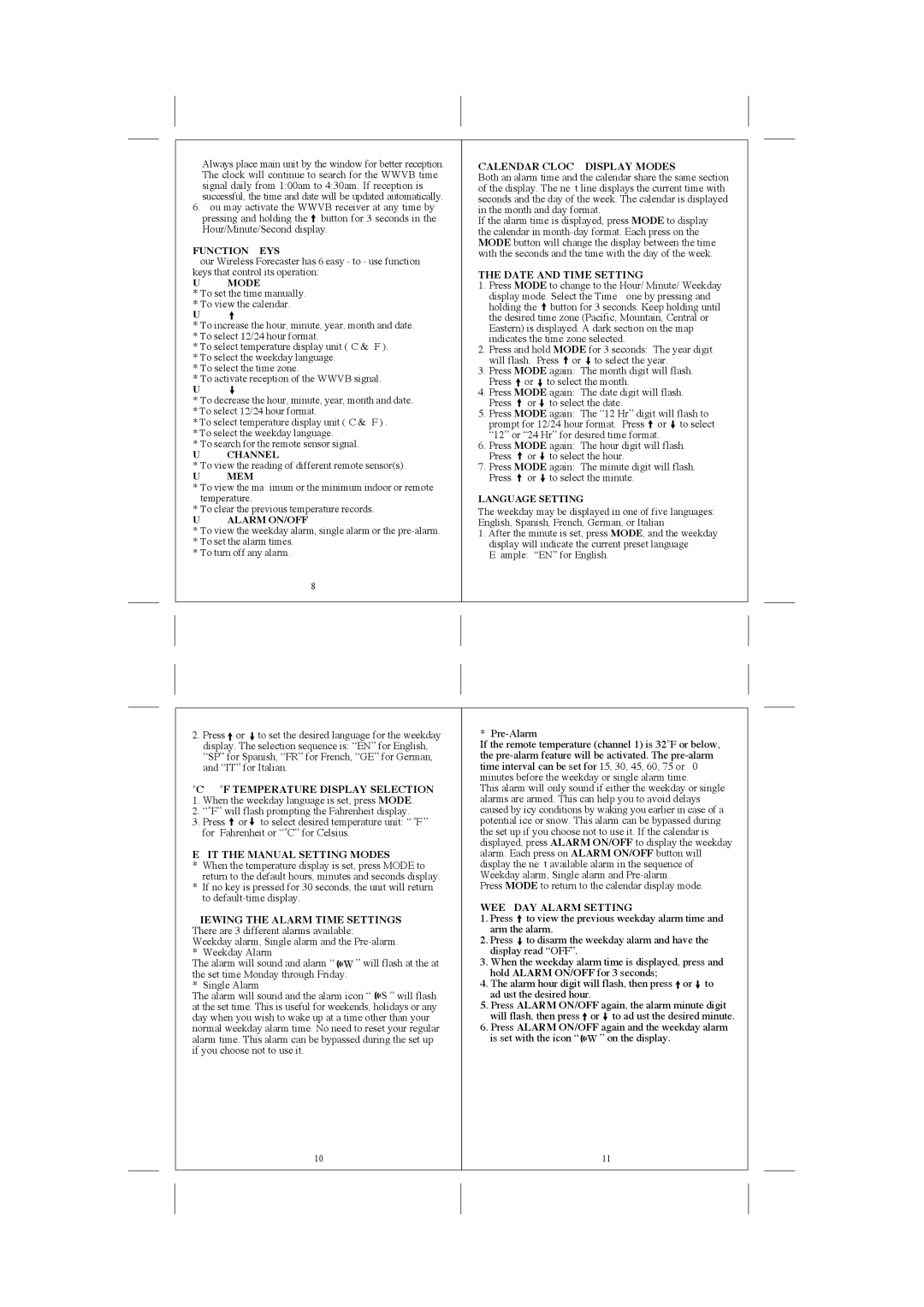TE328ELW specifications
The Honeywell TE328ELW is a sophisticated programmable thermostat designed for those seeking precise climate control in their homes or offices. With a sleek design and user-friendly interface, this device is a blend of functionality and modern aesthetics, making it an ideal addition to any smart home system.One of the main features of the TE328ELW is its extensive scheduling capability. Users can program up to 7 days in advance, allowing for personalized temperature settings that align with their lifestyle. This means you can have the thermostat adjust to energy-saving temperatures when you're away and warm up just in time for your arrival home, ultimately enhancing comfort while also saving on energy costs.
The Honeywell TE328ELW incorporates advanced technology for improved energy efficiency. It features a large, easy-to-read LCD display that shows the current temperature, set temperature, and other essential information at a glance. The interface is intuitive, allowing users to navigate through settings and options with ease. Additionally, the thermostat offers a battery backup feature, ensuring that your settings are preserved even in the event of a power outage.
Another notable characteristic is the compatibility of the TE328ELW with a variety of heating and cooling systems. It supports different types of systems, including conventional and heat pump systems, making it a versatile choice for various home environments. This flexibility ensures that homeowners can easily integrate the thermostat into their existing setups without the need for extensive modifications.
The Honeywell TE328ELW also comes equipped with features designed to enhance user convenience. The vacation mode allows users to adjust temperatures for times when they are away for extended periods, ensuring that the home remains energy-efficient while protecting against issues like frozen pipes in winter.
Moreover, the thermostat is eco-friendly, supporting initiatives to reduce energy consumption and lower carbon footprints. By optimizing heating and cooling schedules, users can significantly decrease energy use, benefiting both the environment and their utility bills.
In summary, the Honeywell TE328ELW combines smart technology with user-centric design, providing programmable features and compatibility with various systems. With its focus on energy efficiency and convenience, it stands as a reliable choice for those looking to enhance their home climate control experience. Whether for residential or light commercial applications, the TE328ELW is a commendable investment for modern living.