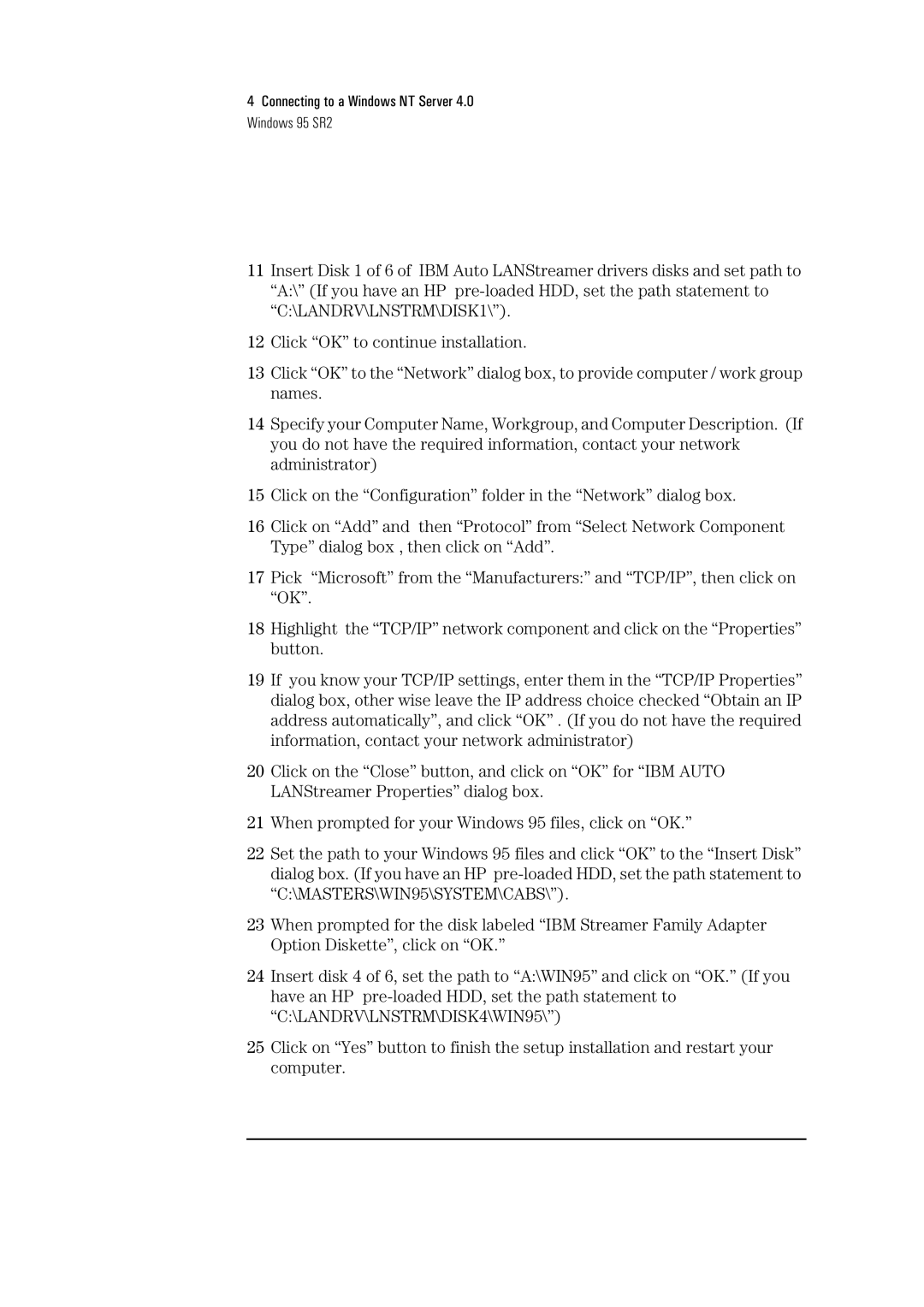04H8095 specifications
The HP 04H8095 is a high-performance printer cartridge specifically designed for HP printers, delivering outstanding print quality and reliability. This cartridge is part of the HP 80 series and is known for its efficiency in both home and business environments. The 04H8095 model is optimized for various applications, catering to a diverse range of printing needs, whether it’s for documents, graphics, or presentations.One of the main features of the HP 04H8095 is its high page yield, which allows users to print a significant number of pages before needing a replacement. This not only reduces the frequency of cartridge changes but also contributes to lower printing costs in the long run. The cartridge is engineered with advanced ink technology that promotes precise, vibrant colors and sharp text, ensuring that all printed materials look professional and polished.
This cartridge utilizes HP’s proprietary pigment-based ink formula. Pigment-based inks are known for their durability and resistance to fading, making them ideal for documents that require longevity, such as legal contracts and important reports. The fast-drying properties of the ink also minimize smudging, allowing for immediate handling of printed materials without any risk of damage.
The HP 04H8095 is designed for seamless integration with compatible HP printers, allowing for easy installation and optimal performance. The cartridge features a user-friendly design, ensuring that replacement is a hassle-free process, even for those who may not have extensive technical expertise. Additionally, HP's Smart Technology monitors ink levels and alerts users when supplies are running low, streamlining the ordering process and minimizing downtime.
Another notable characteristic of the HP 04H8095 is its commitment to environmental sustainability. HP has implemented programs to recycle used cartridges, which helps reduce waste and promotes responsible printing practices. This focus on sustainability aligns with the growing demand for eco-friendly products in today’s market.
In summary, the HP 04H8095 cartridge stands out for its exceptional print quality, high page yield, advanced ink technology, and ease of use. These features make it an excellent choice for anyone looking to enhance their printing capabilities while minimizing costs and environmental impact. By choosing the HP 04H8095, users can expect reliable performance and top-notch results from their HP printer.