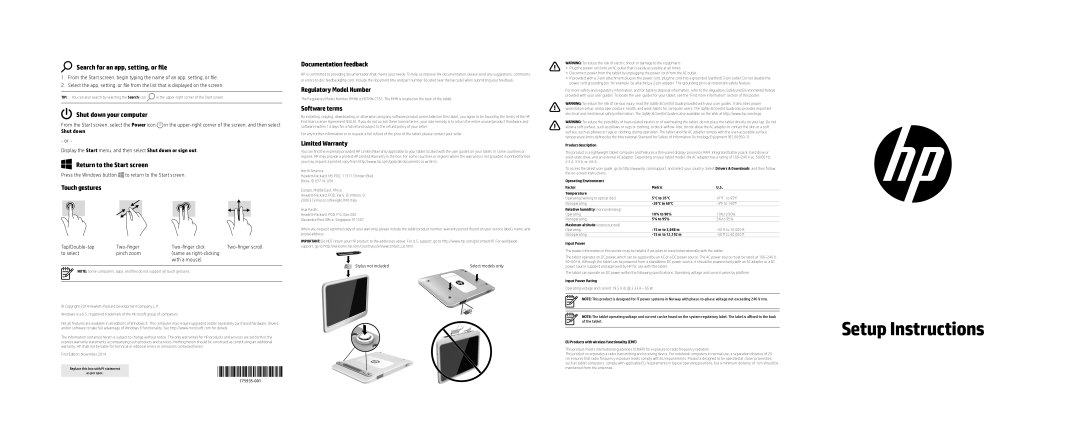Search for an app, setting, or file
1. From the Start screen, begin typing the name of an app, setting, or file. 2. Select the app, setting, or file from the list that is displayed on the screen.
TIP: You can also search by selecting the Search icon![]() in the
in the
Shut down your computer
From the Start screen, select the Power icon ![]() in the
in the
- or -
Display the Start menu, and then select Shut down or sign out.
Return to the Start screen
Press the Windows button ![]() to return to the Start screen.
to return to the Start screen.
Touch gestures
to select | pinch zoom | (same as |
|
|
| with a mouse) |
|
NOTE: Some computers, apps, and files do not support all touch gestures.
© Copyright 2014
Windows is a U.S. registered trademark of the Microsoft group of companies.
Not all features are available in all editions of Windows 8. This computer may require upgraded and/or separately purchased hardware, drivers, and/or software to take full advantage of Windows 8 functionality. See http://www.microsoft.com for details.
The information contained herein is subject to change without notice. The only warranties for HP products and services are set forth in the express warranty statements accompanying such products and services. Nothing herein should be construed as constituting an additional warranty. HP shall not be liable for technical or editorial errors or omissions contained herein.
First Edition: November 2014
as per spec. |
|
Replace this box with PI statement |
|
|
|
Documentation feedback
HP is committed to providing documentation that meets your needs. To help us improve the documentation, please send any suggestions, comments, or errors to doc.feedback@hp.com. Include the document title and part number (located near the barcode) when submitting your feedback.
Regulatory Model Number
The Regulatory Model Number (RMN) is
Software terms
By installing, copying, downloading, or otherwise using any software product preinstalled on this tablet, you agree to be bound by the terms of the HP End User License Agreement (EULA). If you do not accept these license terms, your sole remedy is to return the entire unused product (hardware and software) within 14 days for a full refund subject to the refund policy of your seller.
For any further information or to request a full refund of the price of the tablet, please contact your seller.
Limited Warranty
You can find the expressly provided HP Limited Warranty applicable to your tablet located with the user guides on your tablet. In some countries or regions, HP may provide a printed HP Limited Warranty in the box. For some countries or regions where the warranty is not provided in printed format, you may request a printed copy from http://www.hp.com/go/orderdocuments or write to:
North America:
Boise, ID 83714, USA
Europe, Middle East, Africa:
Asia Pacific:
Alexandra Post Office, Singapore 911507
When you request a printed copy of your warranty, please include the tablet product number, warranty period (found on your service label), name, and postal address.
Important: Do NOT return your HP product to the addresses above. For U.S. support, go to http://www.hp.com/go/contactHP. For worldwide support, go to http://welcome.hp.com/country/us/en/wwcontact_us.html.
Stylus not included | Select models only |
WARNING: To reduce the risk of electric shock or damage to the equipment: • Plug the power cord into an AC outlet that is easily accessible at all times.
• Disconnect power from the tablet by unplugging the power cord from the AC outlet.
• If provided with a
For more safety and regulatory information, and for battery disposal information, refer to the Regulatory, Safety and Environmental Notices provided with your user guides. To locate the user guides for your tablet, see the “Find more information” section of this poster.
WARNING: To reduce the risk of serious injury, read the Safety & Comfort Guide provided with your user guides. It describes proper workstation setup, and proper posture, health, and work habits for computer users. The Safety & Comfort Guide also provides important electrical and mechanical safety information. The Safety & Comfort Guide is also available on the Web at http://www.hp.com/ergo.
WARNING: To reduce the possibility of
Product description
This product is a lightweight tablet computer and features a
To access the latest user guide, go to http://www.hp.com/support, and select your country. Select Drivers & Downloads, and then follow the
Operating Environment |
|
|
Factor | Metric | U.S. |
Temperature |
|
|
Operating (writing to optical disc) | 5°C to 35°C | 41°F to 95°F |
Nonoperating | ||
Relative humidity (noncondensing) |
|
|
Operating | 10% to 90% | 10% to 90% |
Nonoperating | 5% to 95% | 5% to 95% |
Maximum altitude (unpressurized) |
|
|
Operating | ||
Nonoperating |
Input Power
The power information in this section may be helpful if you plan to travel internationally with the tablet.
The tablet operates on DC power, which can be supplied by an AC or a DC power source. The AC power source must be rated at
The tablet can operate on DC power within the following specifications. Operating voltage and current varies by platform.
Input Power Rating
Operating voltage and current 19.5 V dc @ 3.33 A – 65 W
NOTE: This product is designed for IT power systems in Norway with
NOTE: The tablet operating voltage and current can be found on the system regulatory label. The label is affixed to the back of the tablet.
EU Products with wireless functionality (EMF)
This product meets international guidelines (ICNIRP) for exposure to radio frequency radiation.
This product incorporates a radio transmitting and receiving device. For notebook computers in normal use, a separation distance of 20 cm ensures that radio frequency exposure levels comply with EU requirements. Products designed to be operated at closer proximities, such as tablet computers, comply with applicable EU requirements in typical operating positions, but a minimum distance of 1cm should be maintained from the antennas.