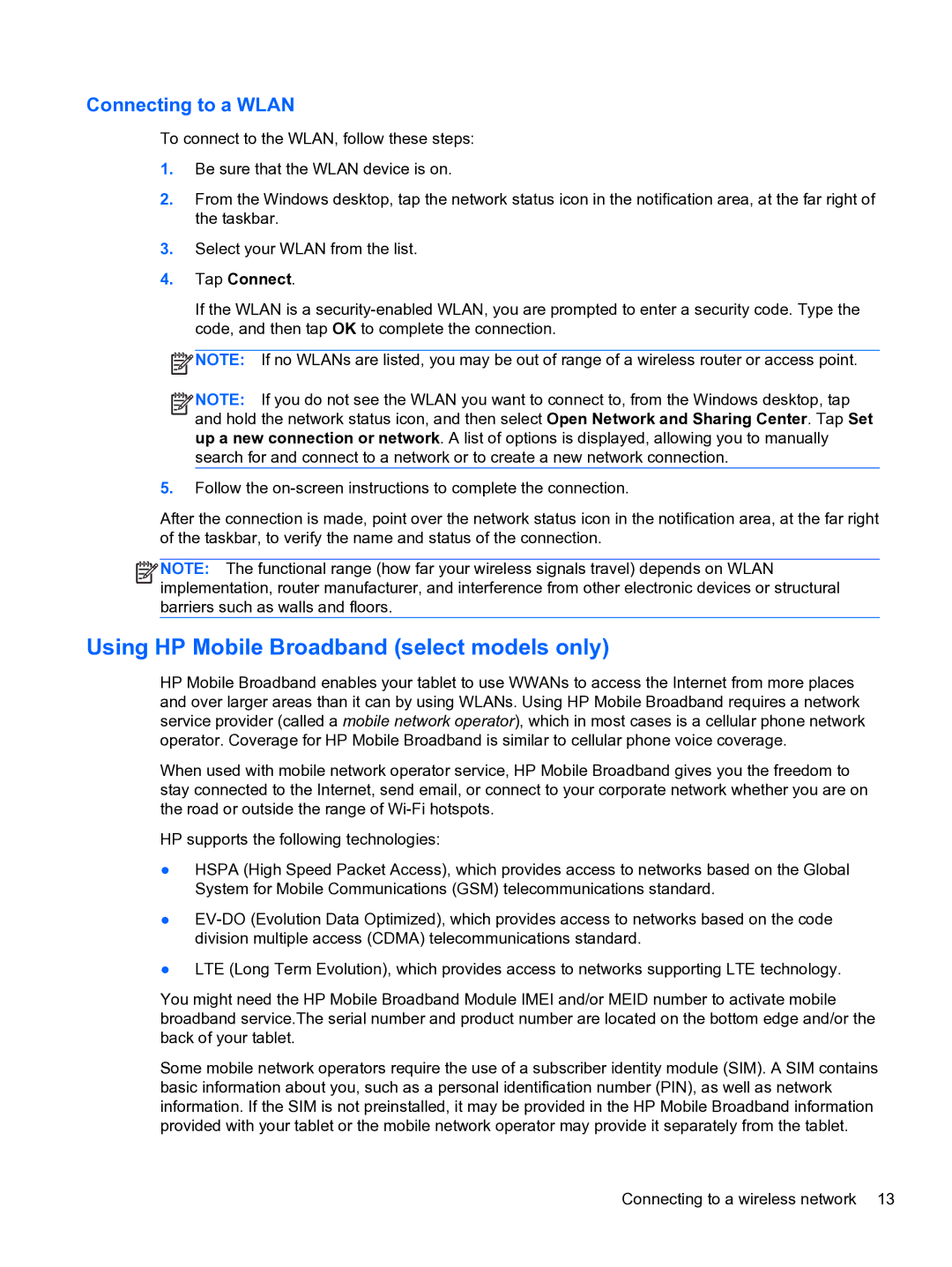10 5600 F4C56UAABA specifications
The HP 10 5600 F4C56UAABA is a versatile and powerful all-in-one desktop computer that caters to a variety of user needs, from casual browsing to more demanding tasks such as photo and video editing. With its sleek design and advanced features, it aims to deliver an outstanding user experience.One of the standout characteristics of the HP 10 5600 is its robust performance. Equipped with an AMD Ryzen processor, the system boasts multi-core processing capabilities that effectively handle multitasking and demanding applications. This makes it suitable for both students who need to run multiple applications for their studies and professionals requiring efficient computing power for their work.
In terms of graphics, the HP 10 5600 incorporates an integrated AMD Radeon Graphics, ensuring that visuals are sharp and vibrant. This is particularly beneficial for users who enjoy streaming high-definition content, playing casual games, or engaging in graphic design activities.
The display is another highlight of this all-in-one computer. The HP 10 5600 features a full HD screen, delivering clear and detailed images. This 21.5-inch IPS display not only provides wide viewing angles but also boasts anti-glare technology, enhancing usability in various lighting conditions. Users can enjoy a more immersive viewing experience whether they're working on projects or enjoying media.
Storage options are plentiful, as the HP 10 5600 is equipped with a solid-state drive (SSD). This offers fast boot times and application loading speeds, greatly enhancing productivity by reducing wait times. Additionally, the system's RAM can be expanded, ensuring that users can upgrade their machine as their computing demands grow.
Connectivity is vital in today's digital landscape, and the HP 10 5600 thrives in this area. Featuring multiple USB ports, HDMI output, and audio jacks, it provides versatile options for connecting peripherals and external displays. Wi-Fi and Bluetooth capabilities further enhance connectivity, allowing users to easily link to the internet and other devices.
Lastly, the HP 10 5600 F4C56UAABA includes various pre-installed software options that streamline the user's setup process while offering essential applications for productivity and entertainment.
In conclusion, the HP 10 5600 F4C56UAABA stands out as an attractive all-in-one desktop solution, combining power, style, and practicality to meet the needs of diverse users. Whether for work, study, or entertainment, it offers a well-rounded experience that adapts to various user scenarios.