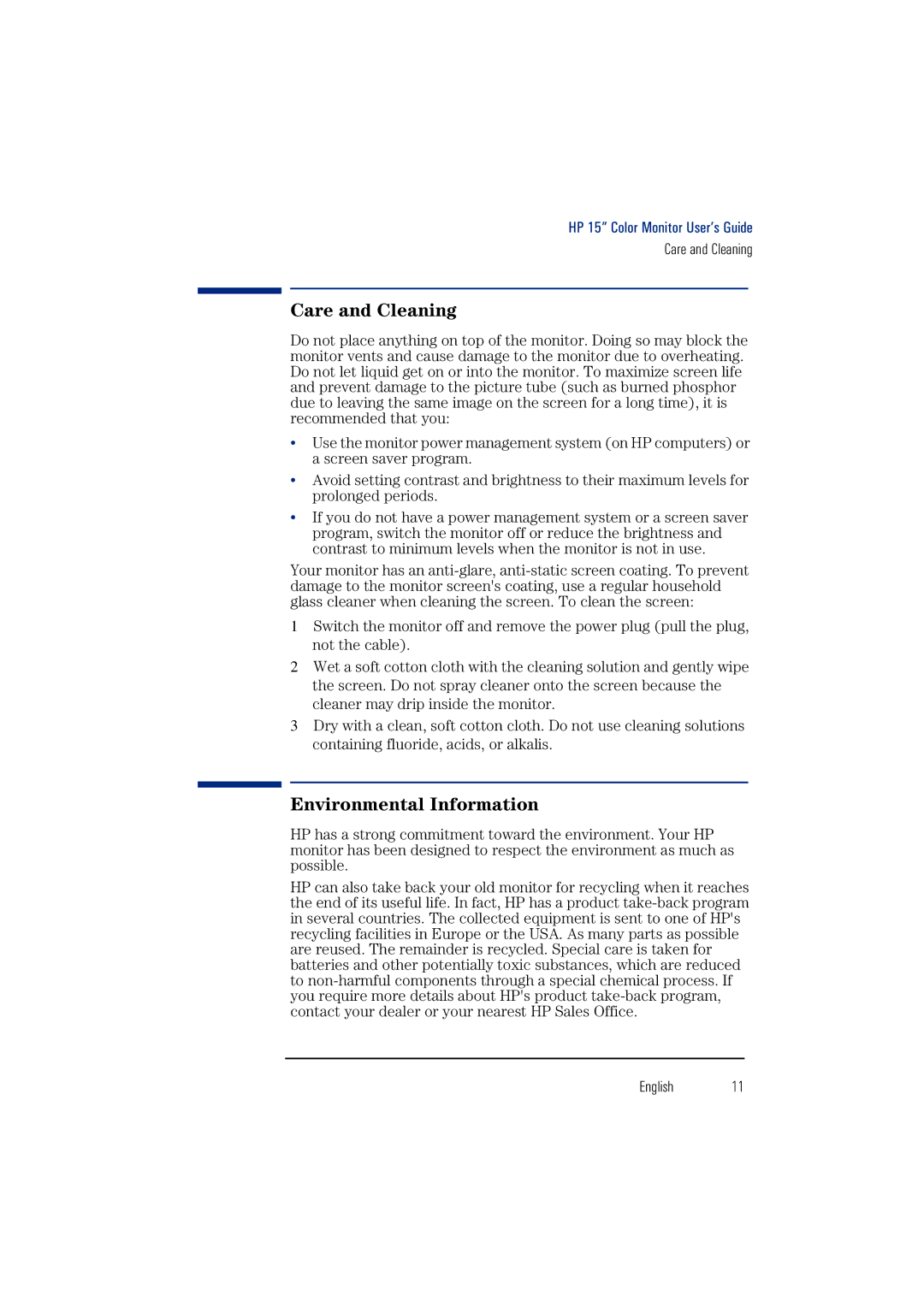HP 15” Color Monitor User’s Guide
Care and Cleaning
Care and Cleaning
Do not place anything on top of the monitor. Doing so may block the monitor vents and cause damage to the monitor due to overheating. Do not let liquid get on or into the monitor. To maximize screen life and prevent damage to the picture tube (such as burned phosphor due to leaving the same image on the screen for a long time), it is recommended that you:
•Use the monitor power management system (on HP computers) or a screen saver program.
•Avoid setting contrast and brightness to their maximum levels for prolonged periods.
•If you do not have a power management system or a screen saver program, switch the monitor off or reduce the brightness and contrast to minimum levels when the monitor is not in use.
Your monitor has an
1Switch the monitor off and remove the power plug (pull the plug, not the cable).
2Wet a soft cotton cloth with the cleaning solution and gently wipe the screen. Do not spray cleaner onto the screen because the cleaner may drip inside the monitor.
3Dry with a clean, soft cotton cloth. Do not use cleaning solutions containing fluoride, acids, or alkalis.
Environmental Information
HP has a strong commitment toward the environment. Your HP monitor has been designed to respect the environment as much as possible.
HP can also take back your old monitor for recycling when it reaches the end of its useful life. In fact, HP has a product
English 11