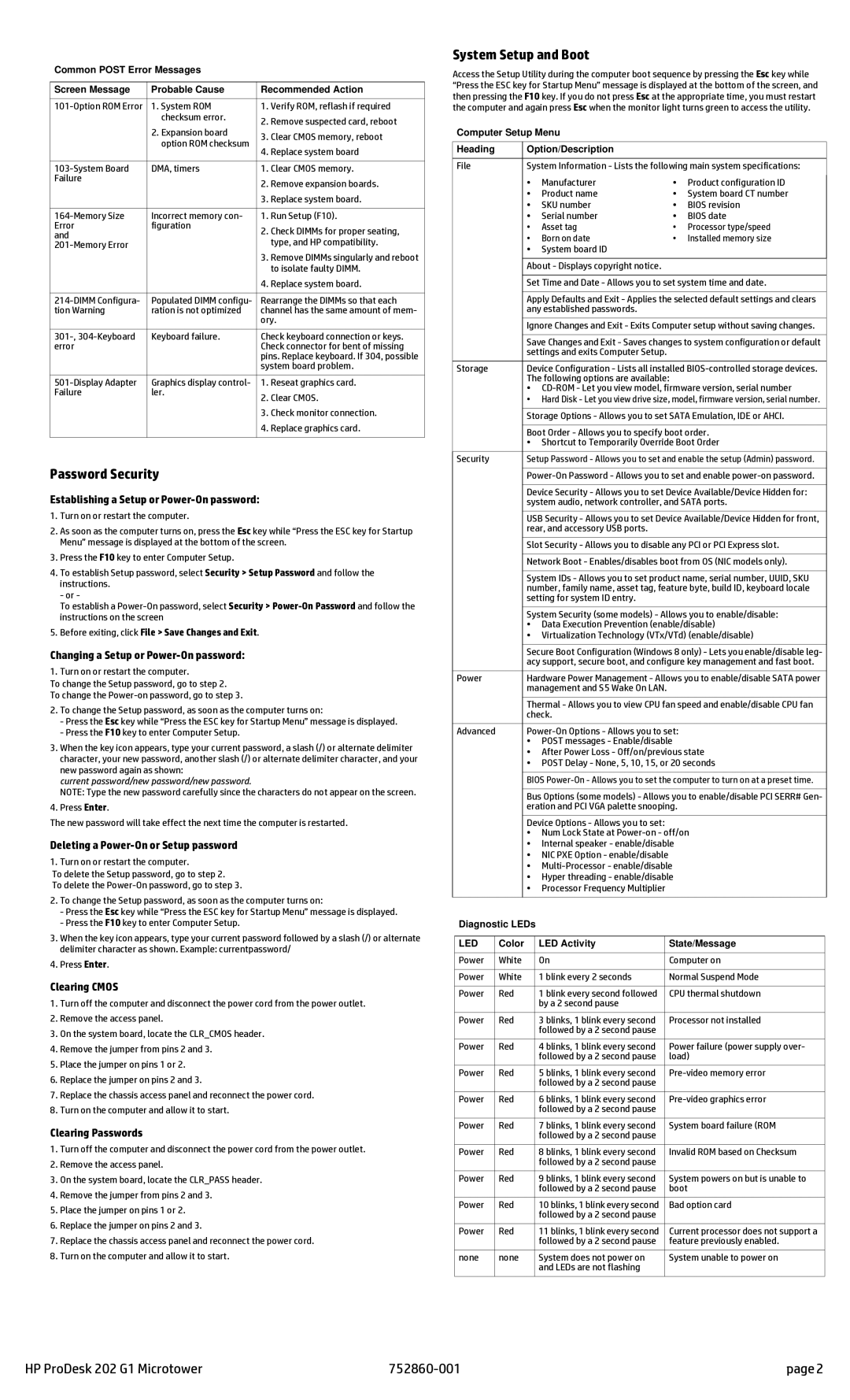Common POST Error Messages
Screen Message | Probable Cause | Recommended Action | |
1. System ROM | 1. Verify ROM, reflash if required | ||
| checksum error. | 2. | Remove suspected card, reboot |
| 2. Expansion board | ||
| 3. | Clear CMOS memory, reboot | |
| option ROM checksum | ||
| 4. | Replace system board | |
|
| ||
|
|
| |
DMA, timers | 1. Clear CMOS memory. | ||
Failure |
| 2. | Remove expansion boards. |
|
| ||
|
| 3. | Replace system board. |
|
|
| |
Incorrect memory con- | 1. Run Setup (F10). | ||
Error | figuration | 2. | Check DIMMs for proper seating, |
and |
| ||
|
| type, and HP compatibility. | |
|
|
| |
|
| 3. | Remove DIMMs singularly and reboot |
|
|
| to isolate faulty DIMM. |
|
| 4. | Replace system board. |
|
|
| |
Populated DIMM configu- | Rearrange the DIMMs so that each | ||
tion Warning | ration is not optimized | channel has the same amount of mem- | |
|
| ory. | |
|
|
| |
Keyboard failure. | Check keyboard connection or keys. | ||
error |
| Check connector for bent of missing | |
|
| pins. Replace keyboard. If 304, possible | |
|
| system board problem. | |
|
|
| |
Graphics display control- | 1. Reseat graphics card. | ||
Failure | ler. | 2. | Clear CMOS. |
|
| ||
|
| 3. | Check monitor connection. |
|
| 4. | Replace graphics card. |
|
|
|
|
Password Security
Establishing a Setup or Power-On password:
1.Turn on or restart the computer.
2.As soon as the computer turns on, press the Esc key while “Press the ESC key for Startup Menu” message is displayed at the bottom of the screen.
3.Press the F10 key to enter Computer Setup.
4.To establish Setup password, select Security > Setup Password and follow the instructions.
- or -
To establish a
5.Before exiting, click File > Save Changes and Exit.
Changing a Setup or Power-On password:
1. Turn on or restart the computer.
To change the Setup password, go to step 2.
To change the
2.To change the Setup password, as soon as the computer turns on:
-Press the Esc key while “Press the ESC key for Startup Menu” message is displayed.
-Press the F10 key to enter Computer Setup.
3.When the key icon appears, type your current password, a slash (/) or alternate delimiter character, your new password, another slash (/) or alternate delimiter character, and your new password again as shown:
current password/new password/new password.
NOTE: Type the new password carefully since the characters do not appear on the screen.
4.Press Enter.
The new password will take effect the next time the computer is restarted.
Deleting a Power-On or Setup password
1. Turn on or restart the computer.
To delete the Setup password, go to step 2.
To delete the
2.To change the Setup password, as soon as the computer turns on:
-Press the Esc key while “Press the ESC key for Startup Menu” message is displayed.
-Press the F10 key to enter Computer Setup.
3.When the key icon appears, type your current password followed by a slash (/) or alternate delimiter character as shown. Example: currentpassword/
4.Press Enter.
Clearing CMOS
1.Turn off the computer and disconnect the power cord from the power outlet.
2.Remove the access panel.
3.On the system board, locate the CLR_CMOS header.
4.Remove the jumper from pins 2 and 3.
5.Place the jumper on pins 1 or 2.
6.Replace the jumper on pins 2 and 3.
7.Replace the chassis access panel and reconnect the power cord.
8.Turn on the computer and allow it to start.
Clearing Passwords
1.Turn off the computer and disconnect the power cord from the power outlet.
2.Remove the access panel.
3.On the system board, locate the CLR_PASS header.
4.Remove the jumper from pins 2 and 3.
5.Place the jumper on pins 1 or 2.
6.Replace the jumper on pins 2 and 3.
7.Replace the chassis access panel and reconnect the power cord.
8.Turn on the computer and allow it to start.
System Setup and Boot
Access the Setup Utility during the computer boot sequence by pressing the Esc key while “Press the ESC key for Startup Menu” message is displayed at the bottom of the screen, and then pressing the F10 key. If you do not press Esc at the appropriate time, you must restart the computer and again press Esc when the monitor light turns green to access the utility.
Computer Setup Menu
Heading | Option/Description |
|
|
| |
|
|
| |||
File | System Information - Lists the following main system specifications: | ||||
| • | Manufacturer | • | Product configuration ID |
|
|
| ||||
| • | Product name | • | System board CT number |
|
| • | SKU number | • | BIOS revision |
|
| • | Serial number | • | BIOS date |
|
| • | Asset tag | • | Processor type/speed |
|
| • | Born on date | • | Installed memory size |
|
| • | System board ID |
|
|
|
|
|
|
|
| |
| About - Displays copyright notice. |
|
|
| |
|
|
| |||
| Set Time and Date - Allows you to set system time and date. | ||||
|
|
| |||
| Apply Defaults and Exit - Applies the selected default settings and clears | ||||
| any established passwords. |
|
|
| |
| Ignore Changes and Exit - Exits Computer setup without saving changes. | ||||
|
|
| |||
| Save Changes and Exit - Saves changes to system configuration or default | ||||
| settings and exits Computer Setup. |
|
|
| |
Storage | Device Configuration - Lists all installed | ||||
| The following options are available: |
|
|
| |
| • | ||||
| • Hard Disk - Let you view drive size, model, firmware version, serial number. | ||||
|
|
| |||
| Storage Options - Allows you to set SATA Emulation, IDE or AHCI. | ||||
|
|
| |||
| Boot Order - Allows you to specify boot order. | ||||
| • Shortcut to Temporarily Override Boot Order | ||||
Security | Setup Password - Allows you to set and enable the setup (Admin) password. | ||||
|
|
| |||
| |||||
|
|
| |||
| Device Security - Allows you to set Device Available/Device Hidden for: | ||||
| system audio, network controller, and SATA ports. | ||||
| USB Security - Allows you to set Device Available/Device Hidden for front, | ||||
| rear, and accessory USB ports. |
|
|
| |
|
|
| |||
| Slot Security - Allows you to disable any PCI or PCI Express slot. | ||||
|
|
| |||
| Network Boot - Enables/disables boot from OS (NIC models only). | ||||
|
|
| |||
| System IDs - Allows you to set product name, serial number, UUID, SKU | ||||
| number, family name, asset tag, feature byte, build ID, keyboard locale | ||||
| setting for system ID entry. |
|
|
| |
| System Security (some models) - Allows you to enable/disable: | ||||
| • Data Execution Prevention (enable/disable) | ||||
| • Virtualization Technology (VTx/VTd) (enable/disable) | ||||
|
|
| |||
| Secure Boot Configuration (Windows 8 only) - Lets you enable/disable leg- | ||||
| acy support, secure boot, and configure key management and fast boot. | ||||
|
|
| |||
Power | Hardware Power Management - Allows you to enable/disable SATA power | ||||
| management and S5 Wake On LAN. |
|
|
| |
| Thermal - Allows you to view CPU fan speed and enable/disable CPU fan | ||||
| check. |
|
|
| |
Advanced |
|
| |||
| • | POST messages - Enable/disable |
|
|
|
| • After Power Loss - Off/on/previous state | ||||
| • POST Delay - None, 5, 10, 15, or 20 seconds | ||||
|
|
| |||
| BIOS | ||||
|
|
| |||
| Bus Options (some models) - Allows you to enable/disable PCI SERR# Gen- | ||||
| eration and PCI VGA palette snooping. |
|
| ||
Device Options - Allows you to set:
•Num Lock State at
•Internal speaker - enable/disable
•NIC PXE Option - enable/disable
•
•Hyper threading - enable/disable
•Processor Frequency Multiplier
Diagnostic LEDs
LED | Color | LED Activity | State/Message |
Power | White | On | Computer on |
|
|
|
|
Power | White | 1 blink every 2 seconds | Normal Suspend Mode |
|
|
|
|
Power | Red | 1 blink every second followed | CPU thermal shutdown |
|
| by a 2 second pause |
|
|
|
|
|
Power | Red | 3 blinks, 1 blink every second | Processor not installed |
|
| followed by a 2 second pause |
|
Power | Red | 4 blinks, 1 blink every second | Power failure (power supply over- |
|
| followed by a 2 second pause | load) |
Power | Red | 5 blinks, 1 blink every second | |
|
| followed by a 2 second pause |
|
|
|
|
|
Power | Red | 6 blinks, 1 blink every second | |
|
| followed by a 2 second pause |
|
Power | Red | 7 blinks, 1 blink every second | System board failure (ROM |
|
| followed by a 2 second pause |
|
|
|
|
|
Power | Red | 8 blinks, 1 blink every second | Invalid ROM based on Checksum |
|
| followed by a 2 second pause |
|
|
|
|
|
Power | Red | 9 blinks, 1 blink every second | System powers on but is unable to |
|
| followed by a 2 second pause | boot |
Power | Red | 10 blinks, 1 blink every second | Bad option card |
|
| followed by a 2 second pause |
|
|
|
|
|
Power | Red | 11 blinks, 1 blink every second | Current processor does not support a |
|
| followed by a 2 second pause | feature previously enabled. |
|
|
|
|
none | none | System does not power on | System unable to power on |
|
| and LEDs are not flashing |
|
HP ProDesk 202 G1 Microtower | page 2 |