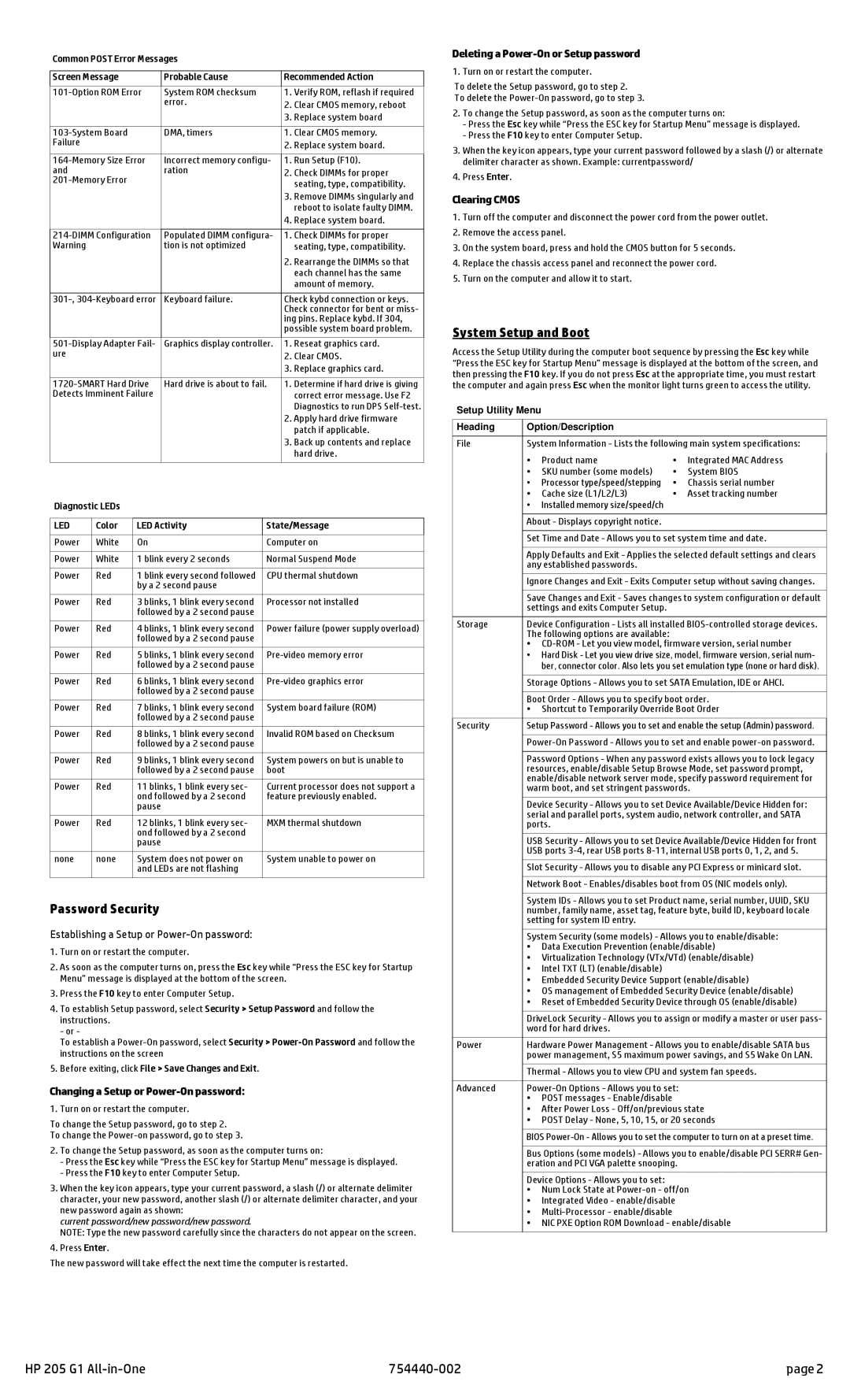Common POST Error Messages |
|
|
| |||
|
|
|
|
|
| |
Screen Message |
| Probable Cause |
| Recommended Action | ||
|
|
|
|
|
|
|
System ROM checksum |
| 1. | Verify ROM, reflash if required | |||
|
|
| error. |
| 2. | Clear CMOS memory, reboot |
|
|
|
|
| 3. | Replace system board |
|
|
|
|
|
| |
| DMA, timers |
| 1. Clear CMOS memory. | |||
Failure |
|
|
|
| 2. | Replace system board. |
|
|
|
|
|
| |
Incorrect memory configu- | 1. Run Setup (F10). | |||||
and |
|
| ration |
| 2. Check DIMMs for proper | |
|
|
|
| seating, type, compatibility. | ||
|
|
|
|
|
| |
|
|
|
|
| 3. Remove DIMMs singularly and | |
|
|
|
|
|
| reboot to isolate faulty DIMM. |
|
|
|
|
| 4. | Replace system board. |
|
|
|
|
|
| |
Populated DIMM configura- | 1. Check DIMMs for proper | |||||
Warning |
|
| tion is not optimized |
|
| seating, type, compatibility. |
|
|
|
|
| 2. Rearrange the DIMMs so that | |
|
|
|
|
|
| each channel has the same |
|
|
|
|
|
| amount of memory. |
|
|
|
|
|
| |
Keyboard failure. |
| Check kybd connection or keys. | ||||
|
|
|
|
| Check connector for bent or miss- | |
|
|
|
|
| ing pins. Replace kybd. If 304, | |
|
|
|
|
| possible system board problem. | |
|
|
|
|
|
| |
Graphics display controller. | 1. Reseat graphics card. | |||||
ure |
|
|
|
| 2. Clear CMOS. | |
|
|
|
|
| 3. Replace graphics card. | |
|
|
|
|
|
| |
Hard drive is about to fail. | 1. Determine if hard drive is giving | |||||
Detects Imminent Failure |
|
|
| correct error message. Use F2 | ||
|
|
|
|
|
| Diagnostics to run DPS |
|
|
|
|
| 2. Apply hard drive firmware | |
|
|
|
|
|
| patch if applicable. |
|
|
|
|
| 3. Back up contents and replace | |
|
|
|
|
|
| hard drive. |
|
|
|
|
|
|
|
Diagnostic LEDs |
|
|
|
|
| |
|
|
|
| |||
LED | Color | LED Activity | State/Message | |||
|
|
|
|
| ||
Power | White | On |
| Computer on | ||
|
|
|
| |||
Power | White | 1 blink every 2 seconds | Normal Suspend Mode | |||
|
|
|
| |||
Power | Red | 1 blink every second followed | CPU thermal shutdown | |||
|
| by a 2 second pause |
|
|
| |
Power | Red | 3 blinks, 1 blink every second | Processor not installed | |||
|
| followed by a 2 second pause |
|
|
| |
|
|
|
| |||
Power | Red | 4 blinks, 1 blink every second | Power failure (power supply overload) | |||
|
| followed by a 2 second pause |
|
|
| |
Power | Red | 5 blinks, 1 blink every second | ||||
|
| followed by a 2 second pause |
|
|
| |
Power | Red | 6 blinks, 1 blink every second | ||||
|
| followed by a 2 second pause |
|
|
| |
|
|
|
| |||
Power | Red | 7 blinks, 1 blink every second | System board failure (ROM) | |||
|
| followed by a 2 second pause |
|
|
| |
Power | Red | 8 blinks, 1 blink every second | Invalid ROM based on Checksum | |||
|
| followed by a 2 second pause |
|
|
| |
Power | Red | 9 blinks, 1 blink every second | System powers on but is unable to | |||
|
| followed by a 2 second pause | boot |
| ||
|
|
|
| |||
Power | Red | 11 blinks, 1 blink every sec- | Current processor does not support a | |||
|
| ond followed by a 2 second | feature previously enabled. | |||
|
| pause |
|
|
|
|
Power | Red | 12 blinks, 1 blink every sec- | MXM thermal shutdown | |||
|
| ond followed by a 2 second |
|
|
| |
|
| pause |
|
|
|
|
none | none | System does not power on | System unable to power on | |||
|
| and LEDs are not flashing |
|
|
| |
Password Security
Establishing a Setup or Power-On password:
1.Turn on or restart the computer.
2.As soon as the computer turns on, press the Esc key while “Press the ESC key for Startup Menu” message is displayed at the bottom of the screen.
3.Press the F10 key to enter Computer Setup.
4.To establish Setup password, select Security > Setup Password and follow the instructions.
- or -
To establish a
5.Before exiting, click File > Save Changes and Exit.
Changing a Setup or Power-On password:
1. Turn on or restart the computer.
To change the Setup password, go to step 2.
To change the
2.To change the Setup password, as soon as the computer turns on:
-Press the Esc key while “Press the ESC key for Startup Menu” message is displayed.
-Press the F10 key to enter Computer Setup.
3.When the key icon appears, type your current password, a slash (/) or alternate delimiter character, your new password, another slash (/) or alternate delimiter character, and your new password again as shown:
current password/new password/new password.
NOTE: Type the new password carefully since the characters do not appear on the screen.
4.Press Enter.
The new password will take effect the next time the computer is restarted.
Deleting a Power-On or Setup password
1. Turn on or restart the computer.
To delete the Setup password, go to step 2.
To delete the
2.To change the Setup password, as soon as the computer turns on:
-Press the Esc key while “Press the ESC key for Startup Menu” message is displayed.
-Press the F10 key to enter Computer Setup.
3.When the key icon appears, type your current password followed by a slash (/) or alternate delimiter character as shown. Example: currentpassword/
4.Press Enter.
Clearing CMOS
1.Turn off the computer and disconnect the power cord from the power outlet.
2.Remove the access panel.
3.On the system board, press and hold the CMOS button for 5 seconds.
4.Replace the chassis access panel and reconnect the power cord.
5.Turn on the computer and allow it to start.
System Setup and Boot
Access the Setup Utility during the computer boot sequence by pressing the Esc key while “Press the ESC key for Startup Menu” message is displayed at the bottom of the screen, and then pressing the F10 key. If you do not press Esc at the appropriate time, you must restart the computer and again press Esc when the monitor light turns green to access the utility.
Setup Utility Menu
Heading | Option/Description |
|
|
| |
File | System Information - Lists the following main system specifications: | ||||
| • | Product name | • | Integrated MAC Address |
|
|
| ||||
| • | SKU number (some models) | • | System BIOS |
|
| • | Processor type/speed/stepping | • | Chassis serial number |
|
| • | Cache size (L1/L2/L3) | • | Asset tracking number |
|
| • | Installed memory size/speed/ch |
|
|
|
|
|
|
|
| |
| About - Displays copyright notice. |
|
|
| |
|
|
| |||
| Set Time and Date - Allows you to set system time and date. | ||||
|
|
| |||
| Apply Defaults and Exit - Applies the selected default settings and clears | ||||
| any established passwords. |
|
|
| |
| Ignore Changes and Exit - Exits Computer setup without saving changes. | ||||
|
|
| |||
| Save Changes and Exit - Saves changes to system configuration or default | ||||
| settings and exits Computer Setup. |
|
|
| |
Storage | Device Configuration - Lists all installed | ||||
| The following options are available: |
|
|
| |
| • | ||||
| • Hard Disk - Let you view drive size, model, firmware version, serial num- | ||||
|
| ber, connector color. Also lets you set emulation type (none or hard disk). | |||
|
|
| |||
| Storage Options - Allows you to set SATA Emulation, IDE or AHCI. | ||||
|
|
| |||
| Boot Order - Allows you to specify boot order. | ||||
| • Shortcut to Temporarily Override Boot Order | ||||
Security | Setup Password - Allows you to set and enable the setup (Admin) password. | ||||
|
|
| |||
| |||||
|
|
| |||
| Password Options - When any password exists allows you to lock legacy | ||||
| resources, enable/disable Setup Browse Mode, set password prompt, | ||||
| enable/disable network server mode, specify password requirement for | ||||
| warm boot, and set stringent passwords. | ||||
| Device Security - Allows you to set Device Available/Device Hidden for: | ||||
| serial and parallel ports, system audio, network controller, and SATA | ||||
| ports. |
|
|
| |
|
|
| |||
| USB Security - Allows you to set Device Available/Device Hidden for front | ||||
| USB ports | ||||
| Slot Security - Allows you to disable any PCI Express or minicard slot. | ||||
|
|
| |||
| Network Boot - Enables/disables boot from OS (NIC models only). | ||||
|
|
| |||
| System IDs - Allows you to set Product name, serial number, UUID, SKU | ||||
| number, family name, asset tag, feature byte, build ID, keyboard locale | ||||
| setting for system ID entry. |
|
|
| |
|
|
| |||
| System Security (some models) - Allows you to enable/disable: | ||||
| • Data Execution Prevention (enable/disable) | ||||
| • Virtualization Technology (VTx/VTd) (enable/disable) | ||||
| • Intel TXT (LT) (enable/disable) |
|
|
| |
| • Embedded Security Device Support (enable/disable) | ||||
| • OS management of Embedded Security Device (enable/disable) | ||||
| • Reset of Embedded Security Device through OS (enable/disable) | ||||
|
|
| |||
| DriveLock Security - Allows you to assign or modify a master or user pass- | ||||
| word for hard drives. |
|
|
| |
|
|
| |||
Power | Hardware Power Management - Allows you to enable/disable SATA bus | ||||
| power management, S5 maximum power savings, and S5 Wake On LAN. | ||||
| Thermal - Allows you to view CPU and system fan speeds. | ||||
|
|
|
| ||
Advanced |
|
| |||
| • | POST messages - Enable/disable |
|
|
|
| • After Power Loss - Off/on/previous state | ||||
| • POST Delay - None, 5, 10, 15, or 20 seconds | ||||
|
|
| |||
| BIOS | ||||
|
|
| |||
| Bus Options (some models) - Allows you to enable/disable PCI SERR# Gen- | ||||
| eration and PCI VGA palette snooping. |
|
| ||
Device Options - Allows you to set:
•Num Lock State at
•Integrated Video - enable/disable
•
•NIC PXE Option ROM Download - enable/disable
HP 205 G1 | page 2 |