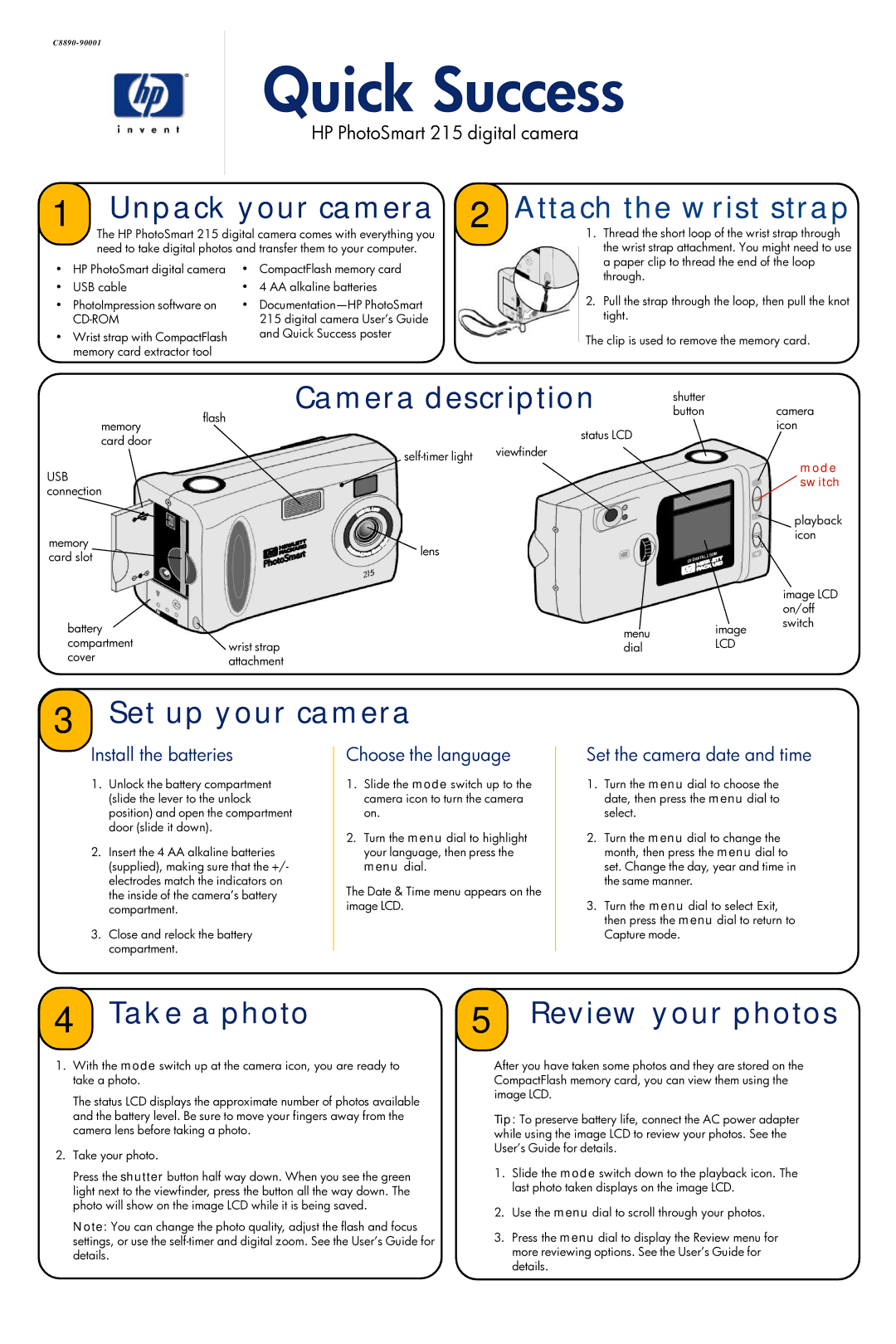Quick Success
HP PhotoSmart 215 digital camera
Unpack your camera | 2 | Attach the wrist strap | |
1 The HP PhotoSmart 215 digital camera comes with everything you | 1. Thread the short loop of the wrist strap through | ||
need to take digital photos and transfer them to your computer. |
| the wrist strap attachment. You might need to use | |
• HP PhotoSmart digital camera | • CompactFlash memory card |
| a paper clip to thread the end of the loop |
| through. | ||
• USB cable | • 4 AA alkaline batteries |
| |
|
| ||
•PhotoImpression software on
CD-ROM
•Wrist strap with CompactFlash memory card extractor tool
•
2.Pull the strap through the loop, then pull the knot tight.
The clip is used to remove the memory card.
|
| Camera description | button |
| camera | |
|
|
|
| shutter |
|
|
memory | flash |
|
|
|
| icon |
|
| status LCD |
|
| ||
card door |
|
|
|
|
| |
| viewfinder |
|
|
| ||
|
|
|
| mode | ||
|
|
|
|
| ||
USB |
|
|
|
|
| |
|
|
|
|
| switch | |
connection |
|
|
|
|
| |
|
|
|
|
|
| |
|
|
|
|
|
| playback |
memory |
|
|
|
|
| icon |
| lens |
|
|
|
| |
card slot |
|
|
|
|
| |
|
|
|
|
|
| |
|
|
|
|
|
| image LCD |
|
|
|
|
|
| on/off |
battery |
|
| menu |
| image | switch |
|
|
|
| |||
compartment | wrist strap |
| dial |
| LCD |
|
cover | attachment |
|
|
|
|
|
|
|
|
|
|
| |
3Set up your camera
Install the batteries
1.Unlock the battery compartment (slide the lever to the unlock position) and open the compartment door (slide it down).
2.Insert the 4 AA alkaline batteries (supplied), making sure that the +/- electrodes match the indicators on the inside of the camera’s battery compartment.
3.Close and relock the battery compartment.
Choose the language
1.Slide the mode switch up to the camera icon to turn the camera on.
2.Turn the menu dial to highlight your language, then press the menu dial.
The Date & Time menu appears on the image LCD.
Set the camera date and time
1.Turn the menu dial to choose the date, then press the menu dial to select.
2.Turn the menu dial to change the month, then press the menu dial to set. Change the day, year and time in the same manner.
3.Turn the menu dial to select Exit, then press the menu dial to return to Capture mode.
4 Take a photo | 5 Review your photos |
1.With the mode switch up at the camera icon, you are ready to take a photo.
The status LCD displays the approximate number of photos available and the battery level. Be sure to move your fingers away from the camera lens before taking a photo.
2.Take your photo.
Press the shutter button half way down. When you see the green light next to the viewfinder, press the button all the way down. The photo will show on the image LCD while it is being saved.
Note: You can change the photo quality, adjust the flash and focus settings, or use the
After you have taken some photos and they are stored on the CompactFlash memory card, you can view them using the image LCD.
Tip: To preserve battery life, connect the AC power adapter while using the image LCD to review your photos. See the User’s Guide for details.
1.Slide the mode switch down to the playback icon. The last photo taken displays on the image LCD.
2.Use the menu dial to scroll through your photos.
3.Press the menu dial to display the Review menu for more reviewing options. See the User’s Guide for details.