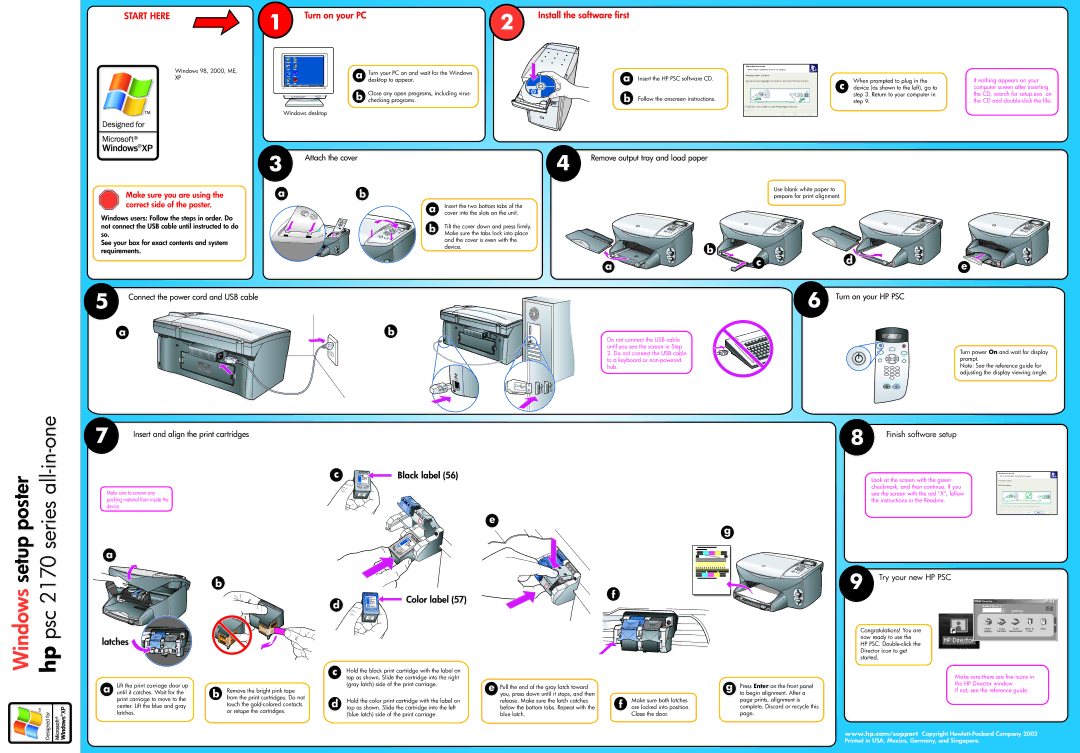START HERE
Windows 98, 2000, ME,
XP
1 | Turn on your PC | 2 |
|
a | Turn your PC on and wait for the Windows |
| desktop to appear. |
b | Close any open programs, including virus- |
checking programs. |
Windows desktop
Install the software first
a
b
Insert the HP PSC software CD.
Follow the onscreen instructions.
When prompted to plug in the
c device (as shown to the left), go to step 3. Return to your computer in step 9.
If nothing appears on your computer screen after inserting the CD, search for setup.exe on the CD and
Make sure you are using the correct side of the poster.
Windows users: Follow the steps in order. Do not connect the USB cable until instructed to do so.
See your box for exact contents and system requirements.
3 | Attach the cover |
|
ab
a | Insert the two bottom tabs of the |
cover into the slots on the unit. | |
b | Tilt the cover down and press firmly. |
| Make sure the tabs lock into place |
| and the cover is even with the |
| device. |
4 | Remove output tray and load paper |
|
Use blank white paper to prepare for print alignment.
| b | d |
|
a | c | e | |
|
|
setup poster psc 2170 series all-in-one
5 | Connect the power cord and USB cable |
|
a
7 | Insert and align the print cartridges |
|
Make sure to remove any packing material from inside the device.
a
b
b
Do not connect the USB cable until you see the screen in Step 2. Do not connect the USB cable to a keyboard or
c![]() Black label (56)
Black label (56)
e
d | Color label (57) | f |
| ||
|
|
6 Turn on your HP PSC
Turn power On and wait for display prompt.
Note: See the reference guide for adjusting the display viewing angle.
8 | Finish software setup |
|
Look at the screen with the green checkmark, and then continue. If you see the screen with the red "X", follow the instructions in the Readme.
g
|
|
|
|
|
|
| 9 | Try your new HP PSC |
Windows hp
latches 



a | Lift the print carriage door up | b | Remove the bright pink tape |
until it catches. Wait for the | |||
| print carriage to move to the | from the print cartridges. Do not | |
| center. Lift the blue and gray |
| touch the |
| latches. |
| or retape the cartridges. |
c | Hold the black print cartridge with the label on |
|
|
|
| top as shown. Slide the cartridge into the right | e Pull the end of the gray latch toward |
|
|
| (gray latch) side of the print carriage. |
|
| |
|
|
|
| |
d |
| you, press down until it stops, and then |
| Make sure both latches |
Hold the color print cartridge with the label on | release. Make sure the latch catches | f | ||
top as shown. Slide the cartridge into the left | below the bottom tabs. Repeat with the | are locked into position. | ||
| (blue latch) side of the print carriage. | blue latch. |
| Close the door. |
g | Press Enter on the front panel |
| to begin alignment. After a |
| page prints, alignment is |
| complete. Discard or recycle this |
| page. |
Congratulations! You are now ready to use the HP PSC.
Make sure there are five icons in the HP Director window.
If not, see the reference guide.
www.hp.com/support Copyright