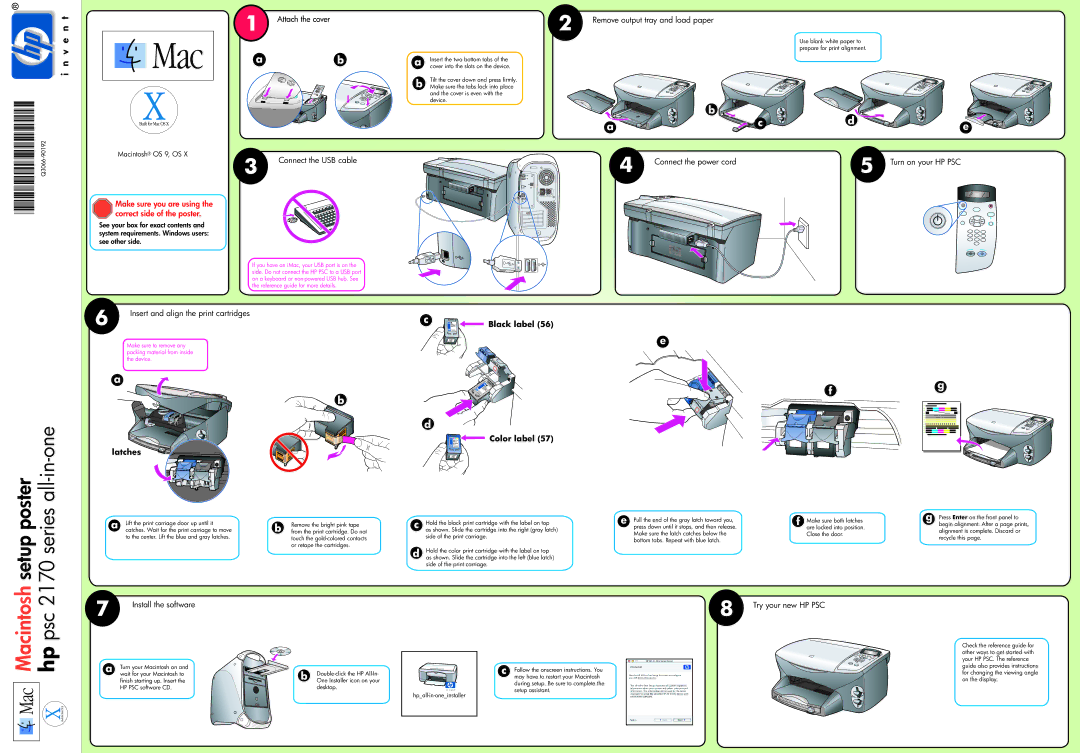|
1 | Attach the cover |
|
ab
Macintosh® OS 9, OS X
3 | Connect the USB cable |
|
Make sure you are using the correct side of the poster.
See your box for exact contents and system requirements. Windows users: see other side.
If you have an iMac, your USB port is on the side. Do not connect the HP PSC to a USB port on a keyboard or
2 | Remove output tray and load paper |
|
Use blank white paper to prepare for print alignment.
a | Insert the two bottom tabs of the |
cover into the slots on the device. |
b | Tilt the cover down and press firmly. |
|
|
|
Make sure the tabs lock into place |
|
|
| |
| and the cover is even with the |
|
|
|
| device. | b |
|
|
|
| d |
| |
| a | c | e | |
|
|
|
4 | Connect the power cord | 5 | Turn on your HP PSC |
|
| |
|
|
|
|
|
|
|
|
|
|
|
|
|
|
|
|
|
|
|
|
|
|
|
|
|
|
|
|
|
|
|
|
|
|
|
|
|
|
|
|
|
|
|
|
|
|
|
|
|
|
|
|
|
|
|
|
|
|
|
|
|
|
|
|
|
|
|
|
|
|
|
|
|
|
|
|
|
setup poster 2170 series all-in-one
6 | Insert and align the print cartridges | c |
|
| Black label (56) |
Make sure to remove any | e |
| |
packing material from inside |
|
the device. |
|
a | f | g |
| ||
|
| |
| b |
|
| d |
|
| Color label (57) |
|
latches |
|
|
a | Lift the print carriage door up until it |
|
| c | Hold the black print cartridge with the label on top | e | Pull the end of the gray latch toward you, | f | Make sure both latches | g Press Enter on the front panel to |
b | Remove the bright pink tape | press down until it stops, and then release. | are locked into position. | begin alignment. After a page prints, | ||||||
| catches. Wait for the print carriage to move | from the print cartridge. Do not |
| as shown. Slide the cartridge into the right (gray latch) |
| Make sure the latch catches below the |
| Close the door. | alignment is complete. Discard or | |
| to the center. Lift the blue and gray latches. |
| touch the |
| side of the print carriage. |
|
| recycle this page. | ||
|
|
|
| bottom tabs. Repeat with blue latch. |
|
| ||||
|
|
| or retape the cartridges. |
|
|
|
|
|
| |
|
|
| d | Hold the color print cartridge with the label on top |
|
|
|
|
| |
|
|
|
|
|
|
|
|
| ||
|
|
|
| as shown. Slide the cartridge into the left (blue latch) |
|
|
|
|
| |
|
|
|
|
| side of the print carriage. |
|
|
|
|
|
Macintosh hp psc
7 | Install the software |
|
a | Turn your Macintosh on and |
| wait for your Macintosh to |
| finish starting up. Insert the |
| HP PSC software CD. |
b | |
One Installer icon on your | |
| desktop. |
8 | Try your new HP PSC |
|
c | Follow the onscreen instructions. You |
|
|
|
|
|
| ||
|
|
| ||
|
|
| ||
|
| |||
| may have to restart your Macintosh |
|
| |
| during setup. Be sure to complete the |
|
| |
| setup assistant. |
|
| |
|
|
|
|
|
Check the reference guide for other ways to get started with your HP PSC. The reference guide also provides instructions for changing the viewing angle on the display.