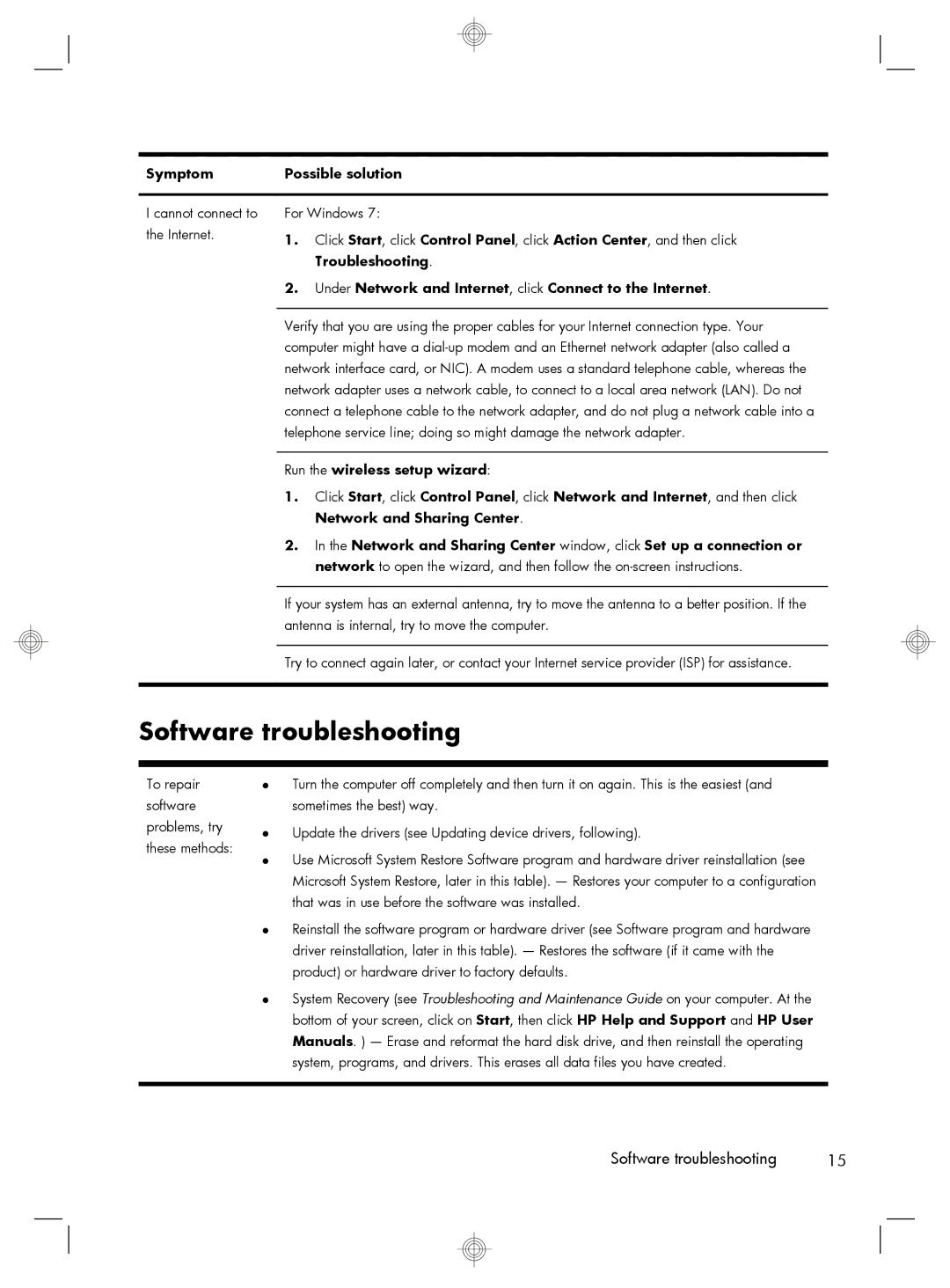Symptom | Possible solution |
|
|
I cannot connect to | For Windows 7: |
the Internet. | 1. Click Start, click Control Panel, click Action Center, and then click |
| |
| Troubleshooting. |
| 2. Under Network and Internet, click Connect to the Internet. |
|
|
| Verify that you are using the proper cables for your Internet connection type. Your |
| computer might have a |
| network interface card, or NIC). A modem uses a standard telephone cable, whereas the |
| network adapter uses a network cable, to connect to a local area network (LAN). Do not |
| connect a telephone cable to the network adapter, and do not plug a network cable into a |
| telephone service line; doing so might damage the network adapter. |
Run the wireless setup wizard:
1.Click Start, click Control Panel, click Network and Internet, and then click Network and Sharing Center.
2.In the Network and Sharing Center window, click Set up a connection or network to open the wizard, and then follow the
If your system has an external antenna, try to move the antenna to a better position. If the antenna is internal, try to move the computer.
Try to connect again later, or contact your Internet service provider (ISP) for assistance.
Software troubleshooting
To repair software problems, try these methods:
●Turn the computer off completely and then turn it on again. This is the easiest (and sometimes the best) way.
●Update the drivers (see Updating device drivers, following).
●Use Microsoft System Restore Software program and hardware driver reinstallation (see Microsoft System Restore, later in this table). — Restores your computer to a configuration that was in use before the software was installed.
●Reinstall the software program or hardware driver (see Software program and hardware driver reinstallation, later in this table). — Restores the software (if it came with the product) or hardware driver to factory defaults.
●System Recovery (see Troubleshooting and Maintenance Guide on your computer. At the bottom of your screen, click on Start, then click HP Help and Support and HP User Manuals. ) — Erase and reformat the hard disk drive, and then reinstall the operating system, programs, and drivers. This erases all data files you have created.
Software troubleshooting | 15 |