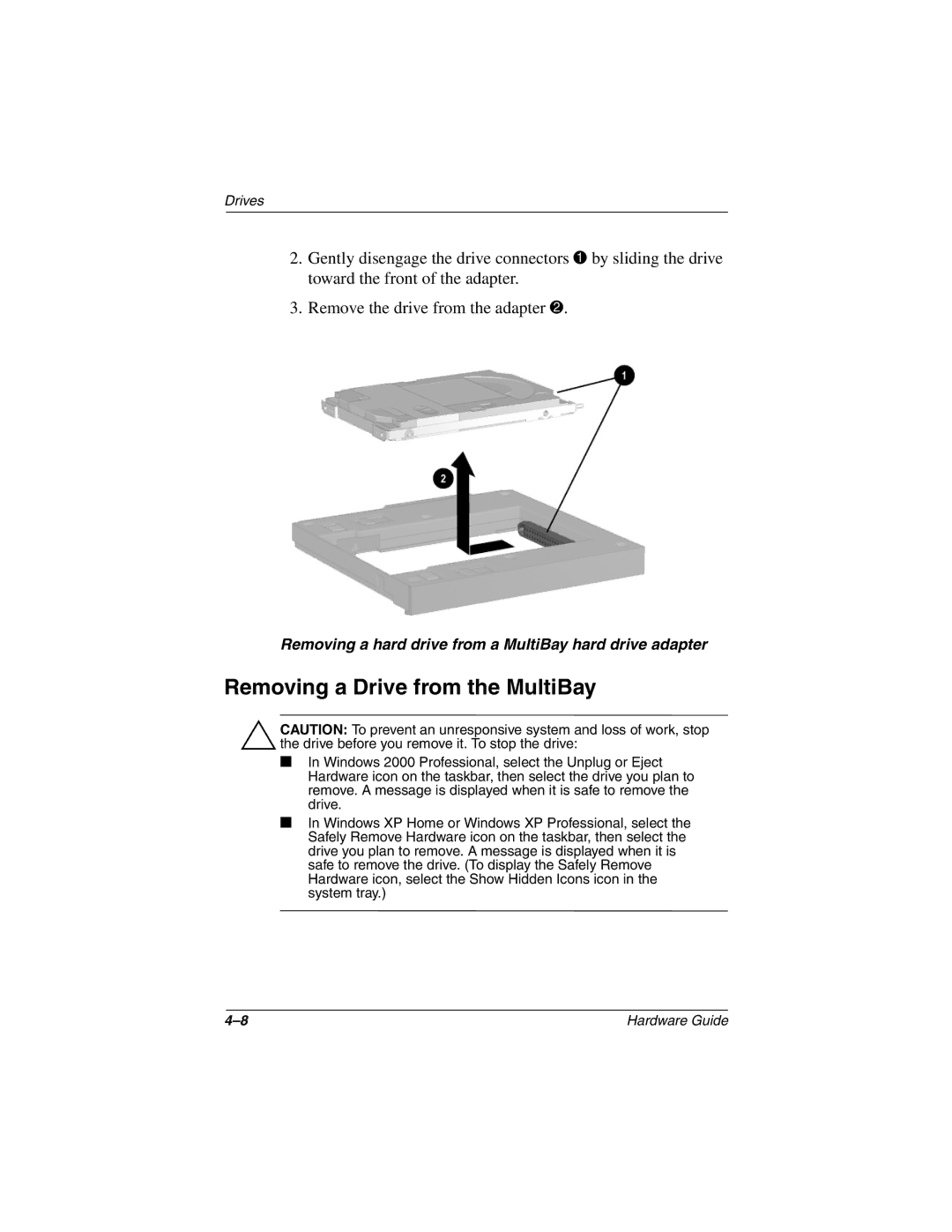2816KR, 2818FR, 2807AP1, 2801TC, 2804TC specifications
The HP 2857AP is a versatile all-in-one printer designed for both home and office use, catering to a wide range of printing needs. This compact machine boasts a variety of features and technologies that make it a reliable choice for users looking for efficiency, quality, and convenience.One of the standout features of the HP 2857AP is its impressive printing speed. It can produce high-quality documents rapidly, making it ideal for busy environments where time is of the essence. With a print speed of up to 20 pages per minute for black and white documents and up to 13 pages per minute for color documents, this printer ensures that users can stay productive without unnecessary delays.
Another key characteristic of the HP 2857AP is its exceptional print resolution. The printer delivers vibrant color images and sharp text with a maximum resolution of up to 4800 x 1200 dpi. This means that whether printing professional documents, presentations, or photographs, users can expect stunning results that meet their expectations.
The HP 2857AP is also equipped with advanced connectivity options. It supports Wi-Fi, allowing users to print wirelessly from their smartphones, tablets, and laptops. Additionally, the printer is compatible with various mobile printing platforms, including Apple AirPrint and Google Cloud Print, adding to its convenience and flexibility.
One notable technology integrated into the HP 2857AP is HP's Smart App, which enables users to manage print jobs directly from their mobile devices. The app provides an intuitive interface for monitoring ink levels, scanning documents, and accessing a range of printing settings on the go. This adds a layer of convenience and control to the user experience.
The HP 2857AP also prioritizes sustainability with its Energy Star certification, ensuring that it operates efficiently and reduces energy consumption. This is complemented by HP's commitment to using recycled materials in their ink cartridges, making it an environmentally friendly option for consumers.
In summary, the HP 2857AP is a feature-rich all-in-one printer that combines speed, quality, and advanced technology. Its ability to produce high-quality prints quickly, coupled with wireless connectivity and mobile management capabilities, makes it a valuable addition to any home or office setup. With a focus on sustainability, the HP 2857AP not only meets the needs of its users but also contributes to a greener future.