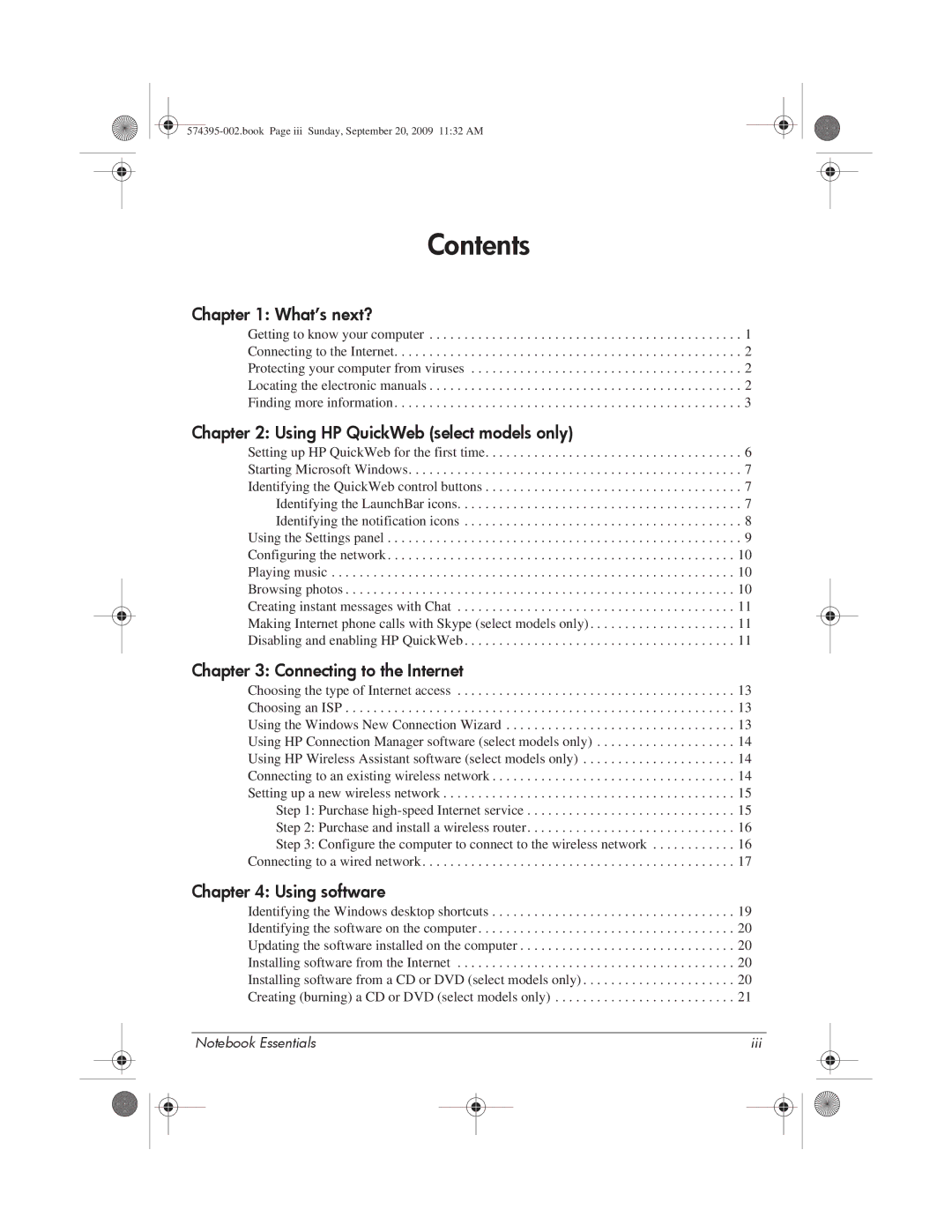311c-1140EI, 311c-1070EF specifications
The HP 311c-1070EF and HP 311c-1140EI are compact and stylish netbooks designed to cater to the needs of users seeking portability along with performance. These models demonstrate HP's commitment to providing reliable and efficient computing experiences.Both netbooks are powered by Intel's Atom processor, specifically designed for efficient performance and lower power consumption. This ensures that users can enjoy extended battery life, a key feature for those on the go. With a battery life of up to 8 hours, users can stay productive throughout the day without the hassle of constantly searching for an outlet.
The HP 311c-1070EF and 311c-1140EI come equipped with 11.6-inch HD displays, providing clear and vivid visuals, ideal for both work and entertainment. The resolution of 1366x768 allows for comfortable multitasking and browsing. The integrated Intel Graphics Media Accelerator ensures that video playback is smooth, enhancing the overall user experience.
In terms of memory and storage, both models typically feature 1 GB of RAM, which ensures smooth operations for basic tasks such as browsing, document editing, and email. The models generally come with a 250 GB hard drive, providing ample space for storing files, photos, and software applications.
The design of these netbooks is sleek and lightweight, making them easy to transport. Weighing in at approximately 1.4 kg (3.1 lbs), they fit comfortably into most bags and suitcases, making them ideal for students and professionals alike. The chiclet keyboard offers comfortable typing, and the trackpad is responsive, contributing to a pleasant user experience.
Connectivity options are abundant, with built-in Wi-Fi allowing for easy internet access in various environments. Additionally, both models are equipped with multiple USB ports, an HDMI output for connecting to external displays, and a card reader for added convenience.
The HP 311c-1070EF and 311c-1140EI also come pre-installed with Windows operating systems, offering users familiar interfaces and access to a wide range of applications.
Overall, these netbooks stand out for their balance of performance, portability, and user-friendly features, making them suitable choices for those who need reliable computing on the go. Whether for work, school, or leisure, the HP 311c-1070EF and 311c-1140EI offer practicality without compromising style or functionality.