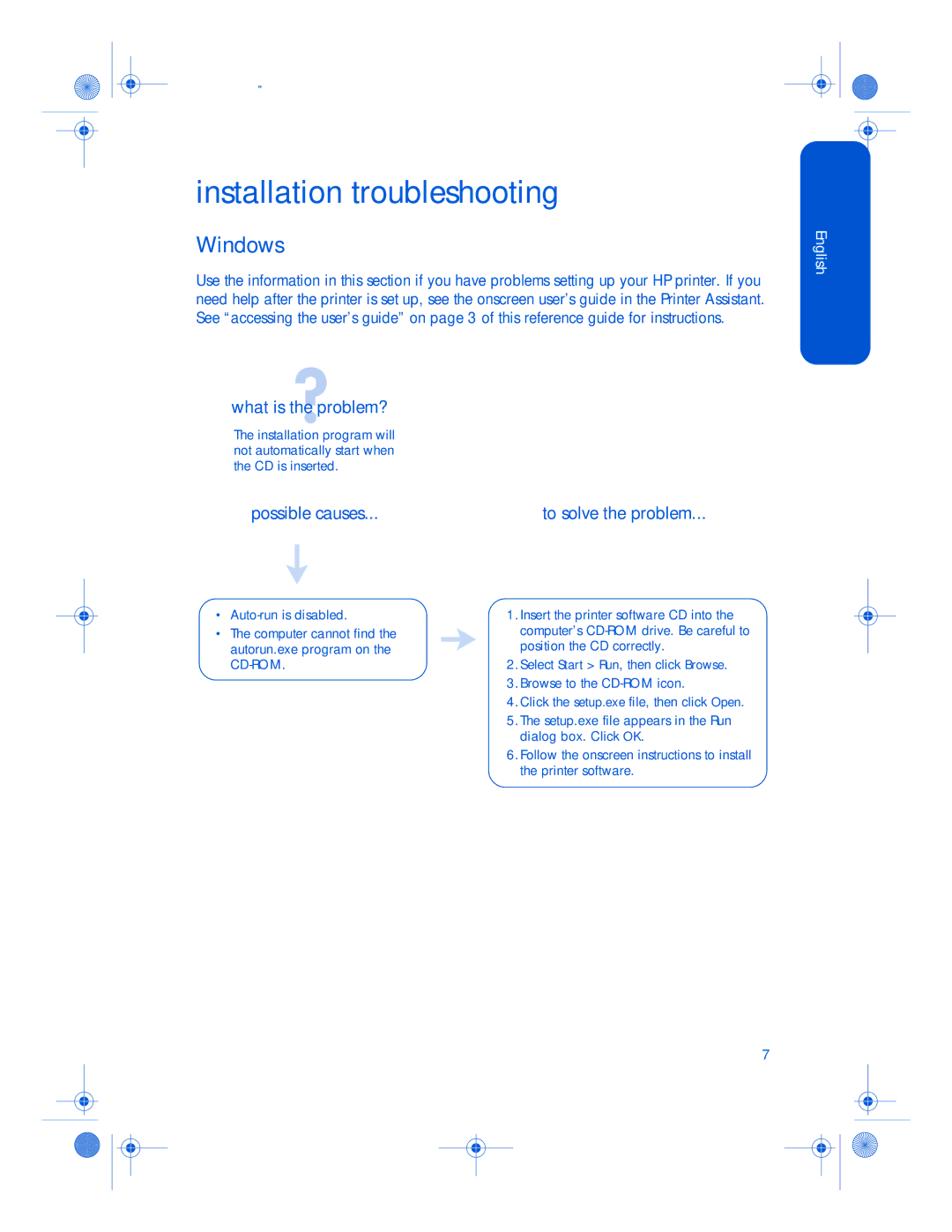3820 specifications
The HP 3820 is a versatile and robust printer designed to meet the demands of small to medium-sized offices and workgroups. This all-in-one color printer is known for its speed, efficiency, and high-quality output, making it an excellent choice for businesses that require reliable printing solutions.One of the standout features of the HP 3820 is its impressive print speed. It can produce up to 20 pages per minute in both monochrome and color, allowing users to quickly fulfill their printing needs. This efficiency is complemented by HP’s FastRes technology, which ensures sharp text and vibrant images, making documents look professional and polished.
The HP 3820 employs advanced print technology, including HP’s innovative JetIntelligence technology. This feature enhances print speeds while optimizing energy consumption, allowing the printer to produce high-quality prints while reducing its environmental footprint. The printer is also equipped with high-capacity cartridges, which yield more pages than standard cartridges, minimizing the need for frequent replacements and reducing overall printing costs.
Connectivity is another key aspect of the HP 3820. It supports various connections, including USB, Ethernet, and Wi-Fi, making it easy to integrate into any office environment. The printer is compatible with mobile printing solutions, allowing users to print directly from their smartphones or tablets using HP’s ePrint, Apple AirPrint, and Google Cloud Print.
In addition to its printing capabilities, the HP 3820 also functions as a copier, scanner, and fax machine, making it a true all-in-one solution. The scanning feature includes options for scanning to email or directly to a network folder, streamlining document management and sharing.
The user-friendly interface of the HP 3820 features a color touchscreen display, which simplifies navigation through various functions. The printer also provides various ways to customize settings, ensuring an optimized printing experience tailored to specific user needs.
In summary, the HP 3820 stands out with its blend of speed, versatility, and high-quality output. Its combination of advanced technologies, like JetIntelligence, a range of connectivity options, and comprehensive multifunction capabilities makes it a beneficial addition to any office environment. Whether requiring high-volume printing, scanning, or copying, the HP 3820 meets the challenge with ease, efficiency, and reliability.