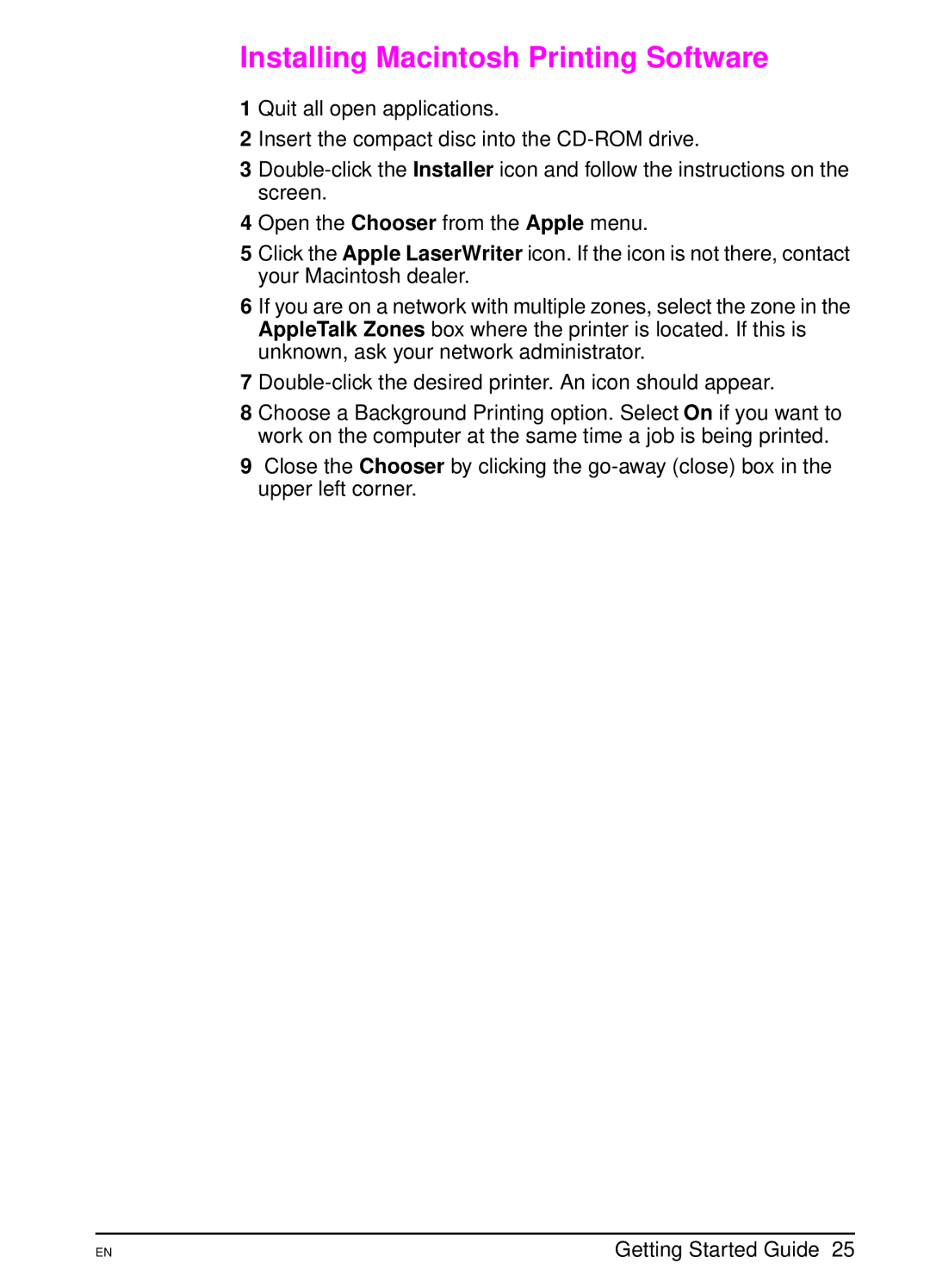Installing Macintosh Printing Software
1 Quit all open applications.
2Insert the compact disc into the
3
4Open the Chooser from the Apple menu.
5Click the Apple LaserWriter icon. If the icon is not there, contact your Macintosh dealer.
6If you are on a network with multiple zones, select the zone in the AppleTalk Zones box where the printer is located. If this is unknown, ask your network administrator.
7
8Choose a Background Printing option. Select On if you want to work on the computer at the same time a job is being printed.
9Close the Chooser by clicking the
EN | Getting Started Guide 25 |