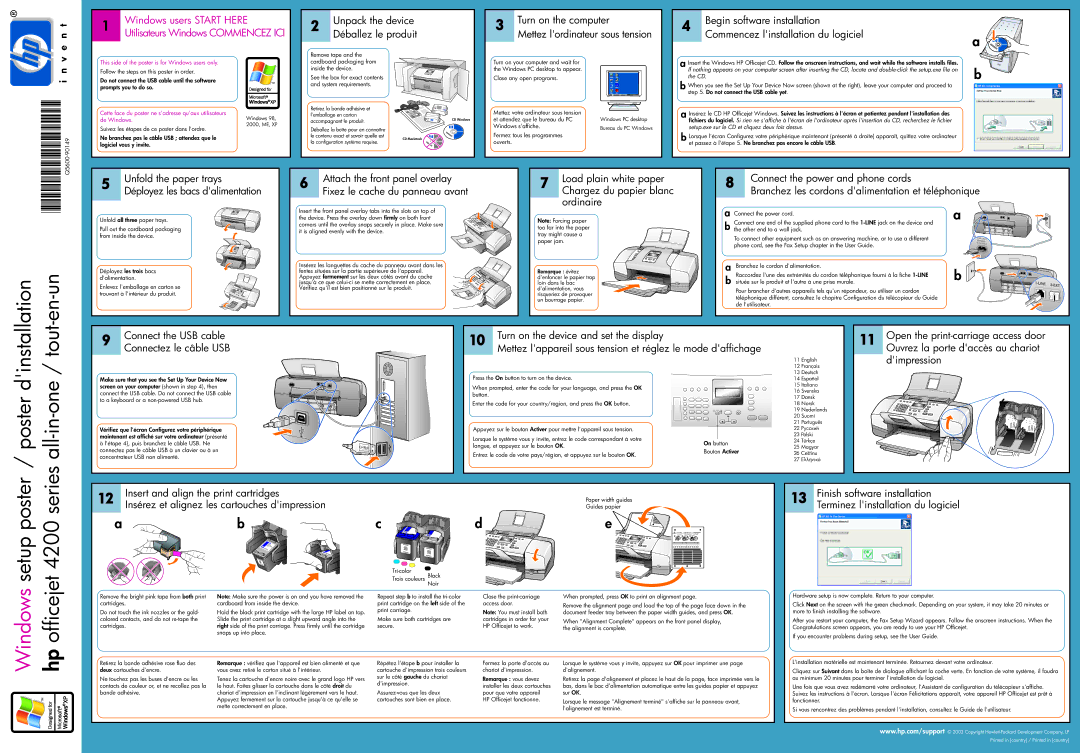4215xi, 4215, 4255 specifications
The HP 4255, 4215, and 4215xi are part of Hewlett-Packard's renowned line of multifunction printers (MFP) that cater to a variety of business needs. Designed for productivity, these models combine printing, scanning, copying, and faxing functions, making them ideal for small to medium-sized offices.The HP 4255 is known for its high-speed printing capabilities, reaching up to 50 pages per minute, making it suitable for environments with high print volumes. This model features automatic duplex printing, which allows users to print on both sides of the paper, saving both time and resources. With a monthly duty cycle of up to 150,000 pages, it is built to handle heavy workloads. The 4255 includes a large input tray that can accommodate up to 4,700 sheets, reducing the frequency of paper reloading.
On the other hand, the HP 4215 and 4215xi offer similar functionalities but cater to a somewhat different market segment. The 4215 series provides solid performance with print speeds of up to 35 pages per minute. While it is slightly slower than the 4255, it still delivers excellent quality prints with a maximum resolution of 1200 x 1200 dpi. The 4215xi adds enhanced features such as an intuitive color touchscreen display, which simplifies navigation and operation for users of all skill levels.
These printers utilize HP’s innovative Print Contract Technology, which optimizes print quality and device efficiency. Their Smart Duplexing feature further enhances paper savings by automatically detecting when double-sided printing is more efficient. The devices are designed with a user-friendly interface, enabling quick access to all functions.
Connectivity options are abundant across these models, including USB, Ethernet, and wireless capabilities. This ensures that users can print directly from their computers, tablets, or smartphones, promoting a seamless workflow.
In terms of energy efficiency, all three models are ENERGY STAR certified. They incorporate features that minimize power consumption during idle periods and utilize HP's Instant-on Technology, which allows for fast warm-up times, saving both energy and time.
In conclusion, the HP 4255, 4215, and 4215xi printers exemplify reliability and efficiency in the MFP market. Their advanced features, high-speed printing capabilities, and exceptional multifunctionality make them valuable assets for any business looking to enhance productivity and streamline printing operations.