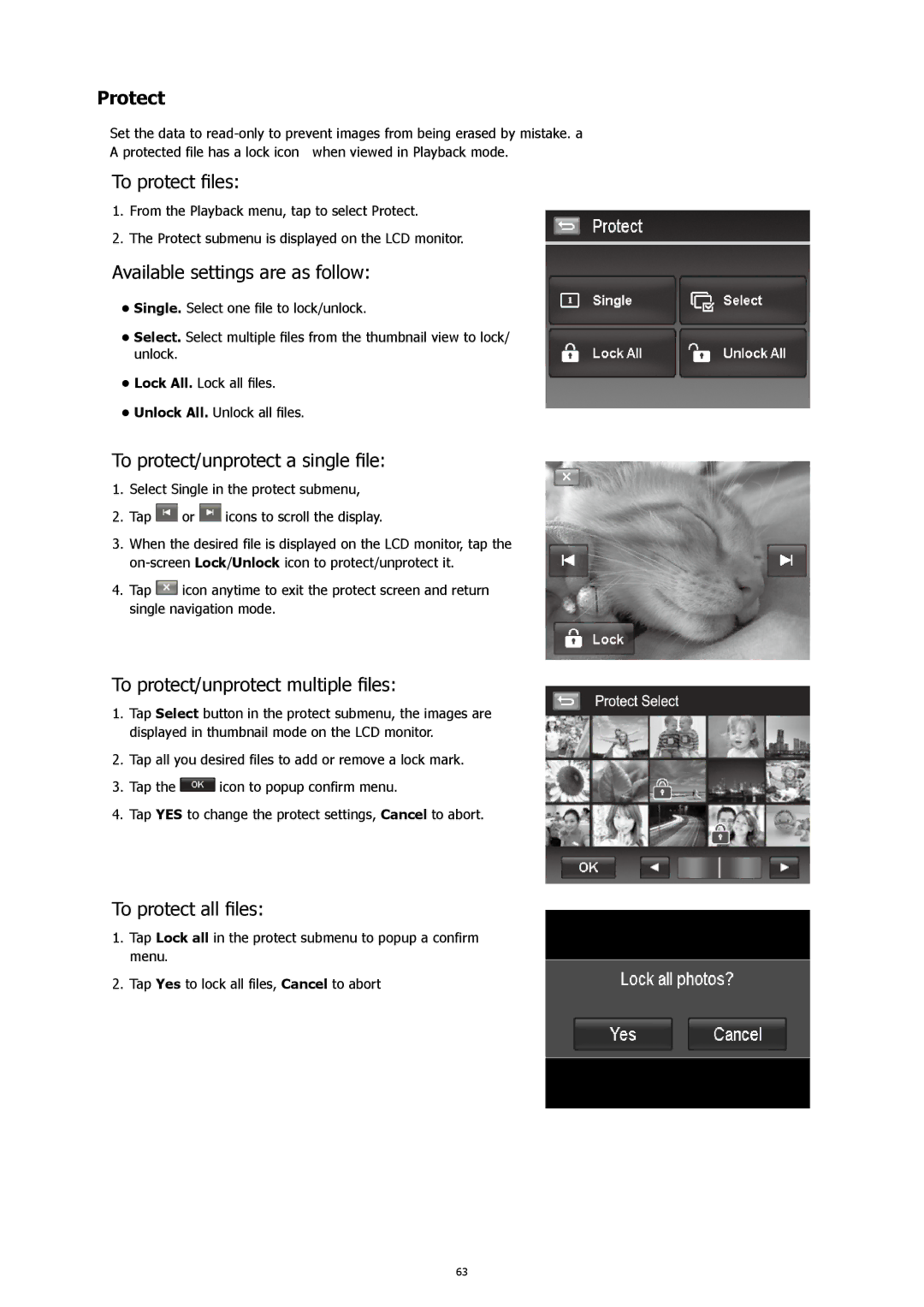460t specifications
The HP ProLiant ML460t is a versatile and powerful tower server designed to meet the needs of small to medium-sized businesses. This server is known for its robust performance, scalability, and reliability, making it an excellent choice for various applications, including virtualization, database management, and enterprise resource planning.One of the main features of the HP ProLiant ML460t is its powerful processing capabilities. It supports the latest Intel Xeon processors, providing enhanced performance and energy efficiency. The server can accommodate multiple CPU configurations, allowing businesses to scale their computing power according to their needs. This flexibility is essential for growing organizations that require a server that can evolve with them.
Storage options on the ML460t are equally impressive, offering a range of configurations to suit different requirements. It supports multiple drive bays for hard disk drives (HDD) and solid-state drives (SSD), enabling organizations to choose between high-capacity storage or faster access times. Additionally, the server supports RAID configurations, which add an extra layer of data protection by mirroring or striping data across multiple disks.
The HP ProLiant ML460t also features advanced memory capabilities, with support for high-speed DDR4 RAM. This allows for significant improvements in data processing and application performance. Furthermore, the server supports memory mirroring and sparing technologies, enhancing reliability and uptime.
In terms of connectivity, the ML460t is equipped with multiple I/O slots and ports, including USB, Ethernet, and PCIe slots. This extensive connectivity ensures that businesses can integrate various peripheral devices and expand their server capabilities as needed.
Another standout characteristic of the HP ProLiant ML460t is its energy-efficient design. It incorporates HP’s Power Regulator technology, which optimizes power consumption based on workloads, leading to cost savings on energy bills and a reduced carbon footprint.
Management and security are also top priorities with the ML460t. It comes with HP Integrated Lights-Out (iLO) technology, providing remote management capabilities that allow IT administrators to control the server from anywhere. This feature simplifies server management, reduces downtime, and enhances overall operational efficiency.
Overall, the HP ProLiant ML460t is a reliable server that balances performance, scalability, and efficiency. Its combination of advanced features makes it a great investment for businesses looking to enhance their IT infrastructure and support growth in a competitive landscape.