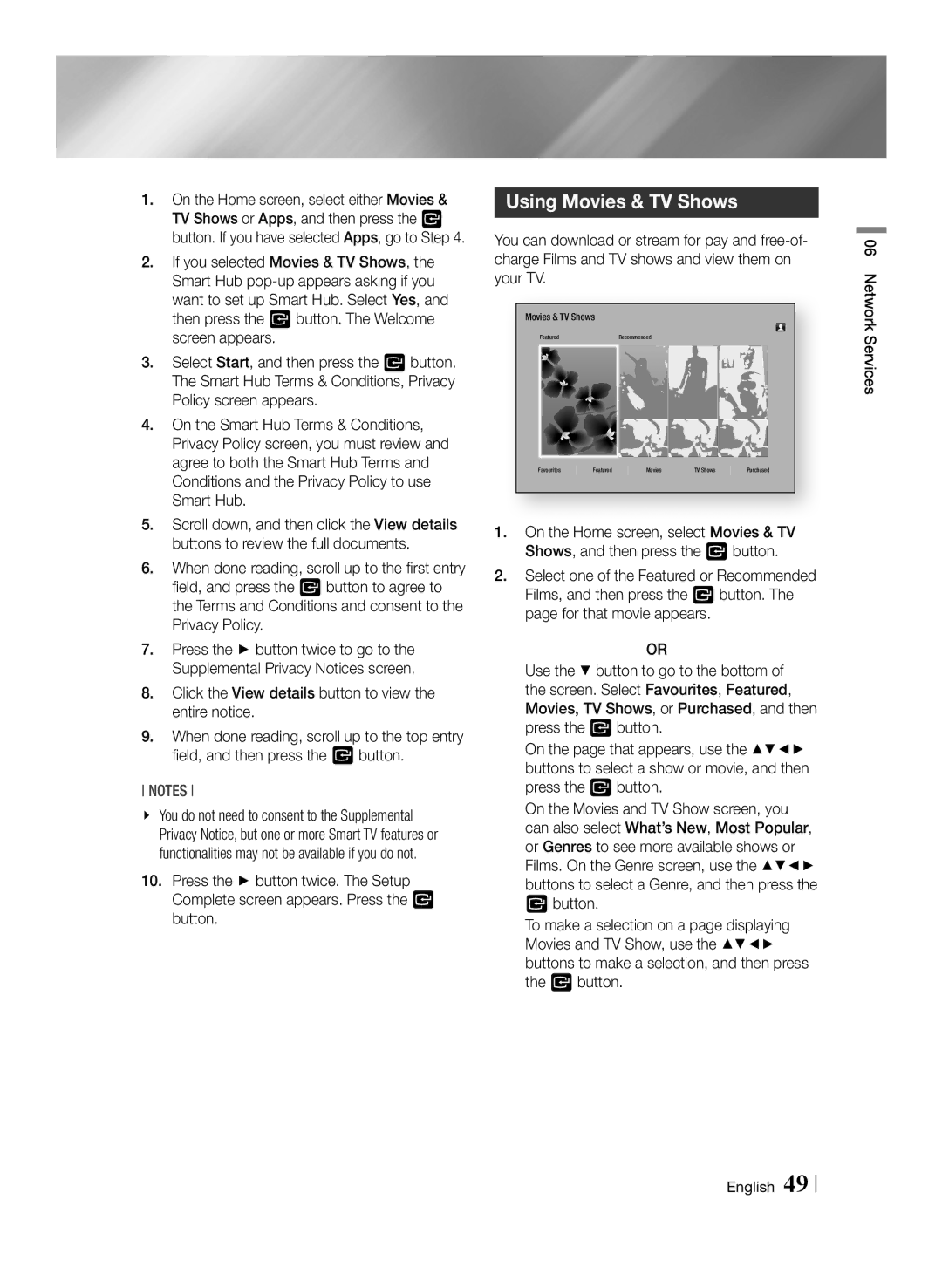1.On the Home screen, select either Movies & TV Shows or Apps, and then press the v button. If you have selected Apps, go to Step 4.
2.If you selected Movies & TV Shows, the Smart Hub
3.Select Start, and then press the v button. The Smart Hub Terms & Conditions, Privacy Policy screen appears.
4.On the Smart Hub Terms & Conditions, Privacy Policy screen, you must review and agree to both the Smart Hub Terms and Conditions and the Privacy Policy to use Smart Hub.
5.Scroll down, and then click the View details buttons to review the full documents.
6.When done reading, scroll up to the first entry field, and press the v button to agree to the Terms and Conditions and consent to the Privacy Policy.
7.Press the ► button twice to go to the Supplemental Privacy Notices screen.
8.Click the View details button to view the entire notice.
9.When done reading, scroll up to the top entry field, and then press the v button.
NOTEs
\\ You do not need to consent to the Supplemental Privacy Notice, but one or more Smart TV features or functionalities may not be available if you do not.
10.Press the ► button twice. The Setup Complete screen appears. Press the v button.
Using Movies & TV Shows
You can download or stream for pay and
Movies & TV Shows
FeaturedRecommended
Favourites | Featured | Movies | TV Shows | Purchased |
1.On the Home screen, select Movies & TV Shows, and then press the v button.
2.Select one of the Featured or Recommended Films, and then press the v button. The page for that movie appears.
OR
Use the ▼ button to go to the bottom of the screen. Select Favourites, Featured, Movies, TV Shows, or Purchased, and then press the v button.
On the page that appears, use the ▲▼◄► buttons to select a show or movie, and then press the v button.
On the Movies and TV Show screen, you can also select What’s New, Most Popular, or Genres to see more available shows or Films. On the Genre screen, use the ▲▼◄► buttons to select a Genre, and then press the v button.
To make a selection on a page displaying Movies and TV Show, use the ▲▼◄► buttons to make a selection, and then press the v button.