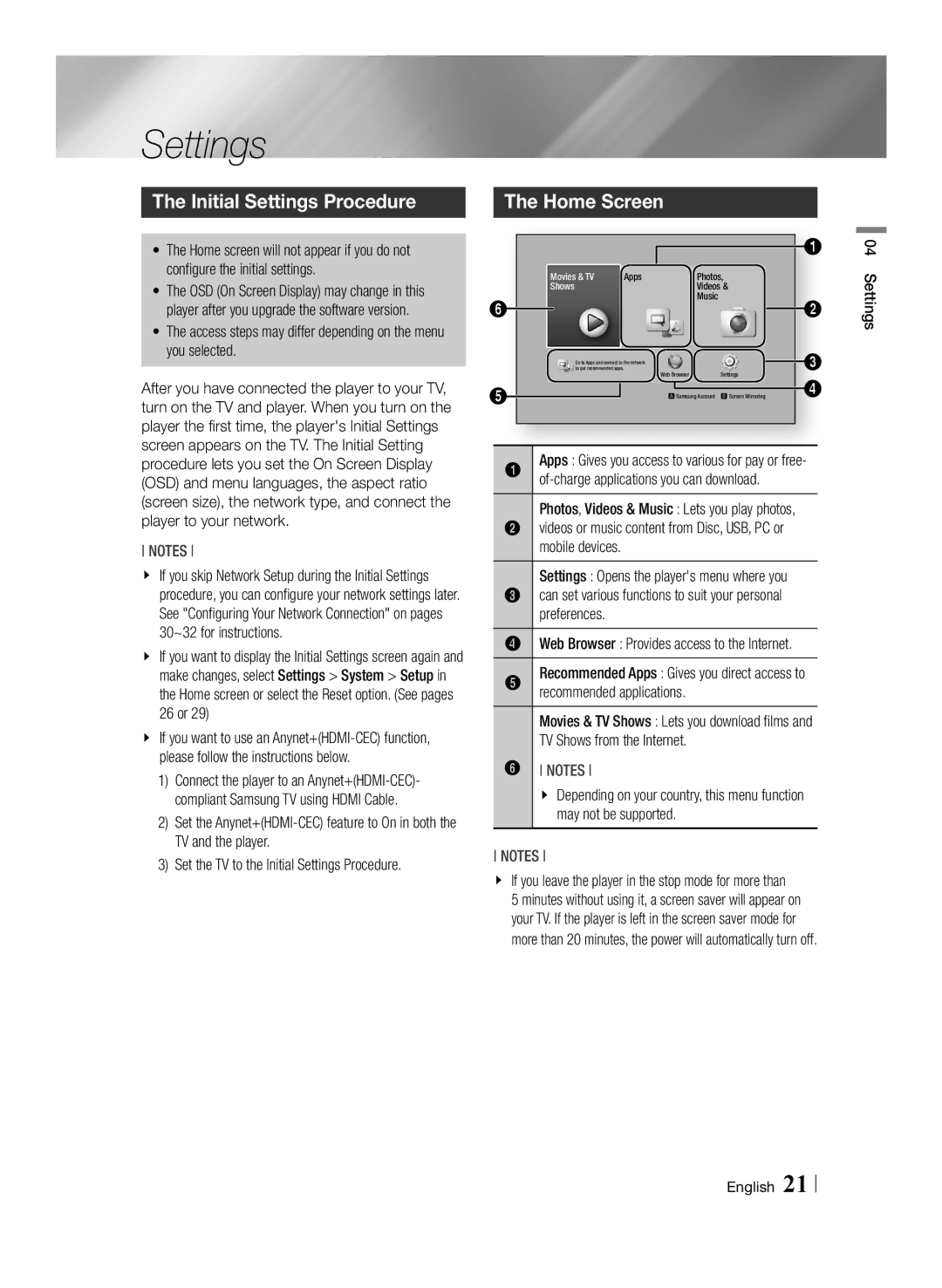Settings
The Initial Settings Procedure | The Home Screen |
•The Home screen will not appear if you do not configure the initial settings.
•The OSD (On Screen Display) may change in this player after you upgrade the software version.
•The access steps may differ depending on the menu you selected.
After you have connected the player to your TV, turn on the TV and player. When you turn on the player the first time, the player's Initial Settings screen appears on the TV. The Initial Setting procedure lets you set the On Screen Display (OSD) and menu languages, the aspect ratio (screen size), the network type, and connect the player to your network.
NOTEs
\\ If you skip Network Setup during the Initial Settings procedure, you can configure your network settings later. See "Configuring Your Network Connection" on pages 30~32 for instructions.
\\ If you want to display the Initial Settings screen again and
make changes, select Settings > System > Setup in the Home screen or select the Reset option. (See pages 26 or 29)
\\ If you want to use an
1)Connect the player to an
2)Set the
3)Set the TV to the Initial Settings Procedure.
|
| 1 |
Movies & TV | Apps | Photos, |
Shows |
| Videos & |
6 |
| Music |
| 2 |
|
|
|
|
|
| Go to Apps and connect to the network |
|
|
|
|
|
|
| 3 | |||
|
|
|
|
|
| to get recommended apps. | Web Browser |
| Settings |
|
|
|
| ||||
|
|
|
|
|
|
|
|
|
|
| 4 | ||||||
5 |
|
|
|
|
|
|
|
|
|
|
|
|
| ||||
|
|
|
|
|
| aSamsung Account | d Screen Mirroring |
| |||||||||
|
|
|
|
|
|
|
|
| |||||||||
|
|
|
|
|
|
|
|
|
|
|
|
|
|
| |||
|
|
|
|
| Apps : Gives you access to various for pay or free- | ||||||||||||
| 1 | ||||||||||||||||
|
|
|
|
|
|
|
|
| |||||||||
|
|
|
|
| Photos, Videos & Music : Lets you play photos, |
|
|
|
| ||||||||
2 | videos or music content from Disc, USB, PC or |
|
|
|
| ||||||||||||
|
|
|
|
| mobile devices. |
|
|
|
|
|
|
|
|
|
| ||
|
|
|
|
| Settings : Opens the player's menu where you |
|
|
|
| ||||||||
3 | can set various functions to suit your personal |
|
|
|
| ||||||||||||
|
|
|
|
| preferences. |
|
|
|
|
|
|
|
|
|
| ||
| 4 | Web Browser : Provides access to the Internet. |
|
|
|
| |||||||||||
5 | Recommended Apps : Gives you direct access to |
| |||||||||||||||
|
|
|
|
| recommended applications. |
|
|
|
|
|
|
| |||||
|
|
|
|
| Movies & TV Shows : Lets you download films and |
| |||||||||||
|
|
|
|
| TV Shows from the Internet. |
|
|
|
|
|
|
| |||||
| 6 | NOTEs |
|
|
|
|
|
|
|
|
|
| |||||
|
|
|
|
| \\ Depending on your country, this menu function | ||||||||||||
|
|
|
|
|
| may not be supported. |
|
|
|
|
|
|
| ||||
NOTEs
\\ If you leave the player in the stop mode for more than 5 minutes without using it, a screen saver will appear on your TV. If the player is left in the screen saver mode for more than 20 minutes, the power will automatically turn off.
04 Settings
English 21