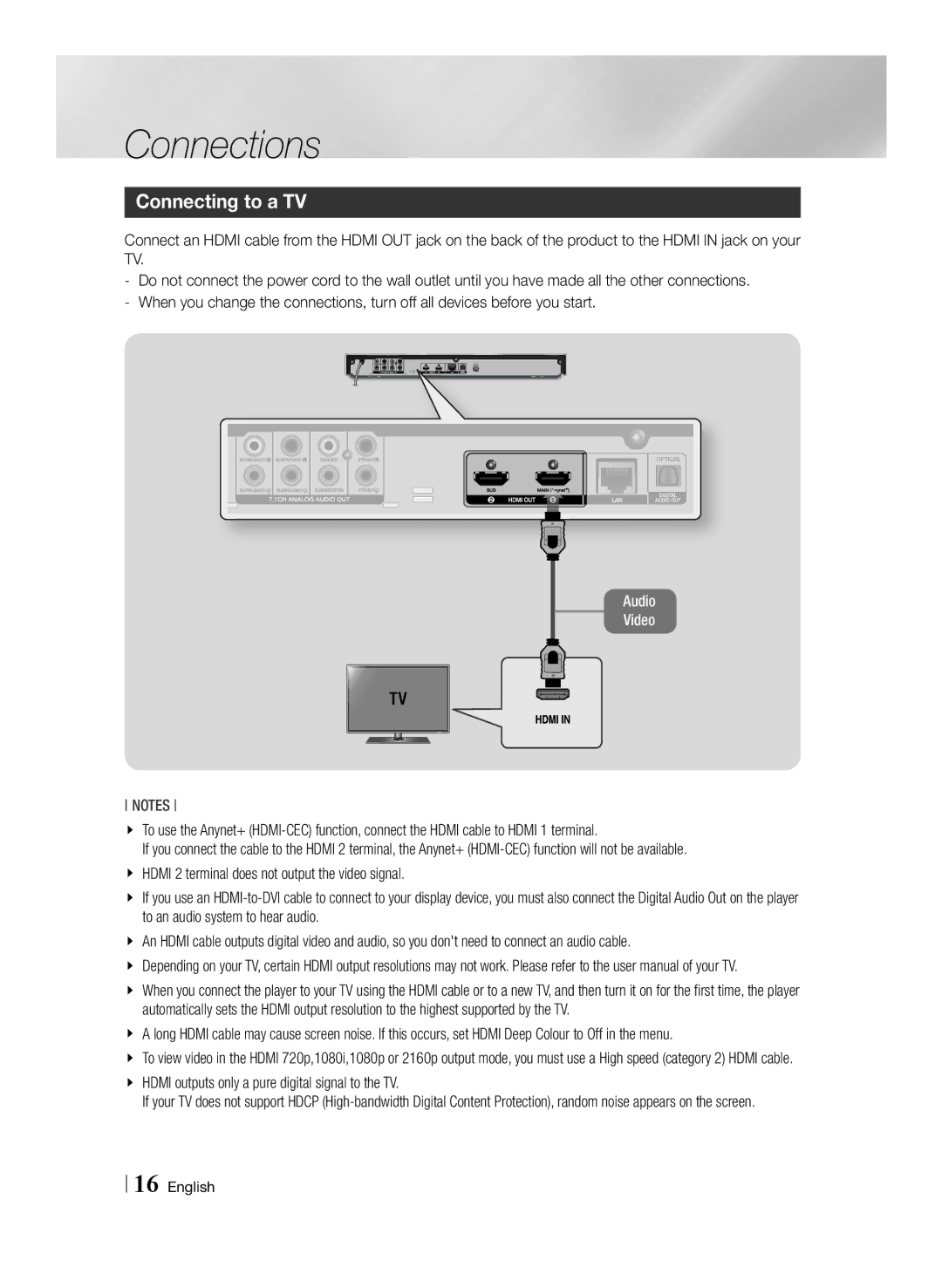Connections
Connecting to a TV
Connect an HDMI cable from the HDMI OUT jack on the back of the product to the HDMI IN jack on your TV.
Audio
Video
NOTEs
\\ To use the Anynet+
If you connect the cable to the HDMI 2 terminal, the Anynet+
\\ If you use an
\\ An HDMI cable outputs digital video and audio, so you don't need to connect an audio cable.
\\ Depending on your TV, certain HDMI output resolutions may not work. Please refer to the user manual of your TV.
\\ When you connect the player to your TV using the HDMI cable or to a new TV, and then turn it on for the first time, the player automatically sets the HDMI output resolution to the highest supported by the TV.
\\ A long HDMI cable may cause screen noise. If this occurs, set HDMI Deep Colour to Off in the menu.
\\ To view video in the HDMI 720p,1080i,1080p or 2160p output mode, you must use a High speed (category 2) HDMI cable. \\ HDMI outputs only a pure digital signal to the TV.
If your TV does not support HDCP
16 English