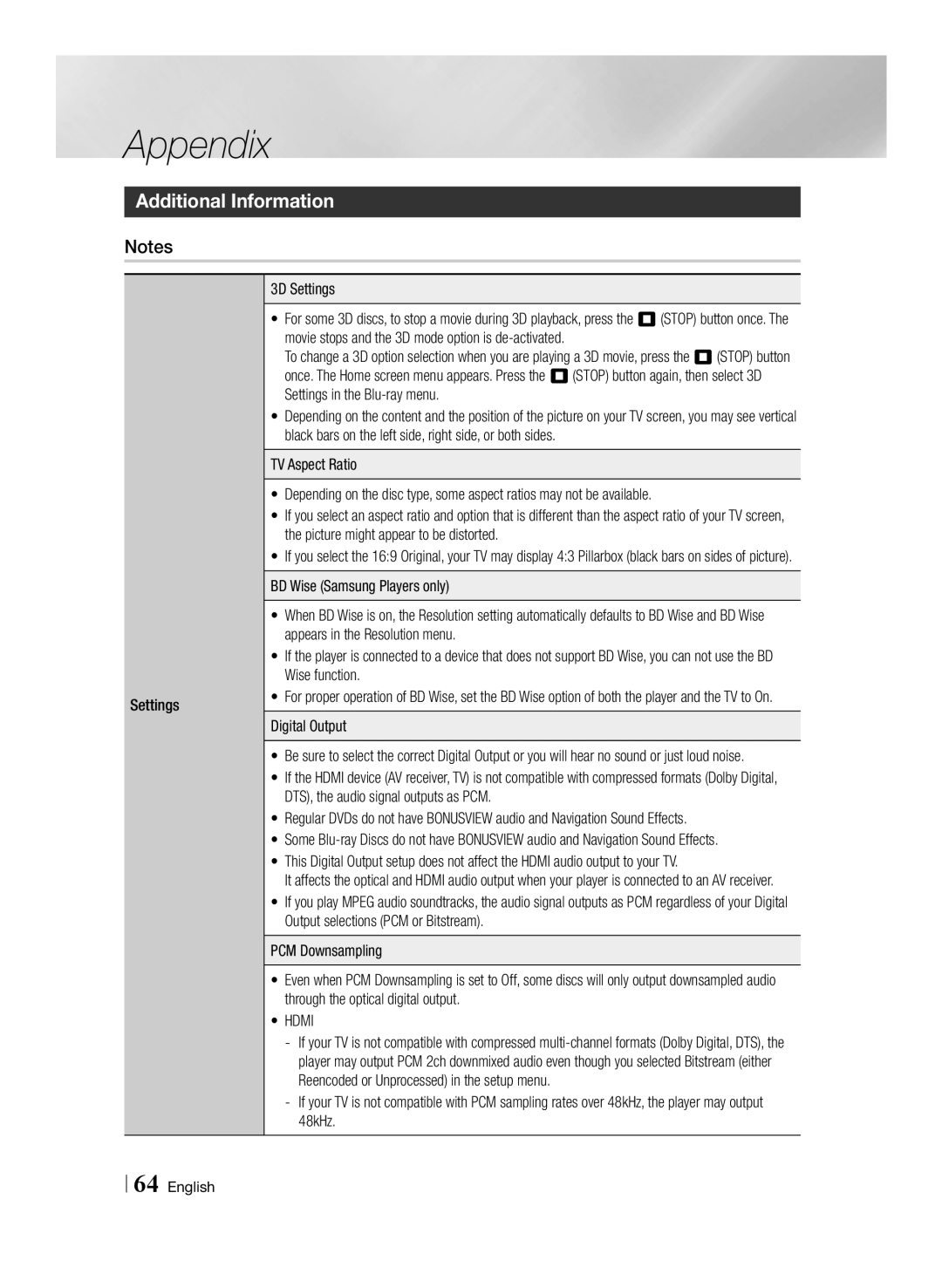Appendix
Additional Information
Notes
Settings
3D Settings
•For some 3D discs, to stop a movie during 3D playback, press the 5(STOP) button once. The movie stops and the 3D mode option is
To change a 3D option selection when you are playing a 3D movie, press the 5(STOP) button once. The Home screen menu appears. Press the 5(STOP) button again, then select 3D Settings in the
•Depending on the content and the position of the picture on your TV screen, you may see vertical black bars on the left side, right side, or both sides.
TV Aspect Ratio
•Depending on the disc type, some aspect ratios may not be available.
•If you select an aspect ratio and option that is different than the aspect ratio of your TV screen, the picture might appear to be distorted.
•If you select the 16:9 Original, your TV may display 4:3 Pillarbox (black bars on sides of picture).
BD Wise (Samsung Players only)
•When BD Wise is on, the Resolution setting automatically defaults to BD Wise and BD Wise appears in the Resolution menu.
•If the player is connected to a device that does not support BD Wise, you can not use the BD Wise function.
•For proper operation of BD Wise, set the BD Wise option of both the player and the TV to On.
Digital Output
•Be sure to select the correct Digital Output or you will hear no sound or just loud noise.
•If the HDMI device (AV receiver, TV) is not compatible with compressed formats (Dolby Digital, DTS), the audio signal outputs as PCM.
•Regular DVDs do not have BONUSVIEW audio and Navigation Sound Effects.
•Some
•This Digital Output setup does not affect the HDMI audio output to your TV.
It affects the optical and HDMI audio output when your player is connected to an AV receiver.
•If you play MPEG audio soundtracks, the audio signal outputs as PCM regardless of your Digital Output selections (PCM or Bitstream).
PCM Downsampling
•Even when PCM Downsampling is set to Off, some discs will only output downsampled audio through the optical digital output.
•HDMI
64 English