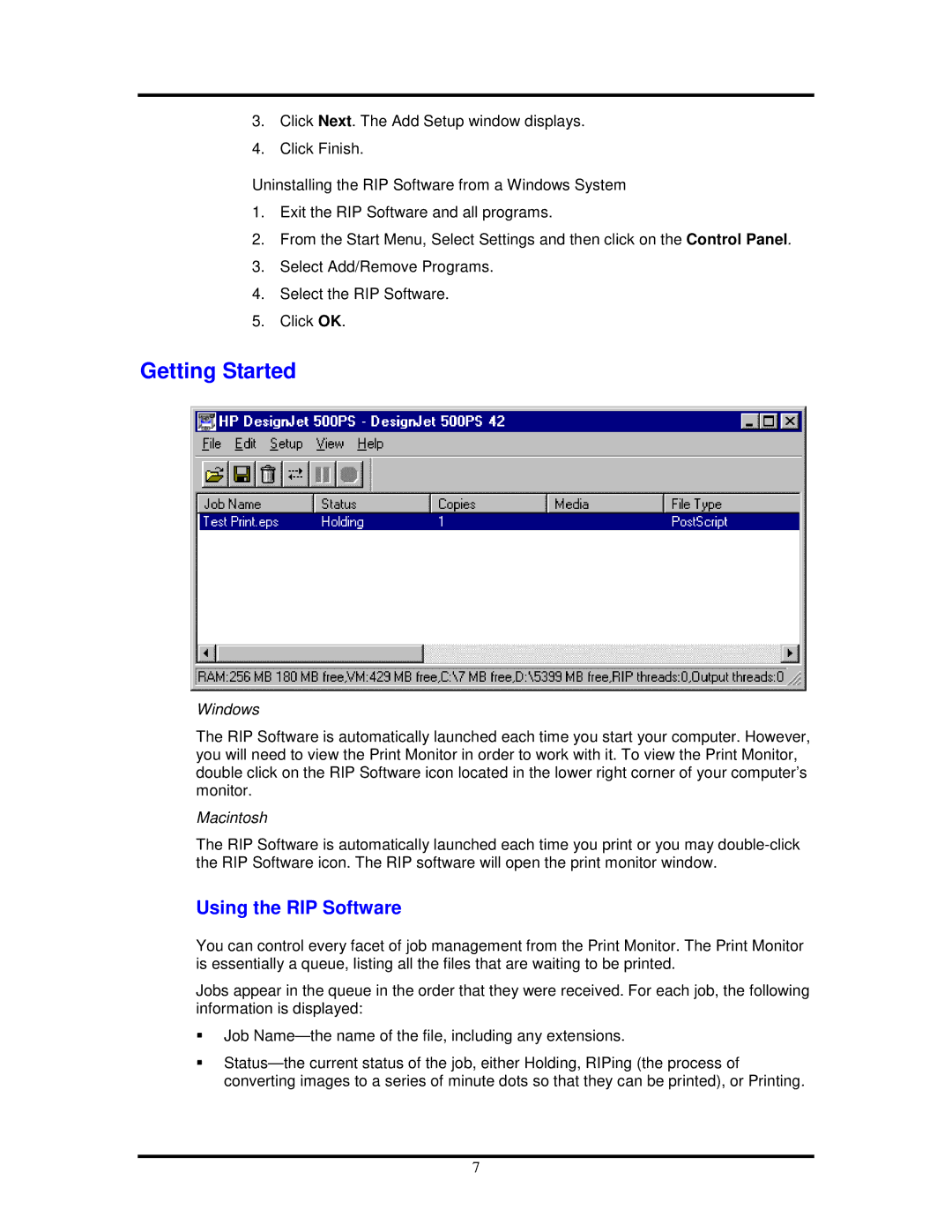500ps specifications
The HP 500ps is a versatile and compact plotter well-regarded for its reliable performance in various professional settings. This device is primarily engineered for producing high-quality prints for architects, engineers, and designers who demand precision and detail in their workflow. With its blend of advanced technology and user-friendly features, the HP 500ps stands as a popular choice among plotters in its class.One of the main features of the HP 500ps is its wide-format printing capabilities, which allows users to create prints up to 42 inches wide. This is particularly beneficial for large-scale projects like architectural blueprints, technical drawings, and design posters, enabling professionals to visualize their work effectively. The device utilizes HP's Thermal Inkjet technology, which ensures sharp details and vibrant colors, making it suitable for both color and monochrome prints.
The HP 500ps is equipped with a dual printhead system, which enhances the device's reliability and throughput. This feature allows for simultaneous use of multiple ink cartridges, thus accelerating printing times, while maintaining high-quality output. Additionally, the plotter supports a wide range of media types and sizes, including bond paper, photographic paper, and vinyl, offering versatility for various printing needs.
Another significant characteristic of the HP 500ps is its efficient design, which includes a compact footprint. This makes it an ideal option for environments with limited space, such as small offices or shared workspaces. The intuitive control panel and software integration simplify the printing process, allowing users to easily adjust settings and manage print jobs.
Furthermore, the HP 500ps integrates seamlessly with a variety of operating systems and design applications. This compatibility enhances the user experience, providing the flexibility to work with multiple platforms and software solutions.
In summary, the HP 500ps is a robust plotter that combines high-quality printing technology with a user-friendly design. Its wide-format capabilities, dual printhead system, and versatility with media types make it an essential tool for professionals in design and engineering fields. With a focus on reliability and efficiency, the HP 500ps continues to meet the demanding needs of creative and technical industries alike.