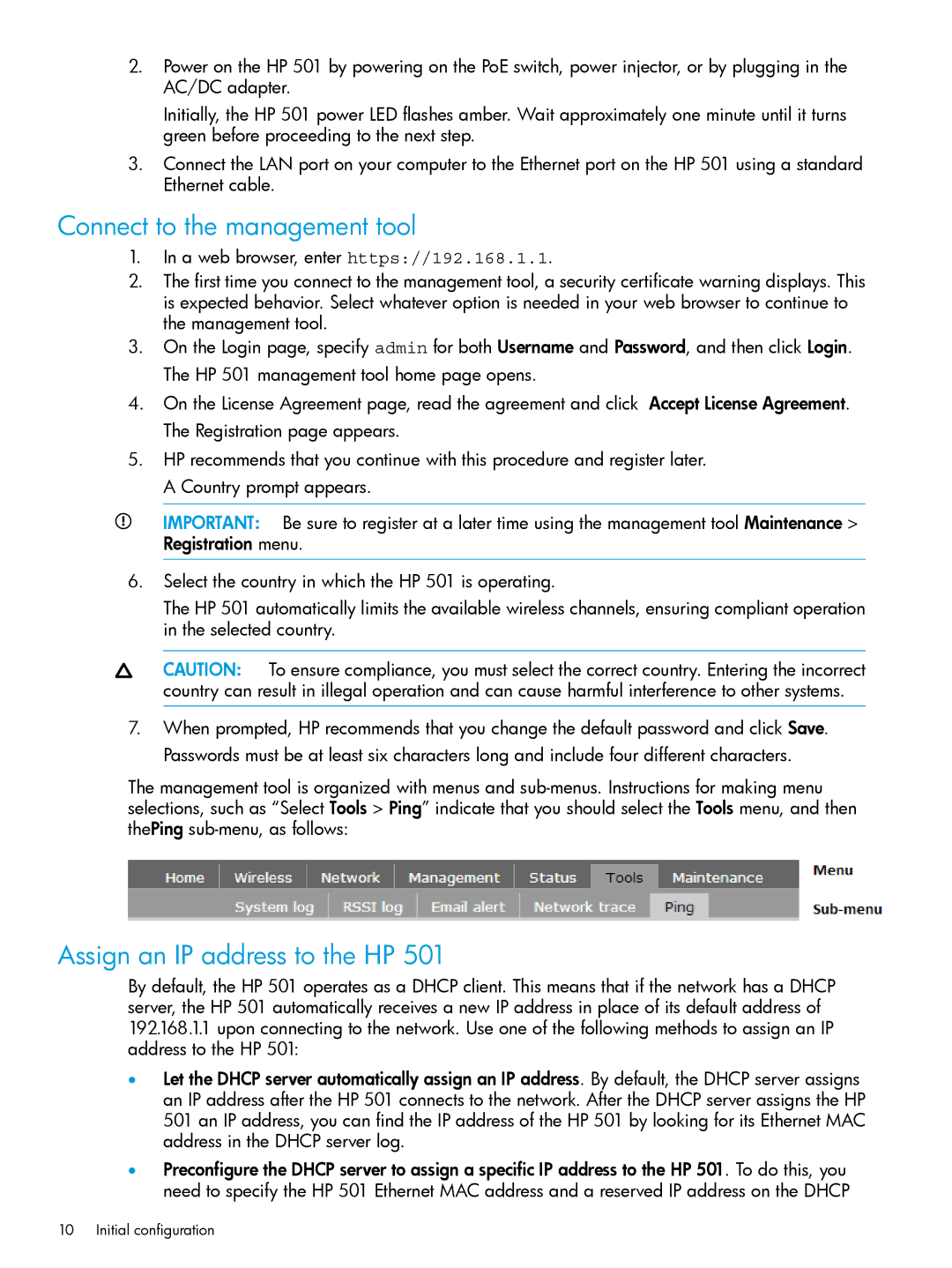501 Client Bridge specifications
The HP 501 Client Bridge is a sophisticated networking device designed to enhance connectivity in home and small office environments. As businesses and individuals increasingly rely on wireless communication, the HP 501 Client Bridge offers a solid solution to extend network access to multiple devices.One of the main features of the HP 501 Client Bridge is its dual-band functionality, supporting both 2.4 GHz and 5 GHz frequencies. This flexibility allows users to connect devices operating at different frequencies, optimizing network performance and reducing interference. The 2.4 GHz band is typically used for longer ranges, while the 5 GHz band supports higher data rates and is ideal for bandwidth-intensive applications like video streaming and online gaming.
Aside from dual-band support, the HP 501 Client Bridge implements advanced wireless technologies. Utilizing 802.11ac Wi-Fi standards, it can provide exceptional data transfer rates, often reaching up to 1.3 Gbps in optimal conditions. This high-speed capability makes it suitable for environments with multiple devices and heavy network usage.
The product also features multiple Ethernet ports, enabling wired connections to devices such as printers, gaming consoles, and network-attached storage (NAS) units. This is particularly useful for devices that require stable and high-speed connections. Moreover, the bridge can seamlessly integrate into existing networks, making it a practical choice for expanding coverage without replacing existing hardware.
Security is another vital characteristic of the HP 501 Client Bridge. With robust encryption standards including WPA3, it safeguards sensitive data against unauthorized access. Users can enjoy peace of mind knowing that their network traffic is protected, which is especially crucial in business settings where confidential information is exchanged.
The device is designed for easy setup and use, featuring a user-friendly interface and quick configuration options. It often includes mobile application support, allowing for remote management and monitoring, which enhances user convenience.
Lastly, the HP 501 Client Bridge is power-efficient, consuming less energy while providing reliable performance. This eco-friendly aspect aligns with current sustainability goals, making it an attractive option for environmentally conscious consumers.
In summary, the HP 501 Client Bridge stands out with its dual-band functionality, high-speed connectivity, multiple Ethernet ports, robust security measures, user-friendly design, and energy efficiency, making it an excellent choice for those looking to optimize their networking experience.