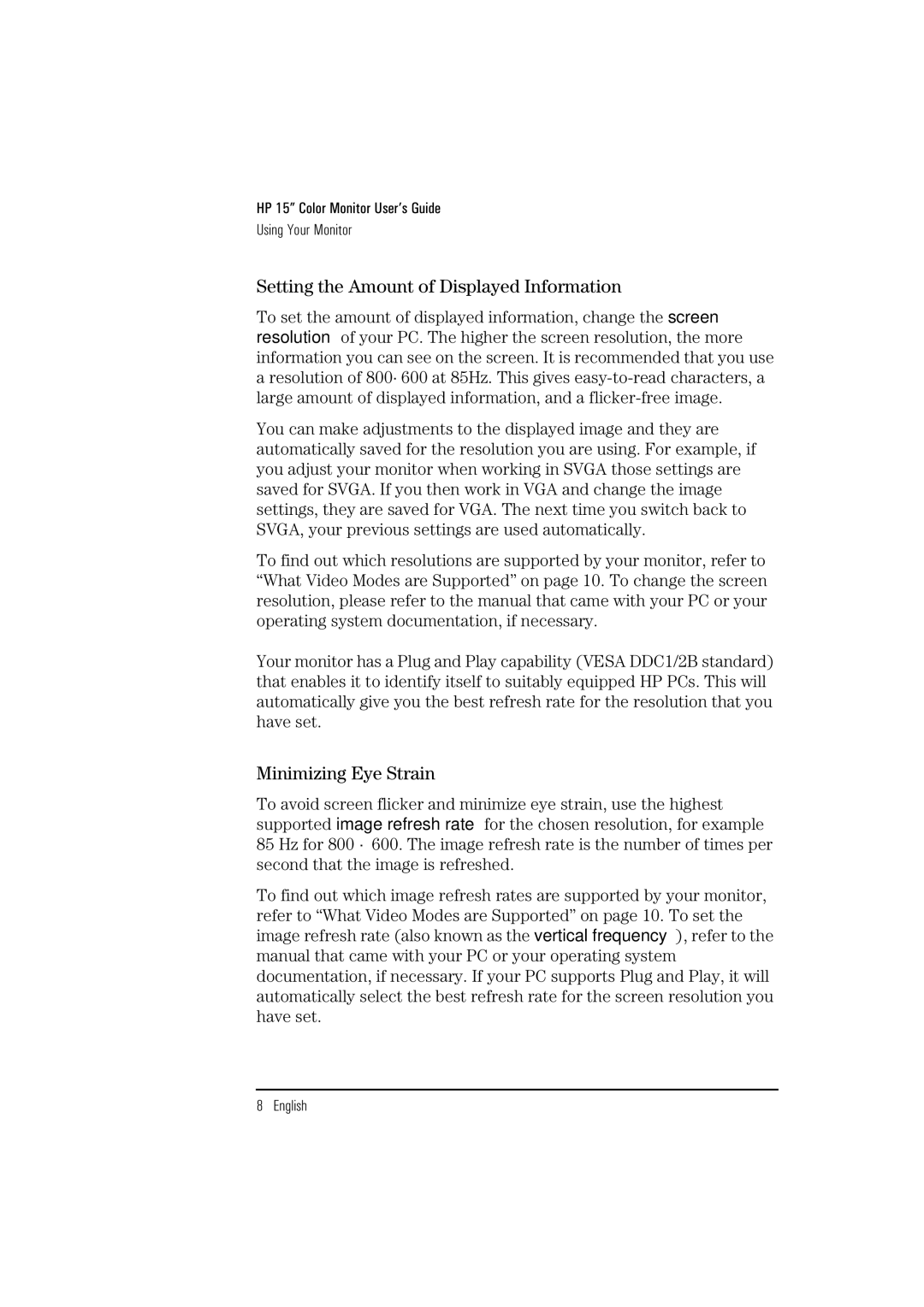HP 15” Color Monitor User’s Guide
Using Your Monitor
Setting the Amount of Displayed Information
To set the amount of displayed information, change the screen resolution of your PC. The higher the screen resolution, the more information you can see on the screen. It is recommended that you use a resolution of 800×600 at 85Hz. This gives
You can make adjustments to the displayed image and they are automatically saved for the resolution you are using. For example, if you adjust your monitor when working in SVGA those settings are saved for SVGA. If you then work in VGA and change the image settings, they are saved for VGA. The next time you switch back to SVGA, your previous settings are used automatically.
To find out which resolutions are supported by your monitor, refer to “What Video Modes are Supported” on page 10. To change the screen resolution, please refer to the manual that came with your PC or your operating system documentation, if necessary.
Your monitor has a Plug and Play capability (VESA DDC1/2B standard) that enables it to identify itself to suitably equipped HP PCs. This will automatically give you the best refresh rate for the resolution that you have set.
Minimizing Eye Strain
To avoid screen flicker and minimize eye strain, use the highest supported image refresh rate for the chosen resolution, for example 85 Hz for 800 × 600. The image refresh rate is the number of times per second that the image is refreshed.
To find out which image refresh rates are supported by your monitor, refer to “What Video Modes are Supported” on page 10. To set the image refresh rate (also known as the vertical frequency), refer to the manual that came with your PC or your operating system documentation, if necessary. If your PC supports Plug and Play, it will automatically select the best refresh rate for the screen resolution you have set.
8 English