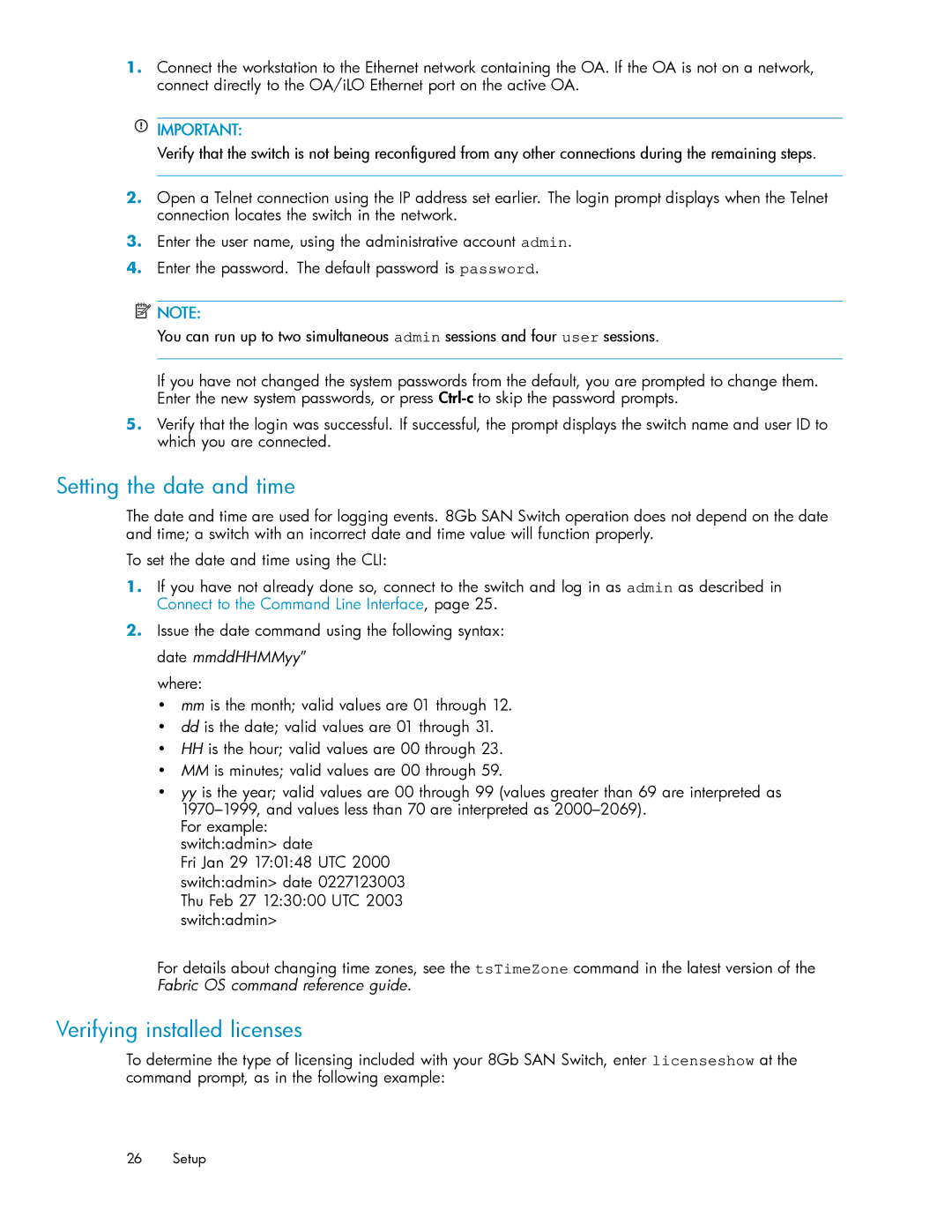5697-7483 specifications
The HP 5697-7483 is an advanced printer that has earned recognition for its exceptional performance and efficiency in both office and home environments. Leveraging cutting-edge technologies, it addresses the needs of professionals and casual users alike, ensuring high-quality output with each print job.One of the standout features of the HP 5697-7483 is its impressive print resolution, which can reach up to 4800 x 1200 dpi. This level of detail is crucial for producing sharp text and vibrant images, making it suitable for everything from business documents to creative projects. The printer employs HP's ColorSphere technology, which enhances color accuracy and consistency across a variety of media types.
Speed is another important aspect of the HP 5697-7483. With a print speed of up to 28 pages per minute for black and white documents, and up to 24 pages per minute for color, it meets the demands of fast-paced work environments. Additionally, the printer is equipped with a 250-sheet input tray, allowing for long print runs without the need for frequent paper replenishment.
Connectivity is a key feature of the HP 5697-7483, offering users multiple options to print effortlessly. It supports USB, Ethernet, and wireless connections, enabling seamless integration into a wide range of setups, whether in an office network or for remote printing from laptops and mobile devices. The printer also features HP Smart app compatibility, which provides users with a user-friendly interface to manage their print jobs, check ink levels, and receive alerts.
Durability and reliability are hallmarks of the HP 5697-7483. Its design ensures that it can handle high volume printing while maintaining the quality of output. Additionally, HP's commitment to sustainability is evident in this model, as it utilizes energy-saving features and is compatible with recycled cartridges.
In conclusion, the HP 5697-7483 combines high-resolution printing, fast speeds, versatile connectivity, and user-friendly features, making it a standout choice for individuals and businesses seeking a reliable printing solution. Its advanced technologies and characteristics cater to the diverse needs of modern-day printing, ensuring every job is completed efficiently and effectively.