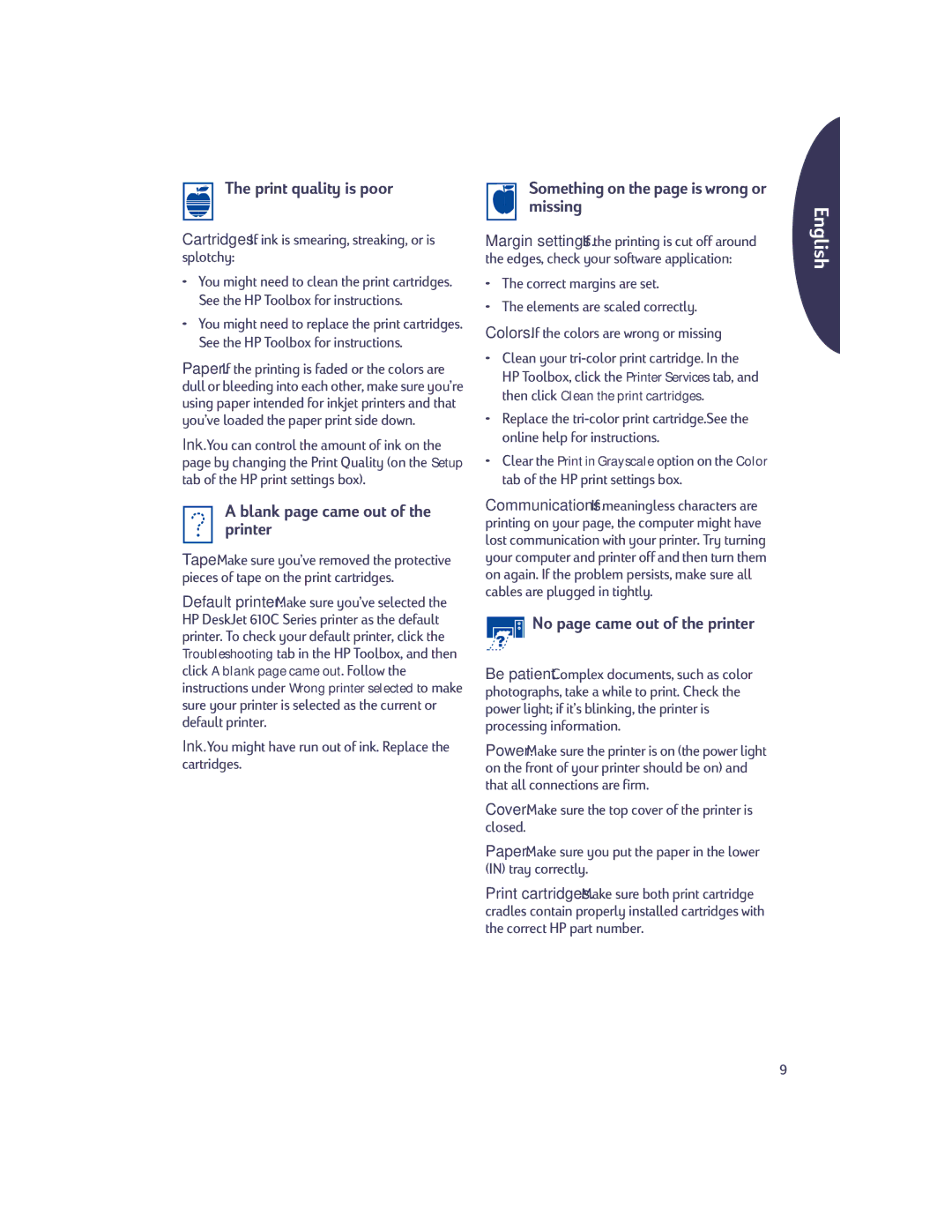610c specifications
The HP 610c is a versatile inkjet printer that gained attention for its blend of performance, efficiency, and affordability. Ideal for both home and small office use, this printer is known for producing high-quality prints, making it a popular choice among users seeking reliable printing solutions.One of the standout features of the HP 610c is its impressive print resolution. Capable of delivering up to 4800 x 1200 optimized dpi (dots per inch) on select HP photo papers, the printer ensures that photographs and documents come out sharp and vivid. This high resolution is particularly beneficial for those who often print graphics-rich materials, such as brochures or marketing materials.
The HP 610c utilizes a four-color ink system, which includes black, cyan, magenta, and yellow cartridges. This setup enables users to achieve vibrant color output while providing the flexibility to replace only the depleted cartridge, reducing waste and overall costs. The printer is also compatible with HP's Instant Ink program, which allows users to subscribe to a service where ink is automatically ordered when levels get low, further enhancing convenience.
In terms of connectivity, the HP 610c offers both USB and parallel connection options, making it easy to integrate into various setups. Users can print directly from their computers or laptops while benefiting from HP's driver software that helps optimize print settings, ensuring optimal results every time. The printer also supports various media types and sizes, from standard letter papers to specialized photo papers, allowing for a wide range of printing applications.
The compact design of the HP 610c ensures that it fits seamlessly into limited office spaces or home environments. Despite its smaller footprint, it retains a robust build quality that can withstand regular use. Maintenance is straightforward, with easy access to the ink cartridges and a user-friendly interface that simplifies navigation through printing options.
Overall, the HP 610c is characterized by its combination of print quality, efficiency, and user-friendly features. It caters to various printing needs while remaining cost-effective, making it a reliable choice for anyone looking to balance quality with functionality in their printing tasks. Whether for personal use or business applications, the HP 610c stands out as a dependable printer that continues to serve many users well.