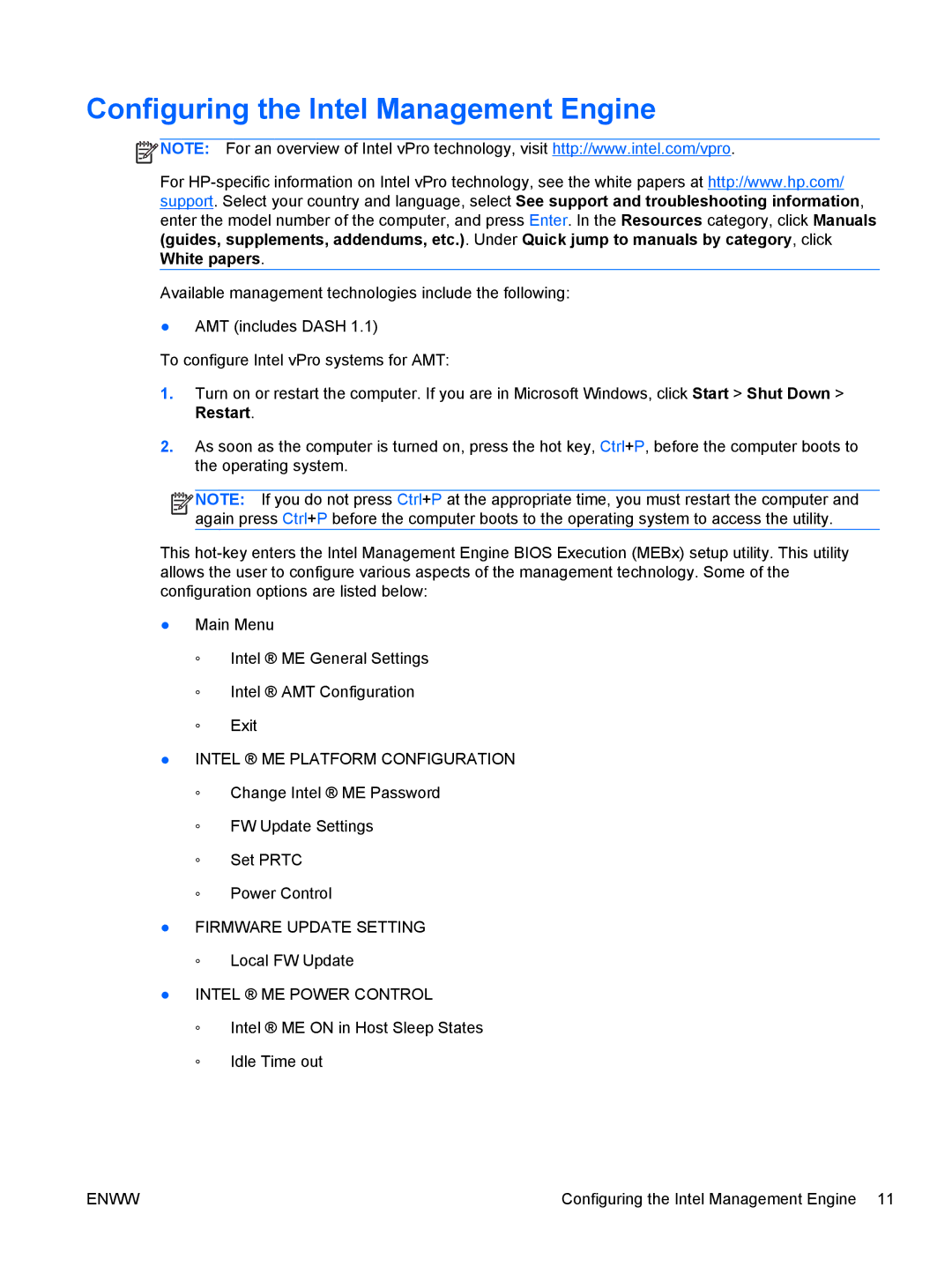Configuring the Intel Management Engine
![]() NOTE: For an overview of Intel vPro technology, visit http://www.intel.com/vpro.
NOTE: For an overview of Intel vPro technology, visit http://www.intel.com/vpro.
For
Available management technologies include the following:
●AMT (includes DASH 1.1)
To configure Intel vPro systems for AMT:
1.Turn on or restart the computer. If you are in Microsoft Windows, click Start > Shut Down > Restart.
2.As soon as the computer is turned on, press the hot key, Ctrl+P, before the computer boots to the operating system.
![]()
![]()
![]()
![]() NOTE: If you do not press Ctrl+P at the appropriate time, you must restart the computer and again press Ctrl+P before the computer boots to the operating system to access the utility.
NOTE: If you do not press Ctrl+P at the appropriate time, you must restart the computer and again press Ctrl+P before the computer boots to the operating system to access the utility.
This
●Main Menu
◦Intel ® ME General Settings
◦Intel ® AMT Configuration
◦Exit
●INTEL ® ME PLATFORM CONFIGURATION
◦Change Intel ® ME Password
◦FW Update Settings
◦Set PRTC
◦Power Control
●FIRMWARE UPDATE SETTING
◦Local FW Update
●INTEL ® ME POWER CONTROL
◦Intel ® ME ON in Host Sleep States
◦Idle Time out
ENWW | Configuring the Intel Management Engine 11 |