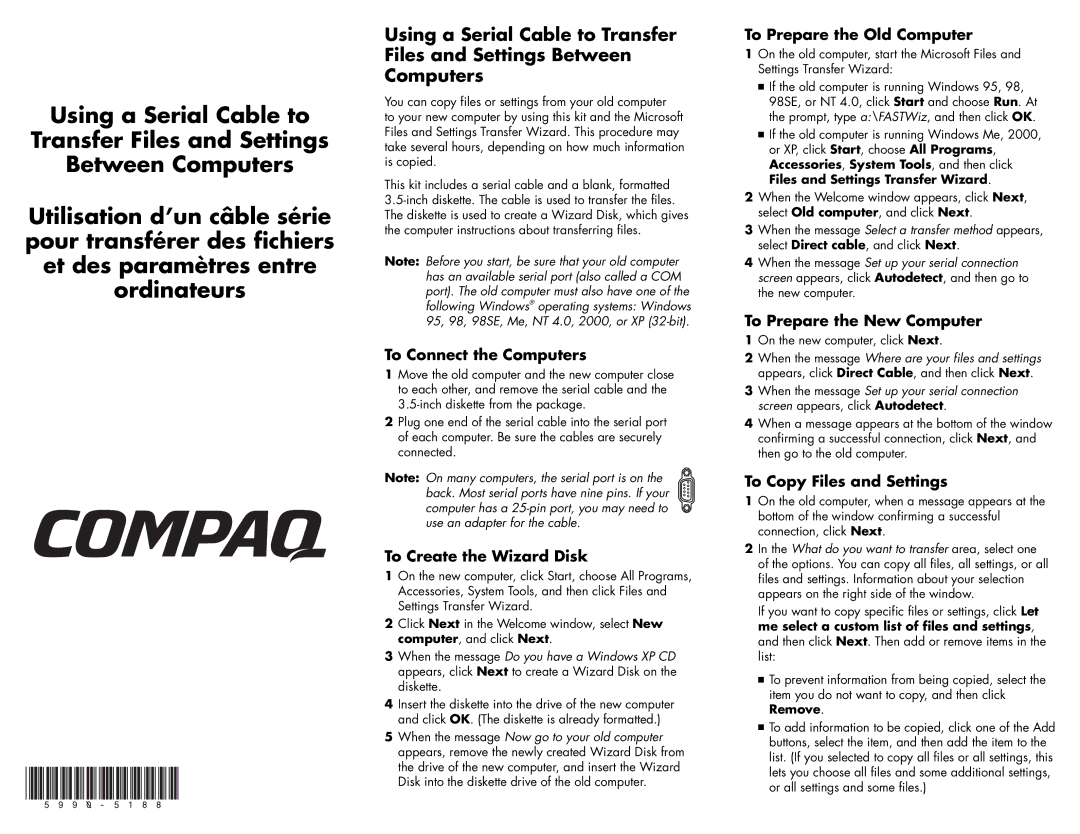Using a Serial Cable to
Transfer Files and Settings
Between Computers
Utilisation d’un câble série pour transférer des fichiers et des paramètres entre ordinateurs
Using a Serial Cable to Transfer Files and Settings Between Computers
You can copy files or settings from your old computer
to your new computer by using this kit and the Microsoft Files and Settings Transfer Wizard. This procedure may take several hours, depending on how much information is copied.
This kit includes a serial cable and a blank, formatted
Note: Before you start, be sure that your old computer has an available serial port (also called a COM port). The old computer must also have one of the following Windows® operating systems: Windows 95, 98, 98SE, Me, NT 4.0, 2000, or XP
To Connect the Computers
1Move the old computer and the new computer close to each other, and remove the serial cable and the
2Plug one end of the serial cable into the serial port of each computer. Be sure the cables are securely connected.
Note: On many computers, the serial port is on the back. Most serial ports have nine pins. If your computer has a
To Create the Wizard Disk
1On the new computer, click Start, choose All Programs, Accessories, System Tools, and then click Files and Settings Transfer Wizard.
2Click Next in the Welcome window, select New computer, and click Next.
3When the message Do you have a Windows XP CD appears, click Next to create a Wizard Disk on the diskette.
4Insert the diskette into the drive of the new computer and click OK. (The diskette is already formatted.)
5When the message Now go to your old computer appears, remove the newly created Wizard Disk from the drive of the new computer, and insert the Wizard Disk into the diskette drive of the old computer.
To Prepare the Old Computer
1On the old computer, start the Microsoft Files and Settings Transfer Wizard:
■If the old computer is running Windows 95, 98, 98SE, or NT 4.0, click Start and choose Run. At the prompt, type a:\FASTWiz, and then click OK.
■If the old computer is running Windows Me, 2000, or XP, click Start, choose All Programs, Accessories, System Tools, and then click Files and Settings Transfer Wizard.
2When the Welcome window appears, click Next, select Old computer, and click Next.
3When the message Select a transfer method appears, select Direct cable, and click Next.
4When the message Set up your serial connection screen appears, click Autodetect, and then go to the new computer.
To Prepare the New Computer
1On the new computer, click Next.
2When the message Where are your files and settings appears, click Direct Cable, and then click Next.
3When the message Set up your serial connection screen appears, click Autodetect.
4When a message appears at the bottom of the window confirming a successful connection, click Next, and then go to the old computer.
To Copy Files and Settings
1On the old computer, when a message appears at the bottom of the window confirming a successful connection, click Next.
2In the What do you want to transfer area, select one of the options. You can copy all files, all settings, or all files and settings. Information about your selection appears on the right side of the window.
If you want to copy specific files or settings, click Let me select a custom list of files and settings, and then click Next. Then add or remove items in the list:
■To prevent information from being copied, select the item you do not want to copy, and then click Remove.
■To add information to be copied, click one of the Add buttons, select the item, and then add the item to the list. (If you selected to copy all files or all settings, this lets you choose all files and some additional settings, or all settings and some files.)