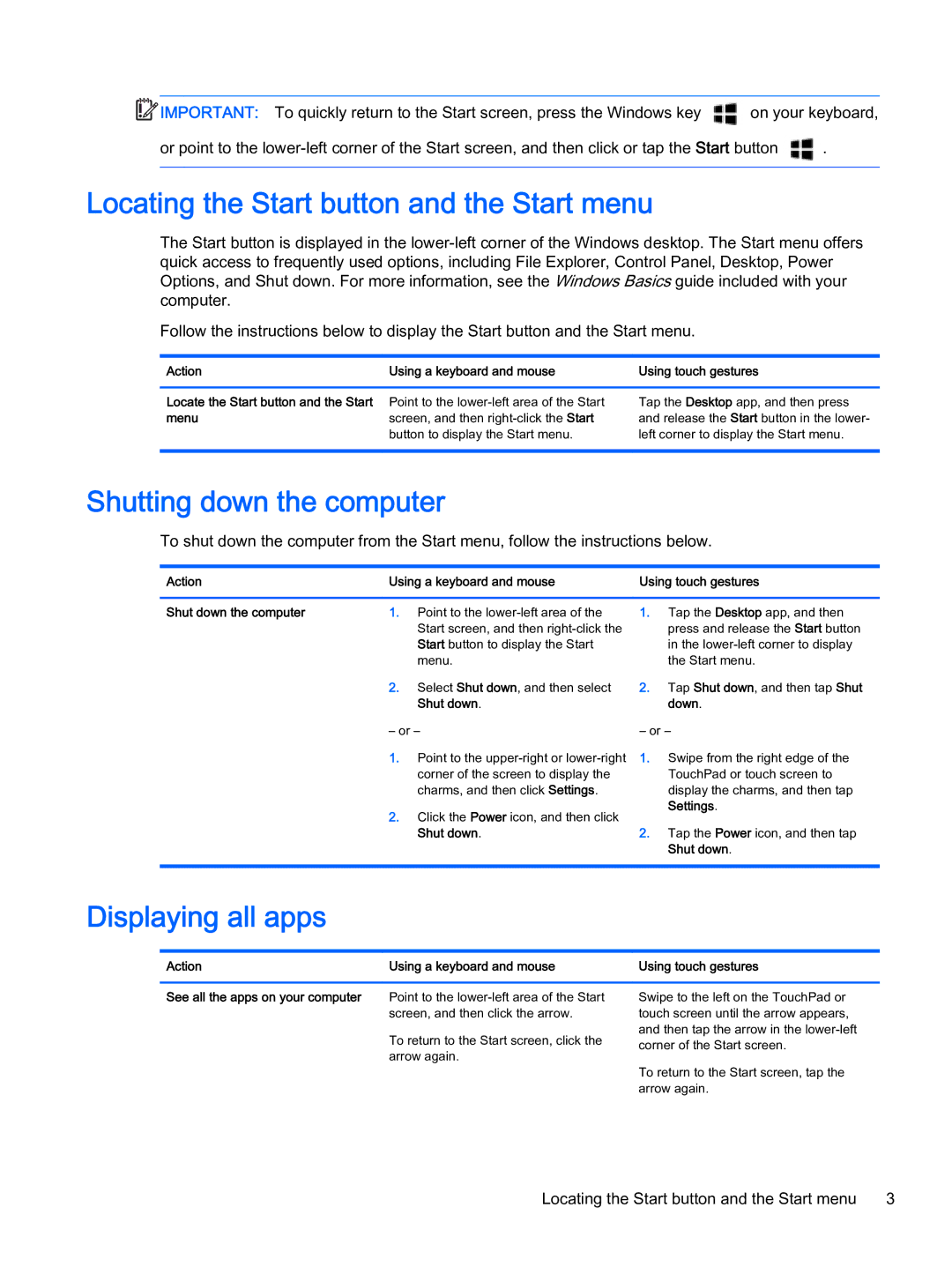IMPORTANT: To quickly return to the Start screen, press the Windows key | on your keyboard, | |
or point to the | . | |
|
|
|
Locating the Start button and the Start menu
The Start button is displayed in the
Follow the instructions below to display the Start button and the Start menu.
Action | Using a keyboard and mouse | Using touch gestures |
|
|
|
Locate the Start button and the Start | Point to the | Tap the Desktop app, and then press |
menu | screen, and then | and release the Start button in the lower- |
| button to display the Start menu. | left corner to display the Start menu. |
|
|
|
Shutting down the computer
To shut down the computer from the Start menu, follow the instructions below.
Action | Using a keyboard and mouse | Using touch gestures |
|
|
|
Shut down the computer | 1. Point to the | 1. Tap the Desktop app, and then |
| Start screen, and then | press and release the Start button |
| Start button to display the Start | in the |
| menu. | the Start menu. |
2.Select Shut down, and then select 2. Tap Shut down, and then tap Shut
Shut down. | down. |
– or – | – or – |
1.Point to the
2.Click the Power icon, and then click Shut down.
1.Swipe from the right edge of the TouchPad or touch screen to display the charms, and then tap Settings.
2.Tap the Power icon, and then tap Shut down.
Displaying all apps
Action | Using a keyboard and mouse | Using touch gestures |
|
|
|
See all the apps on your computer | Point to the | Swipe to the left on the TouchPad or |
| screen, and then click the arrow. | touch screen until the arrow appears, |
| To return to the Start screen, click the | and then tap the arrow in the |
| corner of the Start screen. | |
| arrow again. | |
| To return to the Start screen, tap the | |
|
| |
|
| arrow again. |
Locating the Start button and the Start menu 3