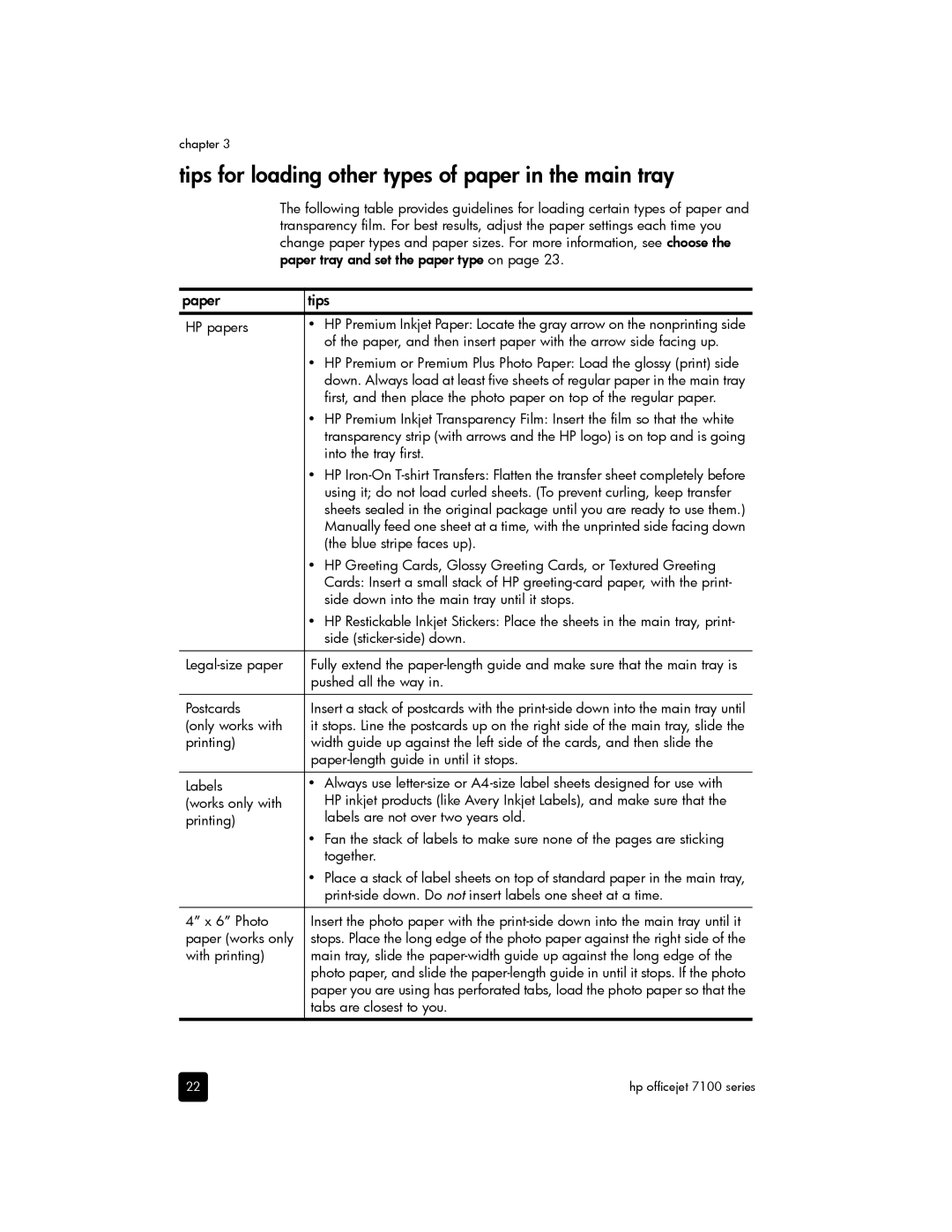7110 Wide Format E CR768AB1H specifications
The HP 7110 Wide Format E CR768AB1H is a versatile printer designed specifically for professionals in the creative and architectural fields. This advanced wide format printer delivers exceptional quality and efficiency, making it a reliable choice for producing large prints, CAD drawings, and vivid graphics.One of the standout features of the HP 7110 is its ability to handle a variety of media types and sizes. Capable of printing on media up to 24 inches wide, it supports a range of paper types, including glossy photo paper, plain paper, and specialty media, allowing users to achieve their desired presentation. The ease of loading and switching between different media types enhances workflow and productivity.
The printer utilizes HP’s innovative thermal inkjet technology, which allows for precise and high-resolution prints. With an impressive color depth and sharp details, the HP 7110 produces images that are vibrant and true to life. This is particularly beneficial for professionals in industries such as graphic design and architecture, where the reproduction of fine details is crucial.
Another notable characteristic of the HP 7110 is its fast printing speeds. It’s capable of producing a large format print in a matter of minutes, which is ideal for professionals who are often under tight deadlines. The printer also features automatic print size detection, simplifying the printing process by automatically adjusting the settings based on the media used.
For connectivity, the HP 7110 is equipped with USB and Ethernet options, allowing for seamless integration into various office environments. It also supports mobile printing, providing users with the flexibility to print directly from their smartphones or tablets through compatible apps. This mobility option enhances convenience and allows for on-the-go printing capabilities.
The HP 7110 comes with intuitive software that simplifies print management, enabling users to optimize their print settings for quality and cost-efficiency. Additionally, the printer is designed with energy efficiency in mind, utilizing less power than many of its competitors, which ultimately helps to reduce operational costs.
In conclusion, the HP 7110 Wide Format E CR768AB1H stands out with its exceptional print quality, versatility in media handling, fast printing capabilities, and user-friendly features. It is an excellent choice for creative professionals seeking to elevate their printing processes while ensuring remarkable results consistently.