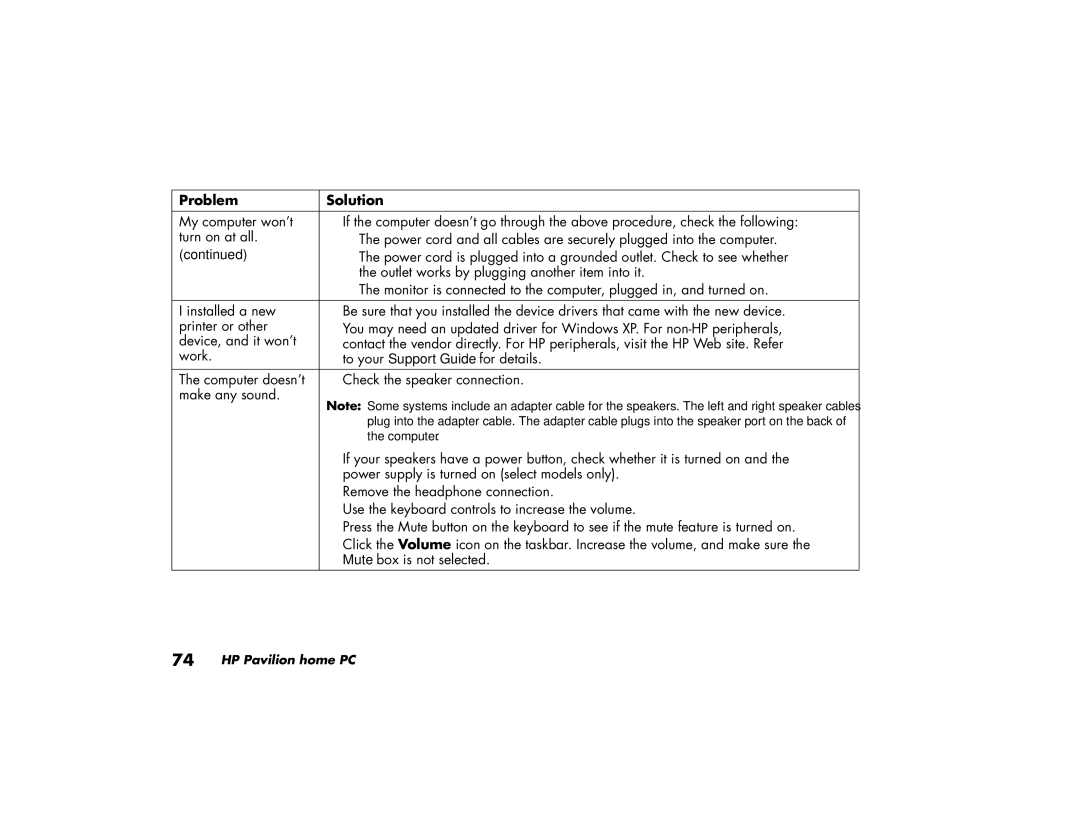414.uk, 774.uk, 434.uk, 404.uk, 754.uk specifications
The HP 414.uk is a cutting-edge printer designed to meet the high demands of modern printing needs, particularly in office environments and home offices. As a versatile inkjet printer, it combines efficiency with excellent print quality, making it an ideal choice for both casual and professional use.One of the standout features of the HP 414.uk is its remarkable print resolution. With a maximum resolution of up to 4800 x 1200 optimized dpi, the printer delivers crisp, vibrant text and stunning images that are suitable for any document type, from professional presentations to family photos. The ability to produce borderless prints adds an extra touch of versatility for projects where aesthetics matter.
Connectivity options on the HP 414.uk are extensive, supporting Wi-Fi, USB, and even mobile printing through popular applications such as Apple AirPrint and Google Cloud Print. This means users can print directly from their smartphones, tablets, or laptops with minimal hassle. The printer’s wireless capabilities also allow for easy sharing among multiple users, making it ideal for collaborative environments.
Efficiency is another key characteristic of the HP 414.uk. It is designed with speed in mind, capable of printing up to 22 pages per minute for black text documents and about 18 pages per minute for color documents, significantly reducing wait times during busy workdays. Additionally, the printer comes equipped with automatic double-sided printing, which helps save paper and promotes sustainability.
The HP 414.uk utilizes innovative ink technology that ensures consistent performance and high yield. The printer uses HP’s original high-capacity ink cartridges, which offer more pages per cartridge, reducing the frequency and cost of replacements. Alongside this, HP’s Smart app provides users with the ability to manage ink levels and receive notifications when supplies are running low.
Another notable aspect is the printer's user-friendly interface. With a clear LCD panel and easy navigation buttons, users can quickly access features and settings without complication. This contributes to an overall smooth user experience.
With its blend of high-quality output, fast printing speeds, and versatile connectivity, the HP 414.uk stands out in its class. Whether for everyday printing tasks or high-stakes documentation, this printer is a reliable choice for enhancing productivity and delivering outstanding results. Its commitment to efficiency and user-friendliness makes it a practical addition to any workspace.