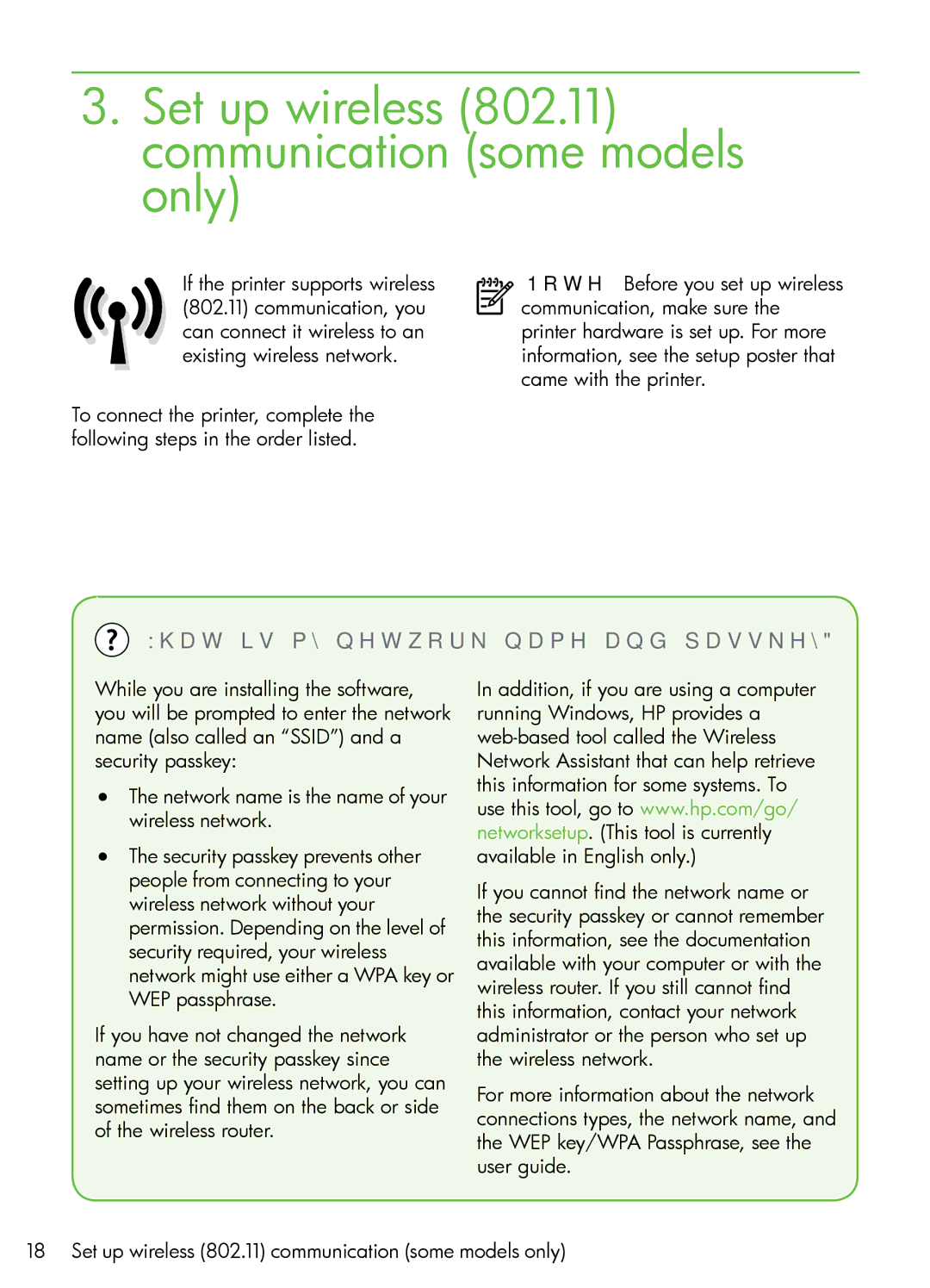7500A specifications
The HP 7500A is a versatile wide-format inkjet printer designed to cater to the needs of a diverse range of businesses, particularly in graphic design, photography, and printing industries. Launched by Hewlett-Packard, this model stands out due to its excellent printing quality and efficient performance.One of the key features of the HP 7500A is its impressive print width capability, which allows for banner printing up to 44 inches wide. This makes it an ideal choice for printing large posters, banners, and other promotional materials. The printer leverages HP's innovative DesignJet technology, ensuring that users can achieve vibrant colors and sharp details in their prints.
In terms of print quality, the HP 7500A utilizes a special 6-color ink system, which includes five dye-based inks and one pigment-based black ink. This combination allows for a wider color gamut and deeper blacks, enhancing the overall image quality. The printer supports a resolution of up to 2400 x 1200 optimized DPI, ensuring that even the most intricate designs and detailed photographs are rendered with precision.
Another notable characteristic of the HP 7500A is its ability to handle various media types. It can easily print on a range of materials, including photo paper, coated papers, and even canvas, making it highly adaptable for different projects. The printer features an automatic roll feed system, which simplifies printing on longer media lengths and streamlines workflow.
The HP 7500A incorporates various connectivity options, including USB, Ethernet, and wireless capabilities, allowing users to print directly from their computers or mobile devices with ease. The built-in software, including HP's SmartStream technology, provides an intuitive interface for managing print jobs and monitoring ink levels, helping users maintain productivity.
Moreover, the printer is designed with energy efficiency in mind, featuring HP's EcoSmart technology, which minimizes energy consumption without compromising performance. This aligns with growing environmental concerns and helps businesses lower their operational costs.
In summary, the HP 7500A is a powerful wide-format printer that offers superior print quality, versatility in media handling, and seamless connectivity. Its combination of advanced features and technologies makes it a valuable asset for businesses that require high-quality prints and efficient operations. Whether for creative projects or professional prints, the HP 7500A remains a reliable choice in the competitive landscape of wide-format printing.